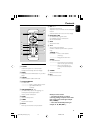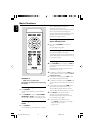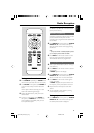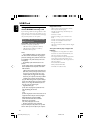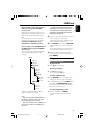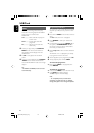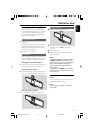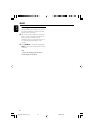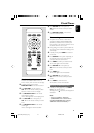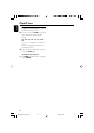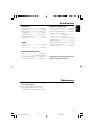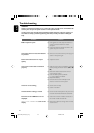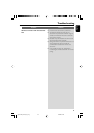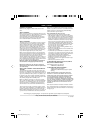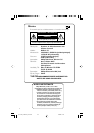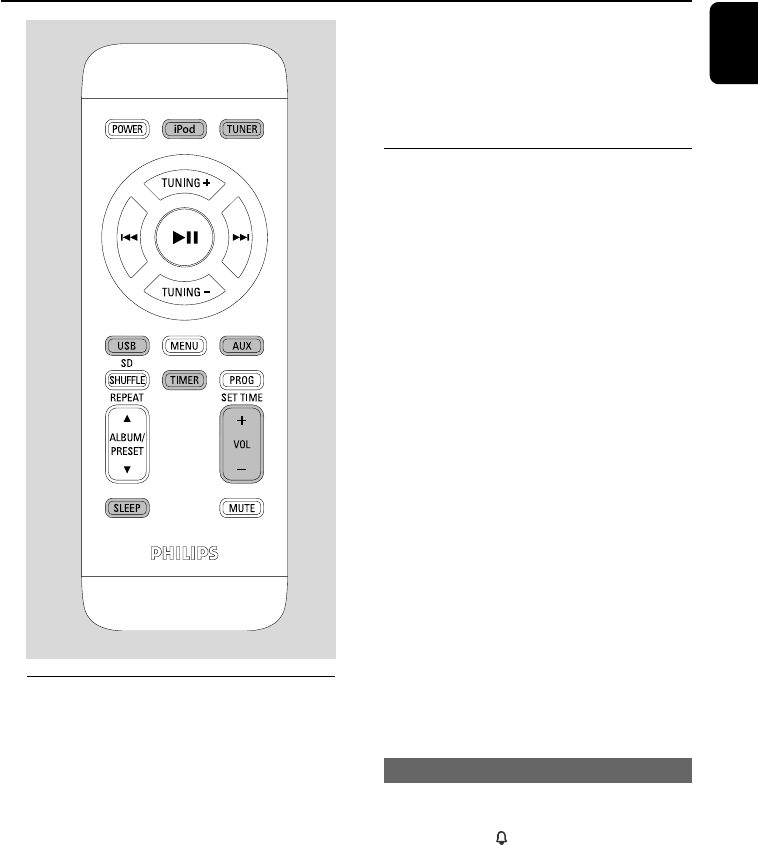
English
21
Clock/Timer
Clock setting
The clock can be set in either 12-hour or
24-hour mode (12HR or 24HR for example).
1 In standby mode, press and hold
PROG/SET TIME on the remote control.
2 Press VOLUME+/- on the system (or
VOL +/- on the remote control) to switch
between 12 hour and 24 hour display.
3 Press PROG/SET TIME on the remote
control again to confirm.
➜ The clock digits flash on the display panel.
4 Press VOLUME +/- on the system (or
VOL +/- on the remote control) to set the
hours.
5 Press PROG/SET TIME on the remote
control again.
➜ The clock digits for the minutes flash.
6 Press VOLUME +/- on the system (or
VOL +/- on the remote control) to set the
minutes.
7 Press PROG/SET TIME on the remote
control to confirm the time.
Timer setting
● The system can be used as an alarm clock,
whereby the TUNER (FM)/iPod/USB/CARD
(SD/MMC) is switched on at a set time (one
time operation). The clock time needs to be set
first before the timer can be used.
● During setting, if no button is pressed within 30
seconds, the system will exit timer setting mode
automatically.
1 In standby mode, press TIMER for more than
two seconds.
2 Press SOURCE on the system repeatedly (or
the respective source keys on the remote
control) to select the sound source.
3 Press TIMER to confirm your desired mode.
➜ The clock digits for the hours flash.
4 Press VOLUME +/- on the system (or
VOL +/- on the remote control) to set the
hours.
5 Press TIMER again.
➜ The clock digits for the minutes flash.
6 Press VOLUME +/- on the system (or
VOL +/- on the remote control) to set the
minutes.
7 Press TIMER to confirm the time.
➜ The timer is now set and activated.
Activating and deactivating timer
● In standby or during playback, press TIMER
once on the remote control.
➜ Display shows if activated, and disappears if
deactivated.
Notes:
– Timer is not available in AUX mode.
– If USB/SD/MMC source is selected and no
compatible USB/SD/MMC device is plugged,
TUNER will be selected automatically.
pg001-026_DC912_37_Eng 3/13/08, 09:4321