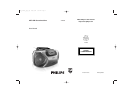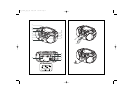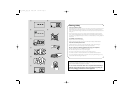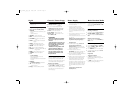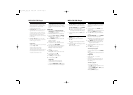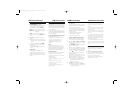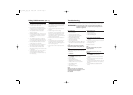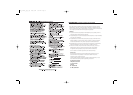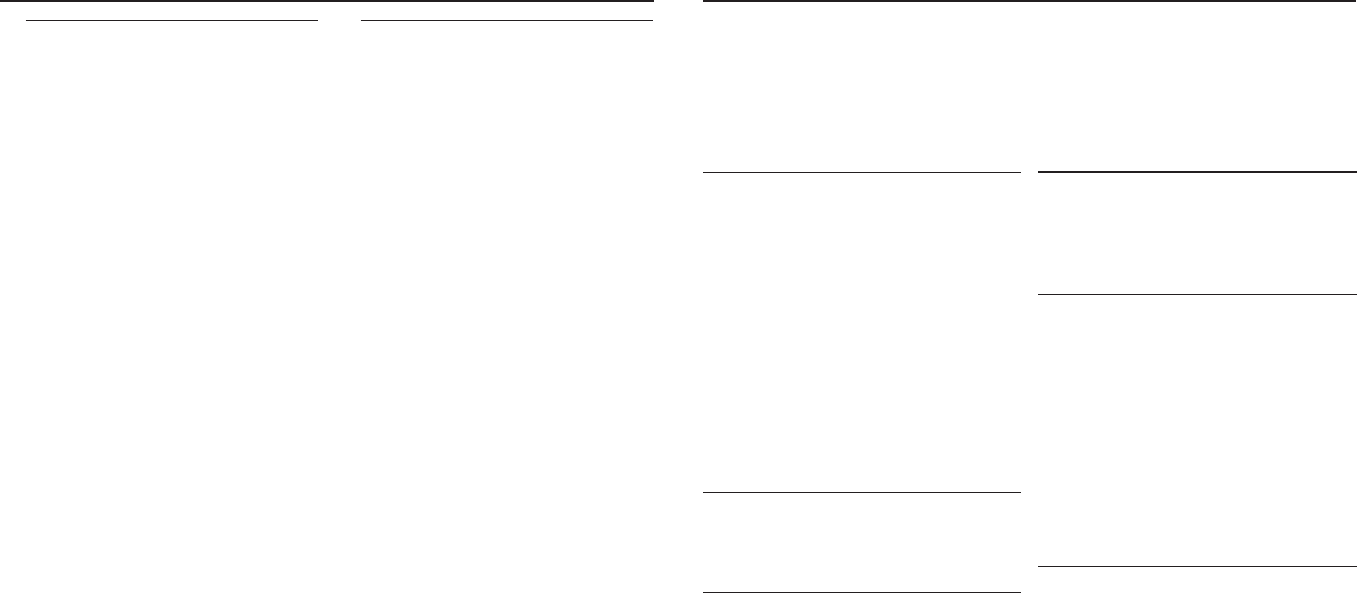
Troubleshooting
If a fault occurs, first check the points listed below before taking the set for repair.
If you are unable to remedy a problem by following these hints, consult your dealer or service centre.
WARNING: Do not open the set as there is a risk of electric shock. Under no
circumstances should you try to repair the set yourself, as this will
invalidate the guarantee.
Safety information
• Place the set on a hard, flat and stable surface
so that the system does not tilt.
• Do not expose the set, batteries, CDs to
humidity, rain, sand or excessive heat caused
by heating equipment or direct sunlight.
• The apparatus shall not be exposed to
dripping or splashing.
• Adequate ventilation with a minimum gap of
15 cm between the ventilation holes and sur-
rounding surfaces is necessary to prevent
heat build-up.
• The ventilation should not be impeded by
covering the ventilation openings with items,
such as newspapers, table-cloths, curtains, etc..
• No objects filled with liquids, such as vases,
shall be placed on the apparatus.
• No naked flame sources, such as lighted can-
dles, should be placed on the apparatus.
• The mechanical parts of the set contain
self-lubricating bearings and must not be oiled
or lubricated.
•To clean the set, use a dry cloth. Do not use
any cleaning agents containing alcohol,
ammonia, benzene or abrasives as these may
harm the housing.
CD player and CD handling
• If the CD player cannot read CDs correctly,
use a cleaning CD to clean the lens before
taking the set to repair.
• The lens of the CD player should never be
touched!
• Sudden changes in the surrounding
temperature can cause condensation on the
lens of your CD player. Playing a CD is then
not possible. Do not attempt to clean the
lens but leave the set in a warm environment
until the moisture evaporates.
•Always close the CD door to avoid dust on
the lens.
•To clean the CD, wipe in a straight line from
the center towards the edge using a soft,
lint-free cloth. Do not use cleaning agents as
they may damage the disc.
• Never write on a CD or attach any stickers
to it.
Safety & Maintenance (See 9)
No sound/ power
– Volume not adjusted
• Adjust the VOLUME
– Power cord not securely connected
• Connect the AC power cord properly
– Batteries dead/ incorrectly inserted
• Insert (fresh) batteries correctly
– Headphones connected to the set
•
Disconnect headphones.
– Disc contains non-audio files
• Insert a suitable disc or press
∞ or §
once or
more skip to an audio track, instead of the data
files.
Display does not function properly/No
reaction to operation of any of the con-
trols
– Electrostatic discharge
• Switch off and unplug the set. Reconnect after a
few seconds.
no indication
– It is set in the USB mode.
• Press CD/USB to select CD mode.
– No disc inserted
• Insert a suitable disc
– Disc badly scratched or dirty
• Replace/clean CD (See Maintenance)
– CD-R(W) is blank or the disc is not finalized.
• Use a finalized CD-R(W)
– Laser lens steam up
•Wait until lens has cleared.
Note:
Make sure the CD is not encoded with
Copyright protection technologies, as some
do not conform to the Compact
Disc standard.
The disc skips tracks
– Disc damaged or dirty
• Replace or clean disc
– Shuffle or program is active
• Switch off shuffle/program
Sound skips during MP3 playback
– MP3 file made at compression level exceeding
320kbps
• Use a lower compression level to record CD
tracks into MP3 format
– Disc damaged or dirty
• Replace or clean disc.
Note:
A CD badly scratch or dirty may result in
improper operation.
The USB device doesn’t play on my
AZ1816
– It is not set in the USB mode.
• Press CD/USB to select USB mode.
– The device is not securely connected to AZ1816’s
USB port.
• Re-connect the device, and make sure that the
device is powered on.
– The device is not supported by AZ1816, or the audio
file format stored on the device is not supported by
AZ1816.
• Use a compatible device/ playable audio file
format.
ifu_az1816_apac_eng 2006.8.22 5:44 PM Page 7