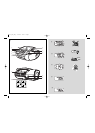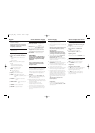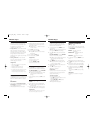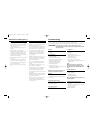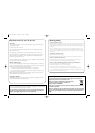About MP3
The music compression technology MP3
(MPEG1 Audio Layer 3) significantly reduce
the digital data of an audio CD while
maintaining CD quality sound.
• Getting MP3 files: you can either download
legal music files from the internet to your
computer hard disc, or create such files by
converting audio CD files in your computer
through appropriate encoder software.
(128kbps bit rate or higher is recommended
for MP3 files.)
• Creating a MP3 CD:burn the music files
from your computer hard disc on a CDR or
CDRW using your CD burner.
Helpful hints:
– Make sure that the file names of the MP3
files end with .mp3.
– Number of albums: maximum 99
– Number of tracks: maximum 400
– The length of file names affects the number
of tracks for playback.With shorter file
names, more files can be burned on a disc.
Playing a disc
This player plays Audio Discs including CD-R/
CD-RW,MP3 CD. Do not try to play a CD-
ROM, CD-I, CDV,VCD, DVD or computer
CD.
IMPORTANT!
• CDs encoded with copyright protection
technologies by some record companies may
be unplayable by this product.
• DRM-protected WMA disc is not support.
1 Adjust the Source selector to CD/MP3.
2 Open the CD door, insert a CD with the
printed side facing up, then press the CD
door gently to close.
➜ Display shows ---, and later the total
number of tracks.
3 Press
2;
to start playback.
4 To pause playback, press
2;
.
➜
Display: 2 and the current track number
flash
(See 2).
5 To resume, press
2;
again.
6 To stop playback, press
9
.
Helpful hints:
CD play will also stop when:
– you open the CD door;
–
you select
FM
,
MW
or
OFF
;
– the disc has reached the end.
Selecting a different track
• Press
∞/ §
once or repeatedly until the
desired track number appears in the display.
For MP3-CD/WMA:First press ALBUM+
once or more to find your album.
➜
“ALBUM” and the selected album number
will be displayed and flashed briefly
(See 3).
• In the pause/stop position, press 2; to start
playback.
Finding a passage within a
track
1 During playback, press and hold ∞ or § .
➜ The CD is played at high speed and with
reduced volume.
2 When you recognize the passage you want,
release ∞ or § to resume normal playback.
Helpful hints:
– When your searching reaches the end of the
last track, the disc goes to stop mode.
Programming tracks
You may store up to 20 tracks (MP3: 10
tracks) in the desired sequence. If you like,
store any track more than once.
1 In the stop position, press PROG to start
programming.
➜ Display shows P01 indicating the start of
the program. PROG flashes (See 4).
2 Press
∞
or
§
to select your desired track
number.
For MP3-CD/WMA: First press ALBUM
+ once or more to find your album.
➜
“ALBUM” and the selected album number
will be displayed and flashed briefly
(See 3).
3 Press PROG to store the desired track.
➜ Display shows P02, indicating the next
program location available.
4 Repeat steps 2 to 3 to select and store all
desired tracks.
5 Press
2;
to play the program.
➜ “PROG” is displayed.
Helpful hints :
– If you try to store more than 20 tracks (MP3:
10 tracks), no track can be stored and the
display will show flashing ---.
To erase a program
You can erase a program by:
– pressing
9
(twice during playback or once
in the stop position);
– selecting FM, MW or OFF position;
– opening the disc door.
➜ Display:“PROG” disappears.
Different play modes:
REPEAT and SHUFFLE
(See 5, 6)
You can play the current track or the whole
disc repeatedly, and combine REPEAT modes
with PROGRAM.
REPEAT – plays the current track
continuously.
REPEAT ALL – repeats the entire CD/
program.
SHUFFLE – plays all tracks in random
order.
1 To select play mode, press MODE once or
more.
➜ The display shows the selected mode.
2 Press 2; to start playback if in the stop/pause
position.
➜ Disc playback will start automactically after
few seconds when shuffle mode is selected.
3 To select normal playback, press MODE
repeatedly until the modes are no longer
displayed.
– You can also press 9 to cancel your play
mode.
Helpful hints:
– Shuffle play is not available in the program
mode.
CD/MP3 Player CD/MP3 Player
AZ1133_CCR_Eng 1/15/08 10:01 Page 4