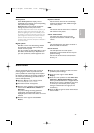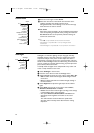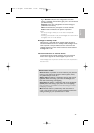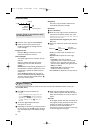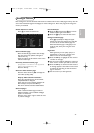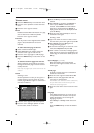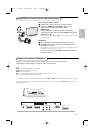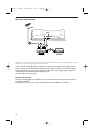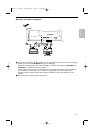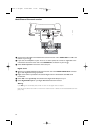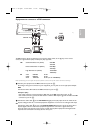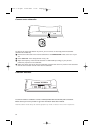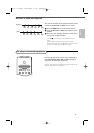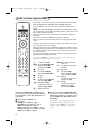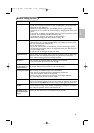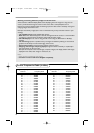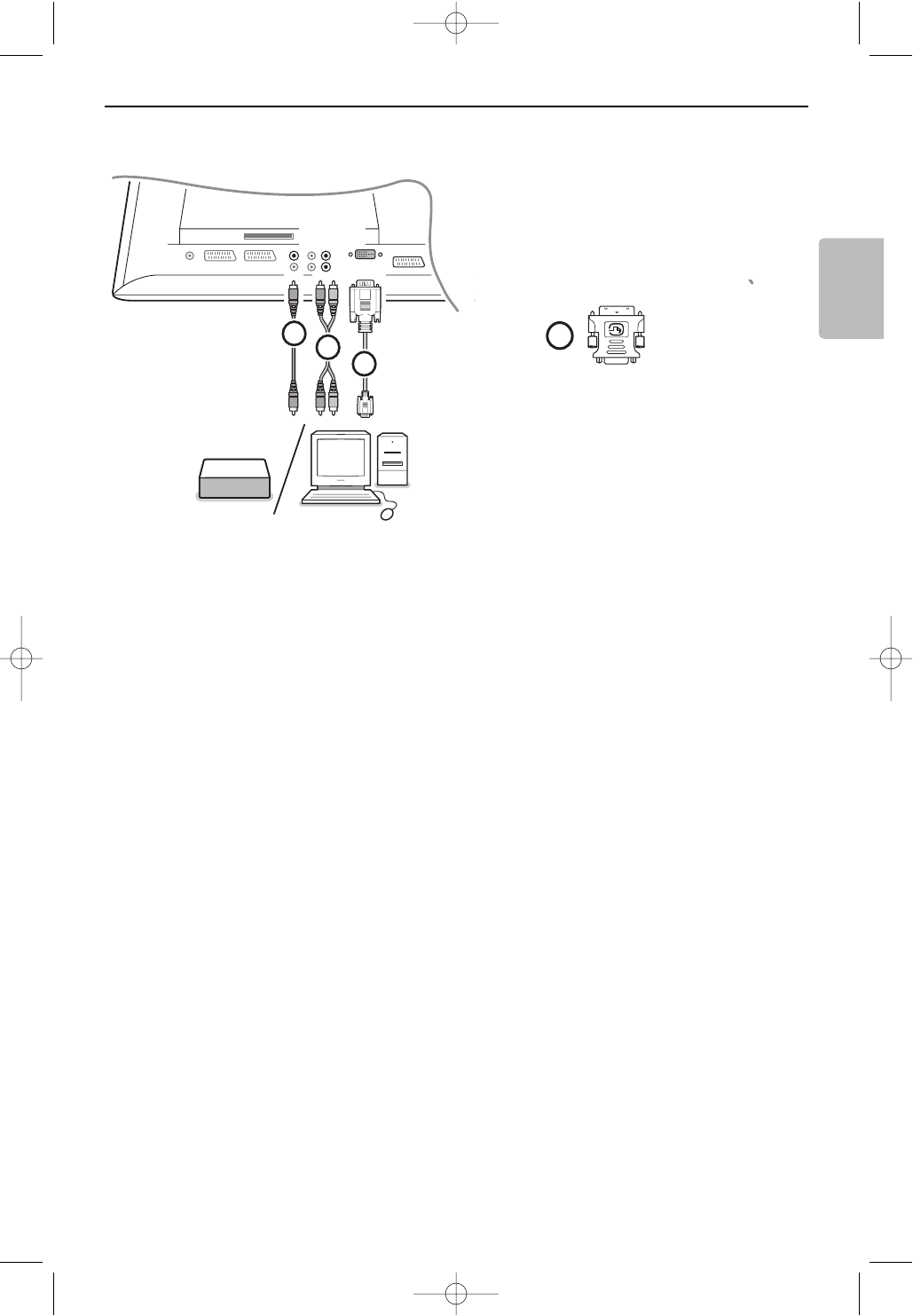
33
English
The DVI connector allows the following TV and monitor display modes, via the v key on the remote
control, for High Definition (HD) and computer (PC) equipment:
HD
Standard Definition TV (SDTV) 640x480i
720x576i
Enhanced Definition TV (EDTV) 640x480p
720x576p
High Definition TV (HDTV) 1920x1080i
1280x720p
PC VGA 640x480 60 Hz
SVGA 800x600 60 Hz
XGA 1024x768 60 Hz (not for 42PF9967D)
Note: If necessary, you can adjust the picture position to the centre of the screen with the cursor keys.
& Connect your equipment to the DVI connector of your TV 1.
According to the type of connector of your equipment, you may have to use an appropriate adapter.
DVD
Connect the DVI to DVI cable to the DVI connector of your TV 1.
Computer (PC):
- with a DVI connector: connect the DVI to DVI cable to the DVI connector of your TV 1.
- with a VGA connector: connect the VGA cable to a VGA to DVI adapter 4 and connect to the
DVI
connector of your TV 1.
é Connect the audio cable 2 to the DVIAUDIO R (right) and L (left) inputs of the TV when the TV
expects analogue audio for a connected peripheral equipment to come from an analogue audio input
OR
Connect the audio cable 3 to one of the DIGITAL AUDIO IN connectors of the TV when the TV
expects digital audio for a connected peripheral equipment to come from a digital audio input.
Then also make your selection of the source to which the peripheral equipment with digital audio
input has been connected in the Setup, Source menu, p. 21.
....
....
DVI
CENTRE IN
1
2
3
R
L
AUDIO
DVI
VGA
4
Equipment to connect to a DVI connector
24571.1 en.qxd 31-08-2005 11:59 Pagina 33