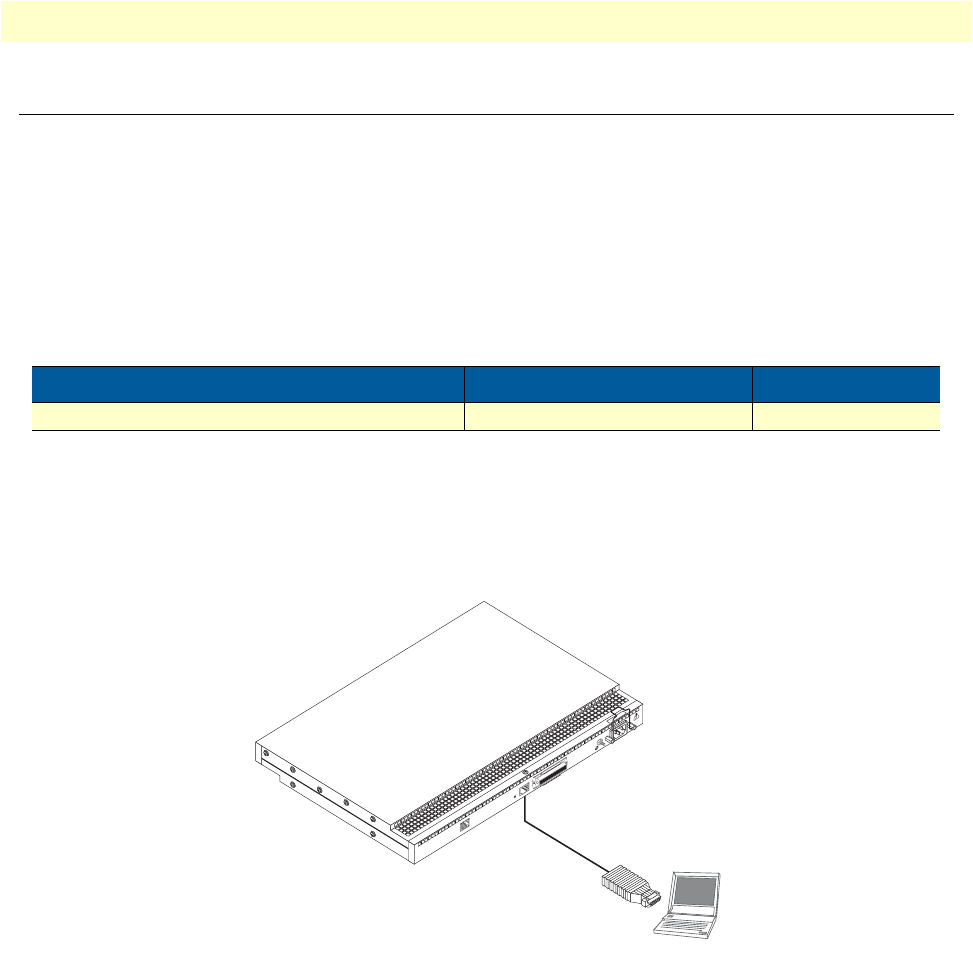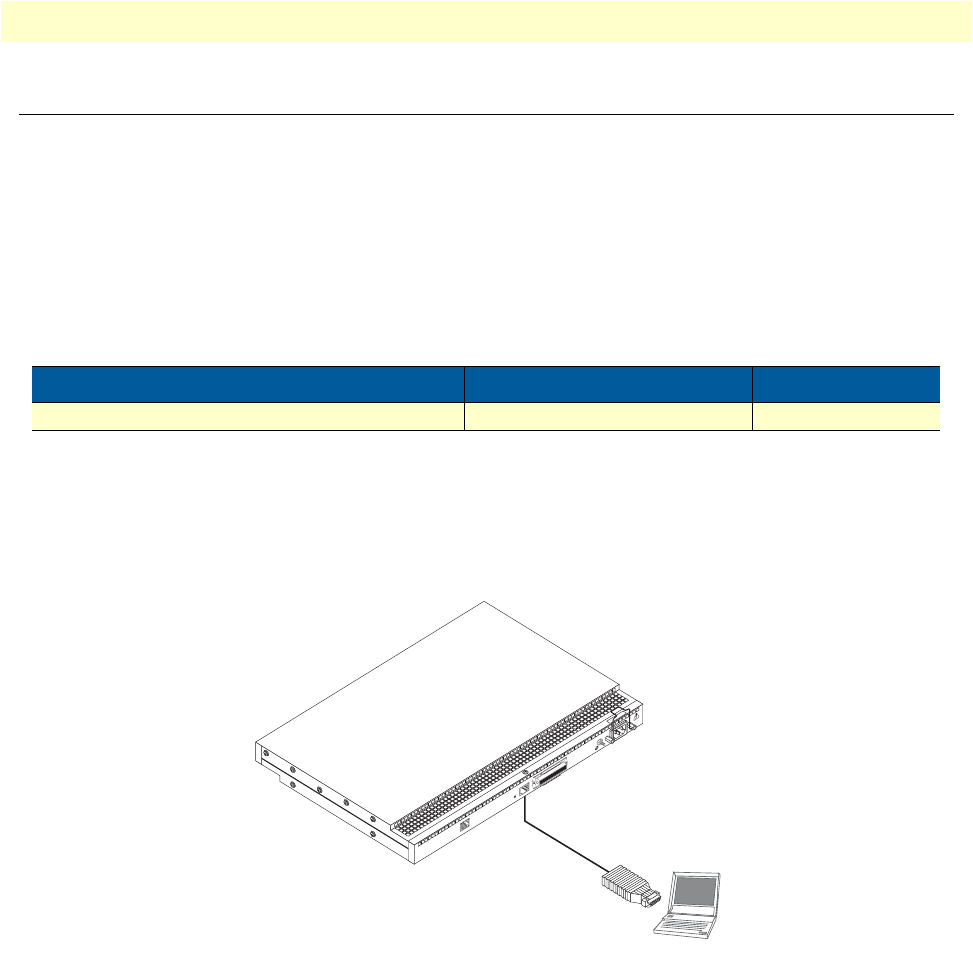
Connecting a PC, logging in, and configuring the IP address 6
SmartNode 4300 Quick Start Guide
Connecting a PC, logging in, and configuring the IP address
Connecting power and configuring the default IP address
Connect the SmartNode to the mains power supply using the included power supply and cable. When the
RUN LED stops blinking and remains lit, the SmartNode is ready.
The factory default IP settings are listed in table 1. If these addresses do not work with your network they must
be changed. Contact your network administrator if you are not sure which IP address to use in
your installation.
Connecting to a PC and logging in
1. To access the SmartNode configuration, connect a PC equipped with an RS-232 console port to the Con-
sole port on the front of the SmartNode. Use the included black Ethernet cable and RJ45 to DB-9 adapter
for this purpose (Model 16F-561).
Figure 2. Connecting to the PC
2. Open a Terminal connection to the SmartNode. Use the Terminal program included with most PC oper-
ating systems (e.g. Hyper Terminal on Windows).
3. Type administrator as the login prompt and press the Enter key after the password prompt (do not type
anything for the password). A prompt will appear consisting of the IP address and > character.
login:administrator
password:
172.16.40.1>
4. Following log in, the SmartNode is in operator execution mode (indicated by > character in the command
line prompt). With the commands enable and configure, you enter the configuration mode.
Table 1. Factory default IP address and network mask configuration
Item IP Addresss(es) Network Mask
WAN interface Ethernet 0 (ETH 0/0) DHCP DHCP
Console port
Laptop PC
Model 16F-561
adapter and cable
1
0
0
-
2
4
0
V
(
5
0
-
6
0
H
z
)
1
A
M
P
U
N
I
T
E
Q
U
I
P
P
E
D
W
I
T
H
D
U
A
L
S
U
P
P
L
I
E
S
D
I
S
C
O
N
N
E
C
T
B
O
T
H
S
U
P
P
L
I
E
S
B
E
F
O
R
E
S
E
R
V
I
C
I
N
G
E
TH 0/0
C
onsole
Telco Ports
5
0
Reset