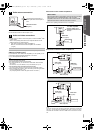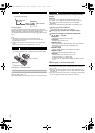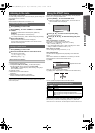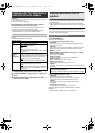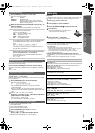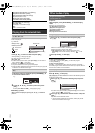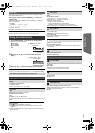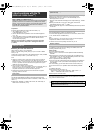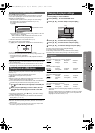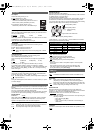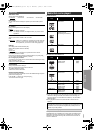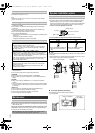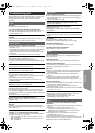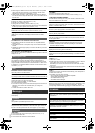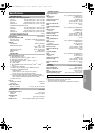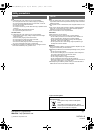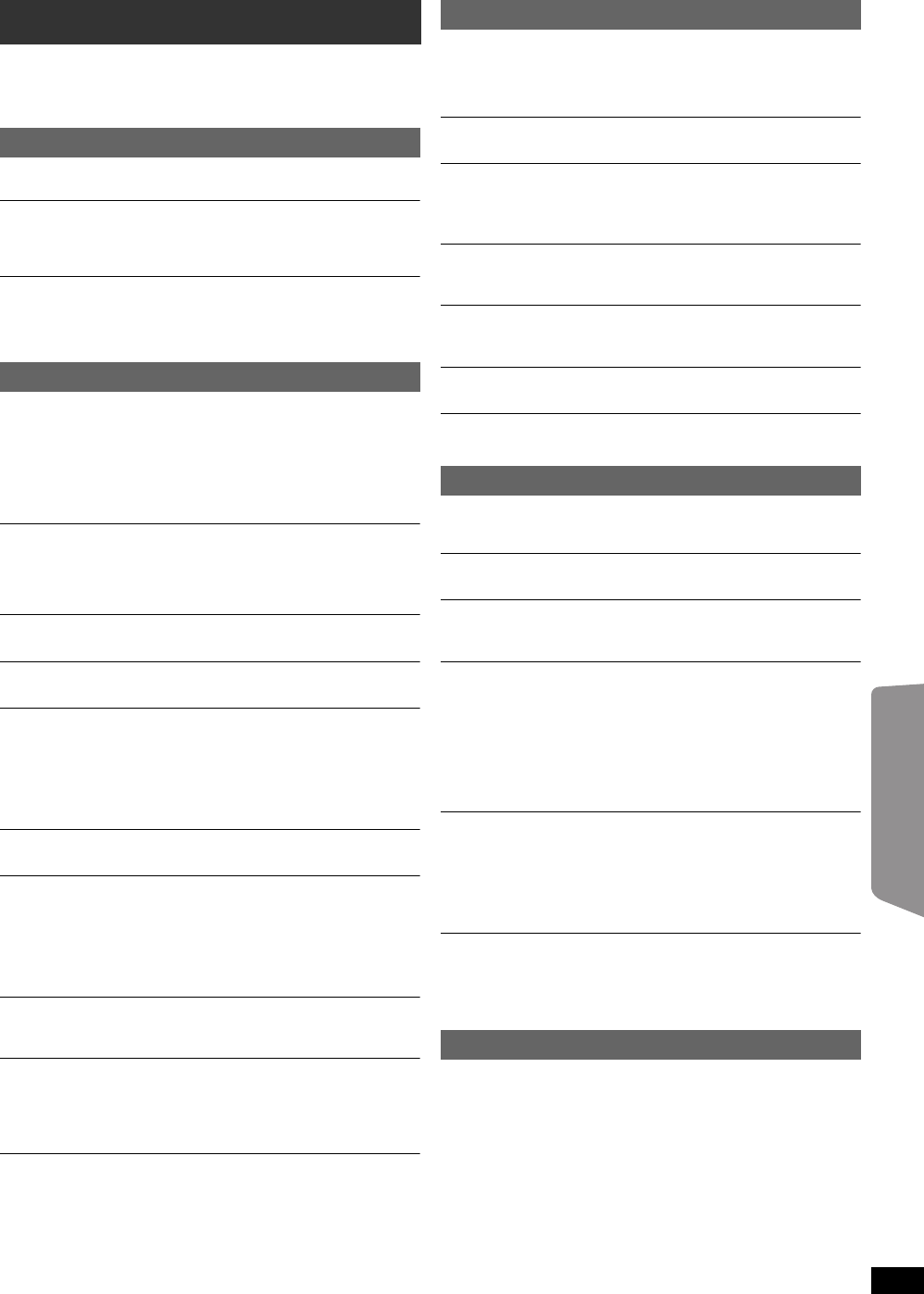
19
RQT9601
Getting StartedPlaying DiscsOther OperationsReference
Before requesting service, make the following checks. If you are in doubt
about some of the check points, or if the solutions indicated in the
following guide do not solve the problem, consult your dealer for
instructions.
No power.
Insert the AC mains lead securely. (B 8)
The unit is automatically switched to standby mode.
≥The Sleep timer was working and had reached the set time limit. (B 4)
≥The main unit will automatically switch to standby mode after 30
minutes of inactivity. (B 4)
Power of this unit is turned off when the input for the TV is
changed.
This is normal when using VIERA Link “HDAVI Control 4 or later”. For
details please read the operating instructions for the TV.
No response when any buttons are pressed.
≥This unit cannot play discs other than the ones listed in these operating
instructions. (B 17)
≥The unit may not be operating properly due to lightning, static electricity
or some other external factor. Turn the unit off and then back on.
Alternatively, turn the unit off, disconnect the AC mains lead, and then
reconnect it.
≥Condensation has formed. Wait 1 to 2 hours for it to evaporate.
No response when remote control buttons are pressed.
≥Check that the battery is installed correctly. (B 8)
≥The battery is depleted. Replace it with a new one. (B 8)
≥Aim the remote control at the remote control signal sensor and operate.
(B 4)
Other products respond to the remote control.
Change the remote control operating mode. (B 4)
Cannot display the START menu.
Remove the disc and then press [START]B again.
No picture or sound.
≥Check the video or speaker connection. (B 6, 7)
≥Check the power or input setting of the connected equipment and the
main unit.
≥Check that the disc has something recorded on it.
≥During HD JPEG playback, there will be no video output from the
VIDEO OUT terminal.
No on-screen menus/displays.
[JPEG] This is normal during HD JPEG playback.
You have forgotten your ratings password.
Reset all the settings to Factory Preset.
While “DVD/CD” is the source and there is no disc inserted, press and
hold [< OPEN/CLOSE]2 on the main unit and [S10]2 on the remote
control until “RESET” appears on the main unit’s display. Turn the unit off
and on again.
All settings will return to the default values.
Some characters are not displayed correctly.
Characters other than English alphabet and Arabic numerals may not be
displayed correctly.
The VIERA Link “HDAVI Control” function does not
respond.
Depending on the condition of this unit or the connected equipment, it
may be necessary to repeat the same operation so that the function can
work correctly. (B 14)
The setting you made in “TV Aspect” (B 16, Video menu) or
“Display” (B 15, Language menu) does not work.
The settings for “TV Aspect”
§1
and “Display”
§2
will automatically follow the
information from the TV. (B 8, Easy setup)
§1 When using VIERA Link “HDAVI Control” with “HDAVI Control 3 or
later” compatible TV
§2 When using VIERA Link “HDAVI Control” with “HDAVI Control 2 or
later” compatible TV
It takes time before play starts.
≥Play may take time to begin when an MP3 track has still picture data.
Even after the track starts, the correct play time will not be displayed.
This is normal. [MP3]
≥This is normal on Xvid video. [Xvid]
A menu screen appears during skip or search. [VCD]
This is normal for Video CDs.
Playback control menu does not appear.
[VCD] with playback control
Press [MENU]C to change to PBC on and then press [RETURN]D
during playback.
Play does not start.
If a disc contains CD-DA and other formats, proper playback may not be
possible.
No subtitles.
≥Display the subtitles. (“Subtitle” in Menu 1) (B 13)
≥Subtitles may not be displayed depending on the disc. [Xvid]
Point B is automatically set.
The end of an item becomes point B when it is reached.
The Setup menu cannot be accessed.
Select “DVD/CD” or “USB” as the source.
Sound is distorted.
The format (sampling frequency, etc.) of the digital audio input is not
supported by this unit.
Effects do not work.
Some audio effects do not work or have less effect with some discs.
Humming is heard during play.
An AC mains lead or fluorescent light is near the main unit. Keep other
appliances and cables away from the main unit.
No sound.
≥There may be a slight pause in sound when you change the play speed.
≥If the input source is bitstream, set the sound setting to PCM on the
external equipment.
≥When using the HDMI output, audio may not output from other
terminals.
≥Audio may not be output due to how the files were created. [Xvid]
≥During playback of DTS source, there will be no sound from the
speakers. Select a different audio source (e.g. Dolby Digital). (B 13)
No sound from the TV.
≥If the TV is not ARC compatible and only the HDMI connection is used,
an extra audio connection is necessary. (B 7)
≥Confirm the audio connection. Press [EXT-IN]4 to select the
corresponding source. (B 7, 9)
≥When using the HDMI connection, ensure that “Audio Out” in the HDMI
menu is set to “On”. (B 16)
No sound from the surround speakers.
≥When using the “Surround layout (Recommended)” mode, press
[SURROUND]; to select “MULTI-CH”. (B 10)
≥When using the “Front layout (Alternative)” mode, press
[SURROUND]; to select “A.SRD”. (B 10)
The picture on the TV is not displayed correctly or
disappears.
≥The unit and TV are using different video systems. Use a multi-system
or PAL TV.
≥The system used on the disc does not match your TV.
– Change the “TV System” settings to match your TV. (B 16)
(Depending on the PAL video on the disc, the image may not be
displayed correctly on an NTSC TV.)
≥Ensure that the unit is connected directly to the TV, and is not
connected through a VCR. (B 7)
≥Mobile telephone chargers can cause some disturbance.
≥If you are using an indoor TV antenna, change to an outdoor antenna.
≥The TV antenna wire is too close to the unit. Move it away from the unit.
≥Reduce the number of connected HDMI devices.
Troubleshooting guide
Power
General operation
Disc operation
Sound
Picture
SC-XH70 GS_RQT9601-B_eng.book Page 19 Wednesday, January 4, 2012 4:10 PM