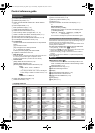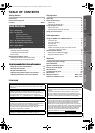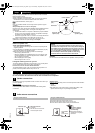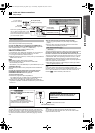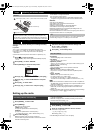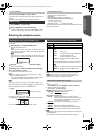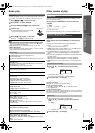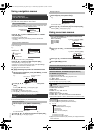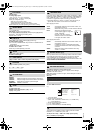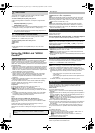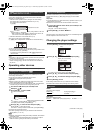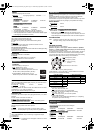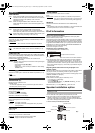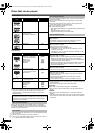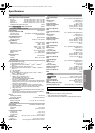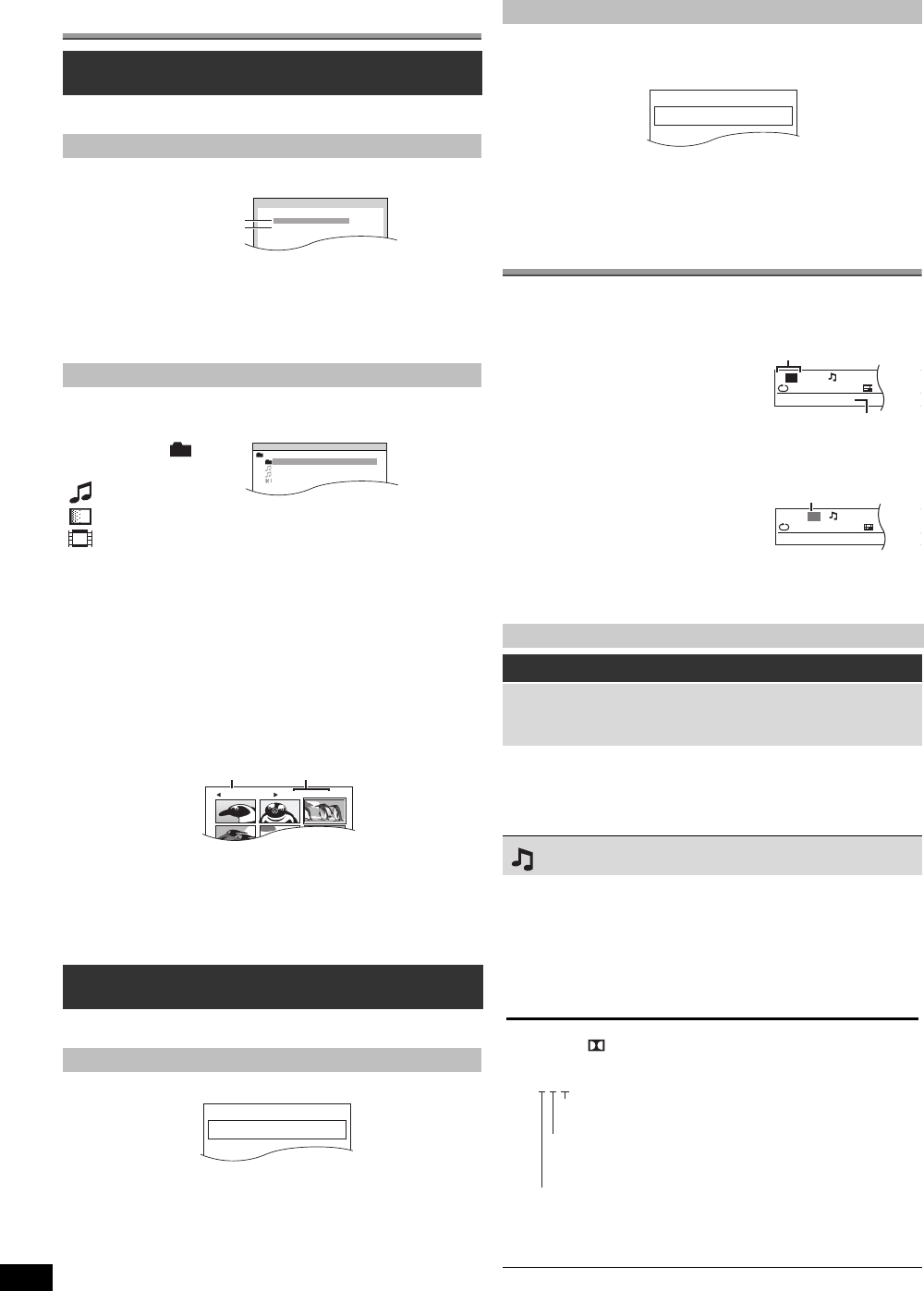
12
RQTX1018
Getting StartedPlaying DiscsOther OperationsReference
Using navigation menus
[DVD-VR] Select “DATA” in “DVD-VR/DATA” (B 17, OTHERS menu) to
play WMA, MP3, JPEG, MPEG4 or DivX contents.
“PLAYBACK MENU” screen appears when the disc contains both video
(MPEG4/DivX) and other format (WMA/MP3/JPEG).
You can select to play from your desired item while the “DATA-DISC”
screen is displayed.
e.g.
≥To display/exit the screen, press [MENU]:.
Play starts from the selected content.
∫ [JPEG] Selecting the picture in Thumbnail menu
To go to other group
1 Press [3]9 to select the group name.
2 Press [2, 1]9 to select the group and press [OK]9.
≥Titles appear only if the titles are recorded on the disc.
≥You cannot edit programs, play lists and disc titles.
This works only when the disc contains a play list.
Using on-screen menus
Playing data discs
[WMA] [MP3] [JPEG] [MPEG4] [DivX]
Using PLAYBACK MENU
Press [3, 4]9 to select “AUDIO/PICTURE” or “VIDEO”
and press [OK]9.
≥To start play, press [1 PLAY]5.
≥To select an item to play, refer “Playing from the selected item”
(B below).
Playing from the selected item
Press [3, 4]9 to select an item and press [OK]9.
≥Press [2, 1]9 to skip page by page.
≥To return to 1 level up from the current folder, press [RETURN]E.
≥Maximum: 28 characters for file/folder name.
1
While picture is displayed, press [TOP MENU]8 to show
the thumbnail menu.
e.g.
2
Press [3, 4, 2, 1]9 to select a picture and press
[OK]9.
≥Press [:, 9 SKIP]5 to skip page by page.
Playing DVD-R/-RW (DVD-VR) discs
[DVD-VR]
Playing the programs
1
While stopped, press [DIRECT NAVIGATOR]8.
e.g.
≥To exit the screen, press [DIRECT NAVIGATOR]8.
2
Press [3, 4]9 to select the program and press [OK]9.
≥Press [2, 1]9 to skip page by page.
PLAYBACK MENU
WMA/MP3/JPEG
MPEG4/DivX
AUDIO/PICTURE
VIDEO
DATA-DISC
ROOT
OK
RETURN
Perfume
Underwater
Fantasy planet
Starpersons1
Group (Folder):
Content (File):
: WMA/MP3
: JPEG
: MPEG4/DivX
JPEG images G 1/ 1:C 3/ 9
Group name
Group and content
number
PG
DATE
LENGTH
TITLE
1
0:16:02
10/11
LIVE CONCERT
02:15
2
0:38:25
12/05
AUTO ACTION
3
1:16:05
04/03
CINEMA
01:30
Playing a play list
1
While stopped, press [PLAY LIST]:.
e.g.
≥To exit the screen, press [PLAY LIST]:.
2
Press [3, 4]9 to select the play list and press [OK]9.
≥Press [2, 1]9 to skip page by page.
1
Press [FUNCTIONS]D to show the on-screen menu.
Each time you press the button:
Menu 1 (Disc/Play)
Menu 2 (Video)
Menu 3 (Audio)
Menu 4 (HDMI)
Exit
2
Press [3, 4, 2, 1]9 to select the item and press
[OK]9.
3
Press [3, 4]9 to make the settings and press [OK]9.
4
Press [RETURN]E to exit.
Items shown differ depending on the type of disc.
Menu 1 (Disc/Play)
TRACK SEARCH, TITLE SEARCH, CONTENT SEARCH,
CHAPTER SEARCH, PG SEARCH (Program Search),
PL SEARCH (Playlist Search)
To start from a specific item
≥[VCD] This does not work when using playback control.
e.g. [DVD-V]: T2 C5
To select numbers for data disc
e.g. 123: [S10]3 B [1] B [2] B [3] B [OK]9
AUDIO
[DVD-V] [DivX] (with multiple soundtracks)
To select audio soundtrack
[DVD-VR] [VCD]
To select “L”, “R”, “L+R” or “L R”
[DVD-V] (Karaoke disc)
To select “ON” or “OFF” for vocals
To select “OFF”, “V1”, “V2” or “V1+V2” for vocal selections
Actual operations depend on the disc. Read the disc’s instructions for details.
Signal type/data
LPCM/PPCM/ D/DTS/MP3/MPEG: Signal type
kHz (Sampling frequency)/bit/ch (Number of channels)
≥[DivX] It may take some time for play to start if you change the audio on
a DivX video disc.
PL
DATE
LENGTH
TITLE
1
0:00:10
11/11
CITY PENGUIN
00:01
2
0:01:20
12/01
FOOTBALL
3
1:10:04
01/02
SPECIAL
01:20
T
1
C1
1:ENG
3/2.1ch
1 :ENG
OFF
TITLE SEARCH
Current item
Item name
e.g. Menu 1 (Disc/Play) [DVD-V]
T
1
C1
1:ENG
3/2.1ch
1 :ENG
OFF
CHAPTER SEARCH
Current setting
e.g. Menu 1 (Disc/Play) [DVD-V]
3/2 .1ch
.0: No surround
.1: Mono surround
.2: Stereo surround (left/right)
.1: Low frequency effect
(not displayed if there is no signal)
.1: Center
.2: Front leftiFront right
.3: Front leftiFront rightiCenter
e.g.
SC-PT75-70G-RQTX1018-2B_eng.book Page 12 Wednesday, September 30, 2009 5:44 PM