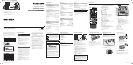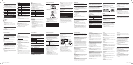PLAYMODE
OFF
PLAYMODE
Play all tracks.
1-TRACK
1TR
Play one selected track on the disc.
Press the numeric buttons to select the
track.
1-ALBUM
1ALBUM
Play one selected album on the disc.
Press [R, T] to select the album.
RANDOM
RND
Play a disc randomly.
1- ALBUM
RANDOM
1ALBUM RND
Play all tracks in one selected album
randomly.
Press [R, T] to select the album.
REPEAT
ON REPEAT
Repeat playback.
OFF REPEAT Cancel repeat playback.
Note:
• During random playback, you cannot skip to tracks
which have been played or press the numeric buttons.
• Playmode function does not work with “Program
playback”.
• The setting returns to the default “OFF PLAYMODE”
when you open the disc tray.
Program playback
This function allows you to program up to 24 tracks.
1 Press [PROGRAM] in the stop mode.
“PGM” is shown.
2 Press the numeric buttons to select the desired
track.
Do this step again to program other tracks.
3 Press [4/9] to start playback.
Disc
Playing disc
1 Press [x, OPEN/CLOSE] on the main unit to open
the disc tray.
Put in a disc with the label facing up.
Press [x, OPEN/CLOSE] again to close the disc tray.
2 Press [CD] and then press [4/9] to start playback.
Stop playback
Press [8].
Pause playback
Press [4/9].
Press again to continue playback.
Skip album
Press [R, T].
Skip track
Press [2] or [6]
(main unit: [2/3] or [5/6]).
Search through
track
Press and hold [3] or [5]
(main unit: [2/3] or [5/6]).
Viewing available information
You can view the available information on the display
panel.
Press [DISPLAY].
: Track
: Album
TAG : ID3 tags
Note:
• Maximum characters that can be shown:
approximately 16
• This system supports ver. 1.0, 1.1 and 2.3 ID3 tags.
• Text data that the system does not support can show
differently.
Play menu
1 Press [PLAY MENU] to select “PLAYMODE” or
“REPEAT”.
2 Press [Y, U] and then press [OK] to select the
desired mode.
Selecting a preset station
Press the numeric buttons, [2] or [6] (main unit:
[2/3] or [5/6]) to select the preset station.
Viewing available information
Press [DISPLAY] to view available information.
You can view information about the DAB broadcast,
program type, ensemble label, frequency and time.
DAB settings
1 Press [RADIO MENU] to select an option.
2 Press [Y, U] to select the desired setting and then
press [OK].
DAB SECONDARY
PRIMARY To listen to primary service.
SECONDARY To listen to secondary services.
“
” is shown.
AUTO CLOCK ADJ
ON ADJUST Start auto clock adjustment.
OFF ADJUST Cancel auto clock adjustment.
SCANMODE
AUSTRALIA Scan stations on frequencies used in
Australia.
ALL BAND III Scan stations on other frequencies.
Using an iPod/iPhone
Connector
1 Press to open the cover and insert a compatible
dock adapter.
iPod/iPhone
(not supplied)
Dock adapter
(not supplied)
2 Connect the iPod/iPhone firmly.
Make sure to remove the iPod/iPhone from its case.
Make sure to align your iPod/iPhone with the
connector when inserting.
Use a compatible dock adapter.
3 Press [iPod] and then press [4/9] to start
playback.
Pause playback
Press [4/9] or [8].
View iPod menu Press [iPod MENU].
Select an item
Press [R, T] and then press [OK].
For other operations, refer to “Disc”.
Note:
• Depending on the model, it may be necessary to remove
the iPod/iPhone and select the album, artist, etc. on the
iPod/iPhone.
• Operation results may vary depending on the iPod/
iPhone models.
• Read the User Guide of the iPod/iPhone for the
operating instructions.
Compatible iPod/iPhone
As of December 2011
Update your iPod/iPhone with the latest software before
using this system.
iPod touch
1st, 2nd, 3rd, 4th generation
iPod nano
2nd, 3rd, 4th, 5th, 6th generation
iPod classic
iPhone 4S / iPhone 4 / iPhone 3GS / iPhone 3G /
iPhone
Charging an iPod/iPhone
An iPod/iPhone is charged automatically when connected
to the system (even when the system is in standby mode).
• See the iPod/iPhone display for its battery charging
status.
• Disconnect the iPod/iPhone if it is not used for an
extended period of time after charging is complete.
• Charging stops when the battery is fully charged. The
battery will deplete naturally.
Radio
30 FM stations can be preset.
Preparation
Press [RADIO] to select “FM”.
Manual tuning
Press [3] or [5] to select the frequency of the
required station.
To tune automatically, press and hold the button until the
frequency starts changing quickly.
Improving the sound quality
1 Press [RADIO MENU] to select “FM MODE”.
2 Press [Y, U] to select “MONO” and then press
[OK].
To cancel, select “STEREO”.
“MONO” is also cancelled when you change the
frequency.
Automatic presetting
1 Press [RADIO MENU] to select “A.PRESET”.
2 Press [Y, U] to select “LOWEST” or “CURRENT”
frequency.
3 Press [OK] to start presetting.
Manual presetting
1 Press [3] or [5] to tune in to the station.
2 Press [PROGRAM].
3 Press the numeric buttons to select a preset
number.
Do steps 1 through 3 again to preset more stations.
The new station replaces any station that occupies the
same preset number.
Selecting a preset station
Press the numeric buttons, [2] or [6] (main unit:
[2/3] or [5/6]) to select the preset station.
Clock and timers
Setting the clock
This is a 24-hour clock.
1 Press [CLOCK/TIMER] to select “CLOCK”.
2 Within 10 seconds, press [R, T] to set the time.
3 Press [OK].
Press [CLOCK/TIMER] to show the clock for a few
seconds.
Note:
Reset the clock regularly to maintain accuracy.
Sleep timer
The sleep timer switches off the system after the set time.
Press [SLEEP] to select the setting (in minutes).
To cancel, select “OFF”.
30 MIN → 60 MIN → 90 MIN → 120 MIN → OFF
To show the remaining time
Press [SLEEP].
Note:
• The sleep timer can be used together with the play timer.
• The sleep timer always comes first. Be sure not to set an
overlap of timers.
Play timer
You can set the timer to come on at a certain time to wake
you up.
Preparation
Set the clock.
1 Press [CLOCK/TIMER] to select “#PLAY”.
2 Within 10 seconds, press [R, T] to set the start
time.
3 Press [OK].
4 Do steps 2 and 3 again to set the end time.
To start the timer
1 Prepare the audio source you want to listen to
(disc, radio, USB, AUX or iPod/iPhone) and set
the volume.
2 Press [#, PLAY].
“#PLAY” is shown.
To cancel, press [#, PLAY] again.
The system must be switched off for the timer to
operate.
To check the settings
Press [CLOCK/TIMER] to select “#PLAY”.
Note:
• The timer starts at a low volume and increases gradually
to the preset level.
• The timer comes on at the set time every day if the timer
is on.
• If you switch off the system and switch on again while
a timer is in operation, the timer will not stop at the end
time.
Using the auxiliary input
You can connect a VCR, DVD player etc. and listen to the
audio through this system.
Preparation
• Disconnect the AC mains lead.
• Switch off all equipment and read the appropriate
operating instructions.
DVD player (not supplied)
Rear panel of
this main unit
Audio cable (not supplied)
1 Connect the external equipment.
2 Press [EXT-IN] to select “AUX”.
3 Play the external equipment.
Note:
• Components and cables are sold separately.
• If you want to connect equipment other than those
described, refer to the audio dealer.
• Sound distortion can occur when you use an adaptor.
External equipment
USB
You can connect and play MP3 tracks from your USB
device.
Do not use a USB extension cable. The system cannot
recognise USB device connected through a cable.
1 Connect the USB device to the USB port.
2 Press [EXT-IN] to select “USB” and then press
[4/9] to start playback.
Stop
playback
Press [8] during playback.
“RESUME” is shown.
Press [4/9] to continue playback from the
start of the track.
OR
Press [8] two times to stop the playback fully.
For other operations, refer to “Disc”.
Compatible USB devices which are defined as mass
storage class:
• USB devices that support bulk-only transfer.
• USB devices that support USB 2.0 full speed.
Note:
• Files are defined as tracks and folders are defined as
albums.
• Track must have the extension “.mp3” or “.MP3”.
• This system can access up to:
– 255 albums (including root folder)
– 2500 tracks
– 999 tracks in one album
• CBI (Control/Bulk/Interrupt) is not supported.
• NTFS file system is not supported (only FAT 12/16/32
file system is supported).
• Some files can fail to work because of the sector size.
Sound effects
Changing the sound quality
1 Press [SOUND] to select a sound effect.
2 Press [Y, U] to select the desired setting.
BASS
-4 to +4
TREBLE
SURROUND
“ON SURROUND” or
“OFF SURROUND”
INPUT LEVEL
(For AUX source)
“NORMAL” or “HIGH”
By main unit only
Turn [BASS] or [TREBLE] to adjust the level.
Preset EQ
Press [PRESET EQ] to select a setting.
HEAVY Adds punch to rock
SOFT For background music
CLEAR Clarifies higher frequencies
VOCAL Adds gloss to vocal
FLAT Cancels the sound effect
D.BASS
This function lets you enjoy a powerful bass effect.
Press [D.BASS] to select “ON D.BASS” or
“OFF D.BASS”.
1 Press [PROGRAM] in the stop mode.
“PGM” is shown.
2 Press [R, T] to select the desired album.
3 Press [6] and then press the numeric buttons to
select the desired track.
4 Press [OK].
Do steps 2 through 4 again to program other tracks.
5 Press [4/9] to start playback.
Cancel program
mode
Press [PROGRAM] in the stop mode.
Check program
contents
Press [2] or [6] when “PGM” is
shown in the stop mode.
Clear the last
track
Press [DEL] in the stop mode.
Clear all
programmed
tracks
Press [8] in the stop mode. “CLR ALL”
is shown. Within 5 seconds, press [8]
again.
Note:
The program memory is cleared when you open the disc
tray.
Note on disc
• This system can play CD-R/RW with CD-DA or MP3
format content.
• Some CD-R/RW cannot be played because of the
condition of the recording.
• MP3 files are defined as tracks and folders are defined
as albums.
• This system can access up to:
– CD-DA: 99 tracks
– MP3: 999 tracks, 255 albums (including root folder)
and 20 sessions.
• Disc must conform to ISO9660 level 1 or 2 (except for
extended formats).
• Recordings will not necessarily be played in the order
you recorded them.
DAB/DAB+
This system support DAB in “BAND III” bands.
DAB operation
1 Press [RADIO] to select “DAB/DAB+”.
If you select DAB/DAB+ for the first time, the system
will start the “DAB AUTO SCAN” procedure.
2 Press [3] or [5] to select the frequency of the
required station.
DAB auto scan
1 Press [RADIO MENU] to select “AUTOSCAN” and
then press [OK].
“START?” is shown.
2 Press [OK].
“DAB AUTO SCAN” is shown.
Note:
If no station is detected, “SCAN FAILED” is shown.
Memory presetting
20 channels can be preset.
1 Press [3] or [5] to select a station.
2 Press [PROGRAM].
3 Press the numeric buttons to select a preset
number.
Do steps 1 through 3 again to preset more stations.
Note:
• A station previously stored is overwritten when another
station is stored in the same preset number.
• You cannot preset a station when the station is not
broadcasting or when you have selected a secondary
service.
• Previous station memory is cleared during auto scan.
DAB signal quality
When adjusting the antenna, you can check the reception
quality.
1 Press [RADIO MENU] to select “SIGNAL
QUALITY”.
2 Press [Y, U] to select frequency.
Frequency
block
Frequency
Reception quality
0 (poor) to 8 (excellent)
Troubleshooting
Before requesting service, make the following checks. If
you are in doubt about some of the check points, or if the
solutions indicated do not solve the problem, consult your
dealer for instructions.
Common problems
No operations can be done with the remote control.
• Examine that the battery is installed correctly.
Sound is distorted or no sound.
• Adjust the volume of the system.
• Switch off the system, determine and correct the cause,
then switch the system on again. It can be caused by
straining of the speakers through excessive volume or
power, and when using the system in a hot environment.
A “humming” sound can be heard during playback.
• An AC mains lead or fluorescent light is near the cables.
Keep other appliances and cords away from the cables
of this system.
Disc
Display not shown correctly.
Playback does not start.
• You have not put in the disc correctly. Put it in correctly.
• Disc is dirty. Clean the disc.
• Replace the disc if it is scratched, warped, or
non-standard.
• There is condensation. Let the system dry for 1 to 2
hours.
DAB
DAB reception is poor.
• Keep the antenna away from computers, TVs, other
cables and cords.
• Use an outdoor antenna.
Radio
A beat sound is heard.
• Switch off the TV or move it away from the system.
• Set to “BP 1” or “BP 2” when in AM tuner mode.
iPod/iPhone
You cannot switch on the iPod/iPhone.
• Examine that the battery of the iPod/iPhone is not
depleted.
• Switch off the iPod/iPhone and the system before you
connect the iPod/iPhone. Connect the iPod/iPhone and
try again.
No sound.
• Switch off the iPod/iPhone and remove from the system.
Connect the iPod/iPhone to the system and switch it on
and play it again.
USB
The USB device or the contents in it cannot be read.
• The format of the USB device or the contents in it is/are
not compatible with the system.
• USB devices with storage capacity of more than 32 GB
cannot work in some conditions.
Slow operation of the USB device.
• Large content size or large memory USB device takes
longer time to read.
The elapsed time shown is different from the actual
play time.
• Transfer the data to another USB device or backup the
data and reformat the USB device.
Main unit displays
“NO PLAY”
• Examine the content. You can only play supported
format.
• If there are more than 255 albums or folders (audio
and non-audio), some of the MP3 files in these albums
cannot be read and played. Transfer these music albums
to another USB device. Alternatively, reformat the USB
device and save these music albums prior to saving the
other non-audio folders.
“F61” or “F76”
• There is a power supply problem.
“ERROR”
• An incorrect operation was done. Read the instructions
and try again.
“NOT MP3/ERROR”
• An unsupported MP3 format. The system will skip that
track and play the next one.
“VBR–”
• The system cannot show the remaining play time for
variable bit rate (VBR) tracks.
“NODEVICE”
• The USB device, iPod/iPhone is not connected. Examine
the connection.
“NO DISC”
• You have not put in a disc or put in a disc that the
system cannot play.
“NOT SUPPORT”
• You have inserted an iPod/iPhone that cannot be played.
• Switch off the iPod/iPhone and the system before you
connect the iPod/iPhone. Connect the iPod/iPhone and
try again.
“--:--”
• You connected the AC mains lead for the first time or
there was a power failure recently. Set the clock.
“ADJUST CLOCK”
• Clock is not set. Adjust the clock accordingly.
“ADJUST TIMER”
• Play timer is not set. Adjust the play timer accordingly.
“PGM FULL”
• The number of programmed tracks is more than 24.
“DATA”
• Data broadcast being received over the DAB broadcast
signal, cannot be used on this system.
“SCRAMBLED”
• The broadcast station being received cannot be
accessed.
“NO SERVICE”
• The station is currently not broadcasting.
“NO SIGNAL”
• This station cannot be received. Check your antenna.
“SCAN FAILED”
• Stations are not receivable. Check your antenna and try
auto scanning.
Memory reset (Initialisation)
Reset the memory when the following situations occur:
• There is no response when buttons are pressed.
• You want to clear and reset the memory contents.
1 Disconnect the AC mains lead.
Wait 3 minutes before you continue with step 2.
2 While you press and hold [1] on the main unit,
connect the AC mains lead again.
“– – – – – – – –” is shown.
3 Release [1].
All the settings are set back to the factory preset.
It is necessary to set the memory items again.
Remote control code
When other Panasonic equipment responds to the remote
control of this system, change the remote control code for
this system.
To set the code to “REMOTE 2”
1 Press and hold [CD] on the main unit and [2] on
the remote control until “REMOTE 2” is shown.
2 Press and hold [OK] and [2] for a minimum of
4 seconds.
To set the code to “REMOTE 1”
1 Press and hold [CD] on the main unit and [1] on
the remote control until “REMOTE 1” is shown.
2 Press and hold [OK] and [1] for a minimum of
4 seconds.
SC-PMX5_RQT9674-B_DBGN.indd 2SC-PMX5_RQT9674-B_DBGN.indd 2 12/22/2011 9:31:41 AM12/22/2011 9:31:41 AM