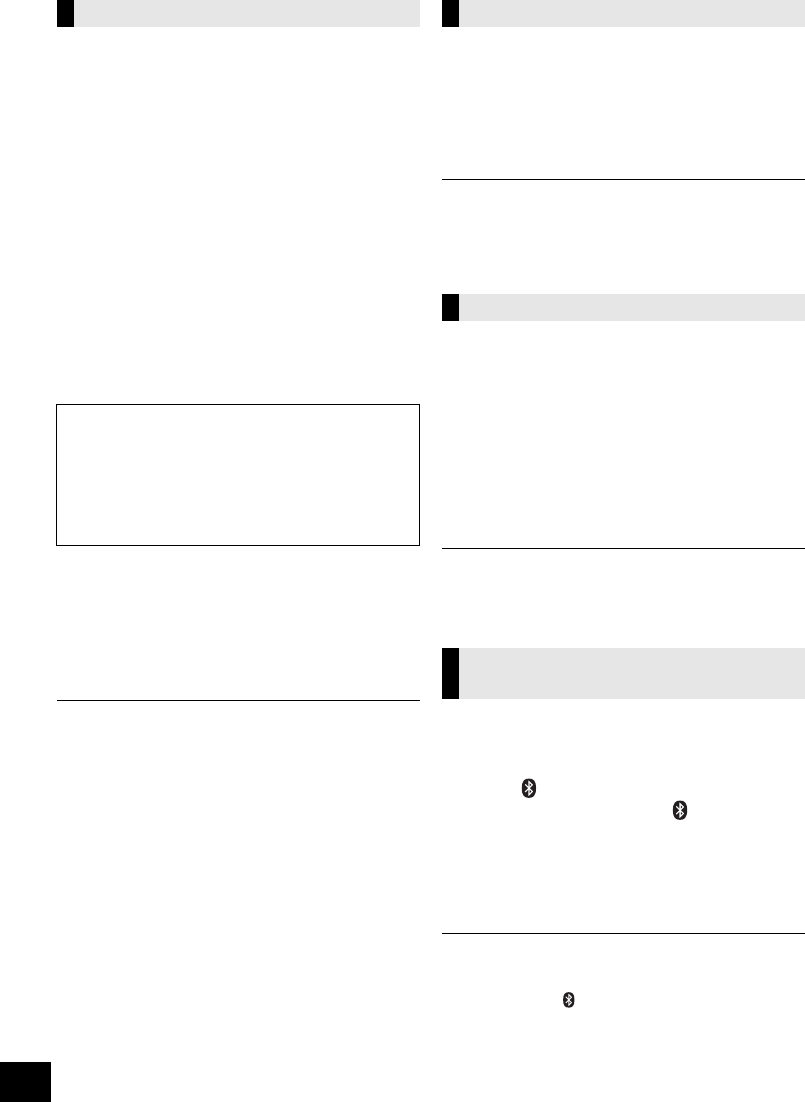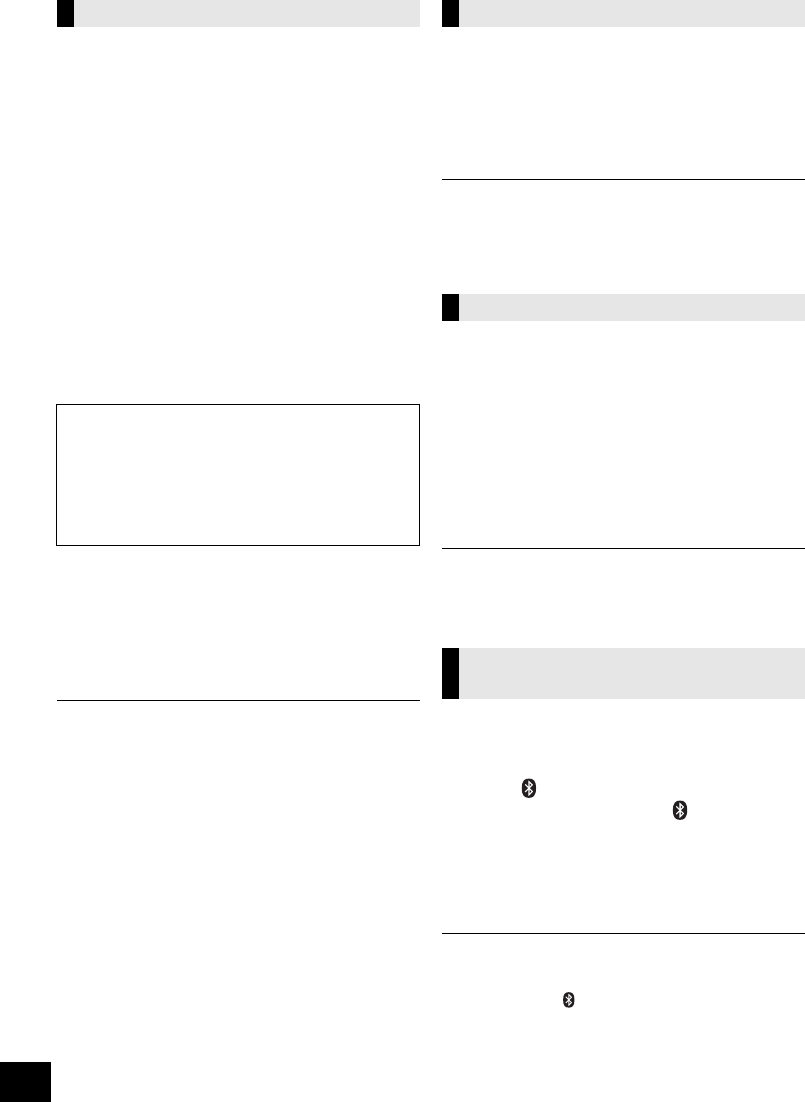
14
VQT4U49
Occasionally, Panasonic may release updated
software for this unit that may add or improve the
way a feature operates. These updates are
available free of charge.
Preparation
≥ Turn the unit on.
≥ Connect this unit to the wireless network. (l 7)
– Make sure that the wireless network is
connected to the Internet.
– If “D.CONNECT” is set to “ON”, change the
setting to “OFF” and connect this unit to a
wireless network that is connected to the
Internet.
1 Press [SETUP] repeatedly to select
“SW UPDATE” and then press [OK].
2 Press [3, 4] to select “UPDATE? Y” and then
press [OK] to start the update.
3 When the update has finished successfully,
“SUCCESS” is displayed.
4 Disconnect the AC power supply cord and
reconnect it after 3 minutes.
≥ Downloading will require several minutes. It may take
longer or may not work properly depending on the
connection environment.
≥ If you do not want to update the unit, select “UPDATE? N”
and then press [OK] in step 2.
≥ If there are no updates, “NO NEED” is displayed after step 2.
∫ Checking the software version
1 Press [SETUP] repeatedly to select “SW VER.” and then
press [OK].
{. The version of the installed software is displayed.
2 Press [OK] to exit.
Display the name for the connected wireless
network (SSID).
1 Press and hold [– WPS] on the unit and [OK]
on the remote control until the unit's display
shows the SSID.
2 Press [OK] to exit.
≥ If “NOCONNECT” is displayed this unit is not connected to a
wireless network.
≥ All letters are displayed as capital letters, and characters that
cannot be displayed are replaced with “
¢”.
To check the unit’s IP address or the Wi-Fi MAC
address.
1 Press and hold [– WPS] on the unit and [4] on
the remote control until the unit’s display shows
the IP address.
{. The IP address is partially displayed.
≥ To display the MAC address on the unit, repeat the
steps above by replacing [4] with [3].
2 Press [3, 4] on the remote control to show the
rest of the IP address.
≥ To exit the setting, wait 20 sec.
≥ The “ – ” displayed on the top or bottom left of the display
indicate the first and last units respectively.
When other Panasonic equipment responds to the
supplied remote control, change the remote control
code.
1 Press [ , AUX] to select “AUX”.
2 While pressing and holding [ / AUX] on the
unit, press and hold [SOUND] on the remote
control until the unit’s display shows
“REMOTE 2”.
3 Press and hold [OK] and [SOUND] on the
remote control for at least 4 seconds.
≥ To change the mode back to “REMOTE 1”, repeat the steps
above but replace the button pressed on the remote control
from [SOUND] to [ , AUX].
Software update
DO NOT DISCONNECT the AC power supply
cord while one of the following messages is
displayed.
– “LINKING”, “UPDATING” or “%”
(“ ” stands for a number.)
≥ During the update process, no other operations can be
performed.
Wireless network name (SSID)
IP/MAC Address
Changing the unit and remote
control code
SC-NE3_PPC~VQT4U49.book 14 ページ 2013年1月28日 月曜日 午後4時29分