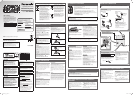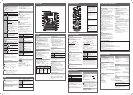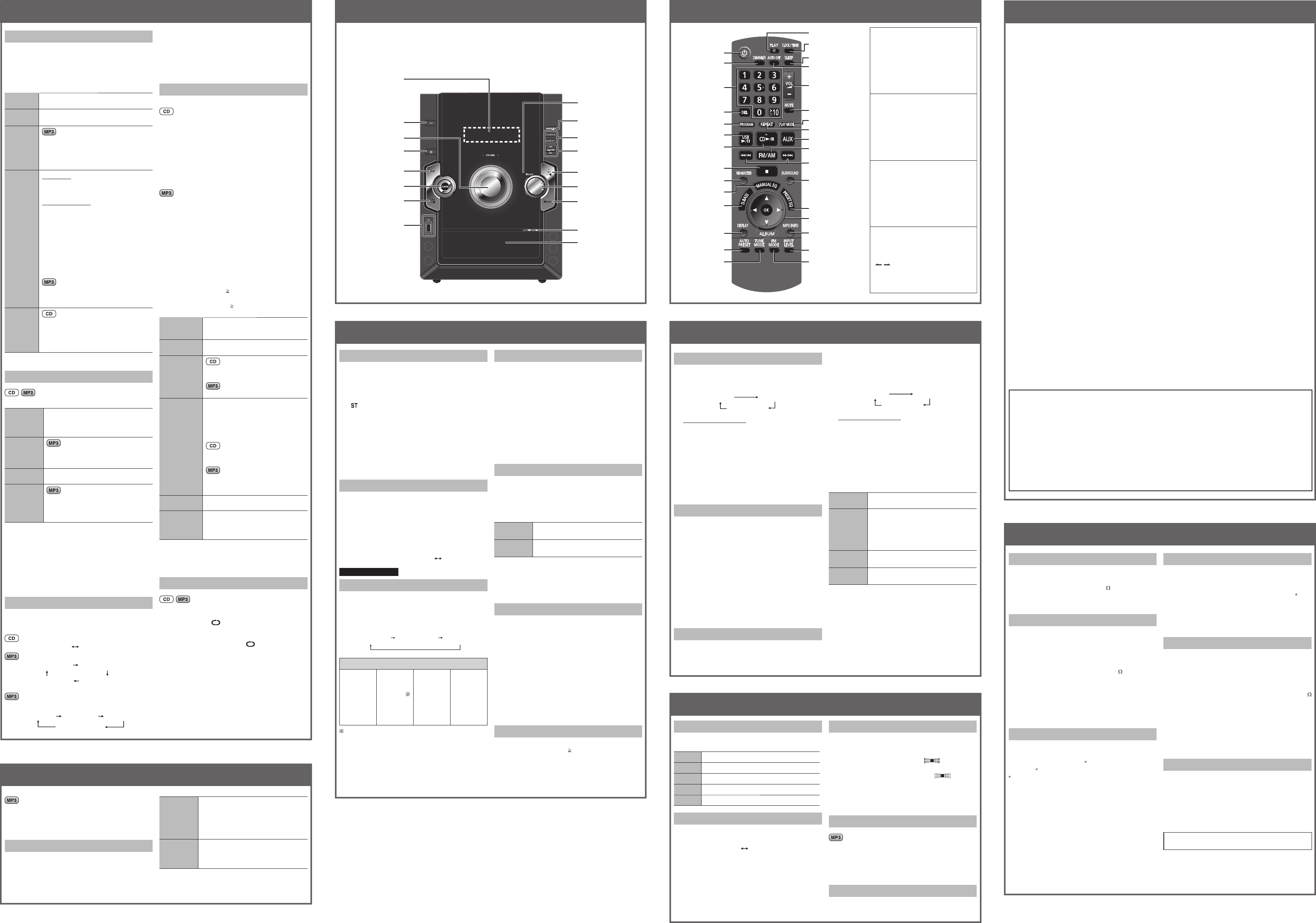
Z
a
b
c
3
d
e
f
5
K
O
g
h
j
i
k
l
m
R
S
T
U
7
M
V
4
0
6
W
X
Y
USB
4/9
AUX
8
1
– VOLUME +
x
OPEN CLOSE
MANUAL EQ
ALBUM
FM/AM
TRACK
CD
4/9
5/6
2/3
1
2
3
4
5
6
7
8
9
0
K
L
M
N
O
P
Q
Playing discs
1 Press [x, OPEN/CLOSE]
P
on the main unit to
open the tray
Q
.
The unit turns on, load a disc with the label facing up.
Press [x, OPEN/CLOSE]
P
again to close the
tray
Q
.
2 Press [4/9, CD]
M
to start play.
Stop
playback
Press [8]
D
(stop) during play.
Pause
play
Press [4/9, CD]
M
during play.
Press again to resume play.
Skip
album
Press [R/T
, ALBUM
]
j
to select the
desired album during play or when in stop
mode.
• This function does not work during
RANDOM mode.
Skip
tracks
During play
Press [2/3] / [5/6]
K
, or turn
[TRACK]
N
to skip to your desired track.
While in stop mode
Press [2/3] / [5/6]
K
followed
by [4/9, CD]
M
to skip and play your
desired track.
Alternatively, turn [TRACK]
N
to skip and
play your desired track.
• During random play (Z see “Play Mode
function”), you cannot skip to tracks
which have been played.
• You cannot use [TRACK]
N
to skip
track during random play.
During 1-ALBUM and 1-ALBUM
RANDOM mode, track skipping can only
be done within the current album.
Search
through
tracks
Press and hold [2/3] / [5/6]
K
during play or pause to search.
• During program play, or random play
(Z see “Play Mode function”), you can
search only within the track.
Play Mode function
Press [PLAY MODE]
f
to select the desired mode.
1-TRACK
1-TR
Play one selected track on the disc.
Press the numeric buttons
T
to select
the track.
Play starts from the selected track.
1-ALBUM
1-ALB
Play one selected album on the disc.
Press [R/T
, ALBUM
]
j
to select the
album.
RANDOM
RND
Play a disc randomly.
1- ALBUM
RANDOM
1-ALB RND
Play all tracks in one selected album
randomly.
Press [R/T
, ALBUM
]
j
to select the
album.
When playback ends
The current play mode will be retained in memory until it
is changed even if the unit is turned off.
Note:
• You cannot use program mode together with “Play
Mode function”.
• The play mode setting is cleared when you open the
disc tray
Q
.
Checking the track information
You can view the information of the current track from the
display panel
1
.
Press [DISPLAY]
X
repeatedly during play or pause.
Elapsed play time Remaining play time
Elapsed play time Remaining play time
Album nameTrack name
Press [MP3 INFO]
k
repeatedly during play or pause.
Elapsed play time
Tag (Album) Tag (Track) Tag (Artist)
Note:
• This unit supports ver. 1.0 and 1.1 ID3 tags.
• ID3 is a tag embedded in MP3 track to provide
information about the track.
• Titles containing text data that the unit does not support
may be differently displayed.
Program play
This function allows you to program up to 24 tracks.
1 Press [4/9, CD]
M
and then [8]
D
(stop).
2 Press [PROGRAM]
V
.
“PGM” appears.
3 Press the numeric buttons
T
to select your
desired track.
Repeat this step to program other tracks.
4 Press [4/9, CD]
M
to start play.
1 Press [4/9, CD]
M
and then [8]
D
(stop).
2 Press [PROGRAM]
V
.
3 Press [R/T, ALBUM]
j
to select your desired
album.
4 Press [5/6]
K
once and then the numeric
buttons
T
to select your desired track.
5 Press [OK]
j
.
Repeat steps 3 to 5 to program other tracks.
6 Press [4/9, CD]
M
to start play.
For two-digit track, press [ 10]
T
once then the two
digits.
For three-digit track, press [
10]
T
twice then the three
digits.
Cancel
program
mode
Press [PROGRAM]
V
in the stop
mode.
Replay the
program
Press [PROGRAM]
V
then
[4/9, CD]
M
.
Add to the
program
In the stop mode, press [5/6]
K
and then repeat step 3.
Repeat steps 3 to 5 in the stop mode.
Check
program
contents
Press [2/3] / [5/6]
K
when
“PGM” is displayed in the stop mode.
To check while programming, press
[PROGRAM]
V
twice after “PGM”
appears, then press [2/3] /
[5/6]
K
.
The track number and program order
are displayed.
The program order is displayed
followed by the album number and
track number.
Clear the last
track
Press [DEL]
U
in the stop mode.
Clear all
programmed
tracks
Press [8]
4
(clear) in the stop mode.
“CLR ALL” is displayed. Within 5
seconds, press the button again to
clear all tracks.
Note:
The program memory is cleared when you open the disc
tray
Q
.
Repeat play
You can repeat program play or other selected play mode.
Press [REPEAT]
g
.
“ON REPEAT” and “
” are displayed.
To cancel
Press [REPEAT]
g
again.
“OFF REPEAT” is displayed and “
” is cleared.
Note:
You can use repeat mode with “Program play” and “Play
Mode function”.
DISCS REMOTE CONTROL
CLOCK AND TIMER
Prepare the music source you want to listen to; disc,
radio, USB, or other external unit, and set the volume
3
.
1 Press
[CLOCK/TIMER]
b
repeatedly to select play
timer.
Each time you press the button:
Original display
CLOCK # PLAY
2 Within 8 seconds or so
Press [R/T]
j
to set the starting time.
3 Press [OK]
j
to confi rm.
4 Repeat steps 2 and 3 to set the fi nishing time.
To activate the timer
5 Press [# PLAY]
a
to turn on the timer.
6 Press [`]
R
to turn off the unit.
The unit must be turned off for the timer to operate.
Change the
settings
Repeat steps 1 to 4 and 6 (Z see above).
Change the
source or
volume
1) Press [# PLAY]
a
to clear the timer
indicator from the display.
2) Make changes to the source or
volume.
3) Perform steps 5 and 6
(Z see above).
Check the
settings
Press [CLOCK/TIMER]
b
repeatedly to
select
# PLAY
.
Cancel
Press
[# PLAY]
a
to clear the timer
indicator from the display.
Note:
• The play timer will start at the preset time, with the
volume increasing gradually to preset level.
• The timer comes on at the set time every day if the timer
is on.
• The unit must be in the standby mode for the timer to
function.
• If you turn the unit off and on again while a timer is
functioning, the fi nish time setting will not be activated.
Setting the clock
This is a 24-hour clock.
1 Press [CLOCK/TIMER]
b
to select “CLOCK”.
Each time you press the button:
Original display
CLOCK # PLAY
2 Within 8 seconds or so
Press [R/T]
j
to set the time.
3 Press [OK]
j
to fi nish setting the time.
Displaying the clock
Press [CLOCK/TIMER]
b
once when the unit is on or in
standby mode.
The time is displayed for a few seconds.
Note:
Reset the clock regularly to maintain accuracy.
Sleep timer
This function enables you to turn off the unit automatically
after the set time.
Press [SLEEP]
c
to select your desired time.
To cancel
Press [SLEEP]
c
to select “OFF”.
Changing the remaining time
Press [SLEEP]
c
to show the remaining time and press
[SLEEP]
c
again to select your desired time.
Note:
• The play and sleep timer can be used together.
• The sleep timer always has priority. Be sure not to
overlap timer settings.
Play timer
You can set the timer to come on at a certain time to wake
you up.
Turn the unit on and set the clock.
AM allocation setting
This system can also receive AM broadcasts allocated in
10 kHz steps.
To change the step from 9 kHz to 10 kHz
1 Press and hold [FM/AM]
O
on the main unit.
After a few seconds the display changes to a fl ashing
display of the current minimum frequency.
2 Continue to hold down [FM/AM]
O
.
• When the minimum frequency changes, release
the button. To return to the original step, repeat the
above steps.
• After changing the setting, previously preset
frequency will be cleared.
Automatic presetting
30 FM and 15 AM stations can be preset.
Preparation
Press [FM/AM]
O
to select “FM” or “AM”.
1 Press [PLAY MODE]
f
repeatedly to select either
“CURRENT” or “LOWEST”.
CURRENT Tuning begins from the current
frequency.
LOWEST Tuning begins from the lowest
frequency.
2 Press [AUTO PRESET]
Y
to start presetting.
The tuner presets all the stations it can receive into the
channels in ascending order. When fi nished, the last
station memorised is tuned in.
Manual presetting
30 FM and 15 AM stations can be preset.
Preparation
Press [FM/AM]
O
to select “FM” or “AM”.
1 Press [TUNE MODE]
Z
to select “MANUAL”.
2 Press
[2/3] / [5/6]
K
to tune to the
required station.
3 Press [PROGRAM]
V
.
4 Press the numeric buttons
T
to select a channel.
The station occupying a channel is erased if another
station is preset to that channel.
5 Repeat steps 2 to 4 to preset more stations.
Selecting a preset station
Press the numeric buttons
T
to select a channel.
For channels 10 to 30 press [
10]
T
, then the two digits.
OR
1 Press [TUNE MODE]
Z
to select “PRESET”.
2 Press
[2/3] / [5/6]
K
to select the
channel.
Manual tuning
1 Press [FM/AM]
O
to select “FM” or “AM”.
2 Press [TUNE MODE]
Z
to select “MANUAL”.
3 Press [2/3] / [5/6]
K
to select the
frequency of the required station.
“
” is displayed when a stereo FM broadcast is
being received.
To tune automatically
Press and hold [2/3] / [5/6]
K
until the
frequency starts changing rapidly. The unit begins auto
tuning, stopping when it fi nds a station.
• Auto tuning may be interrupted when there is excessive
interference.
• To cancel auto tuning, press [2/3] / [5/6]
K
once again.
To improve the sound quality
When “FM” is selected
Press [FM MODE]
m
to display “MONO”.
To cancel
Press [FM MODE]
m
again until “MONO” disappears.
• MONO is also cancelled if the frequency is changed.
• Turn off “MONO” for normal listening.
When “AM” is selected
Press and hold [TUNE MODE]
Z
.
Each time you press the button: BP2 BP1
For the United Kingdom
RDS broadcasting
This unit can display the text data transmitted by the radio
data system (RDS) available in some areas.
If the station you are listening to is transmitting RDS
signals, “RDS” will light up on the display.
Press [DISPLAY]
X
to display:
Station name
(PS)
Program Type
(PTY)
Frequency
display
Program type displays
NEWS
AFFAIRS
INFO
SPORT
EDUCATE
DRAMA
CULTURE
SCIENCE
VARIED
POP M
ROCK M
M-O-R- M
LIGHT M
CLASSICS
OTHER M
WEATHER
FINANCE
CHILDREN
SOCIAL A
RELIGION
PHONE IN
TRAVEL
LEISURE
JAZZ
COUNTRY
NATIONAL
OLDIES
FOLK M
DOCUMENT
TEST
ALARM
M-O-R- M = Middle-of-the-Road music
Note:
RDS displays may not be available if reception is poor.
RADIO
[AUTO OFF]
d
This auto off function allows you to turn
off the unit in disc or USB mode only
after left unused for 10 minutes.
• Press the button to activate the
function.
• Press the button again to cancel.
• The setting is maintained even if the
unit is turned off.
[MUTE]
e
To mute the sound.
• Press the button to activate the
function.
• Press the button again or adjust the
volume to cancel.
[DIMMER]
S
To dim the display panel.
• Press the button to activate the
function.
• Press the button again to cancel.
[Y/U]
j
These buttons have the exact same
functions as those of
[4/1] /
[y/x]
K
.
[
/ , ALBUM]
L
These buttons have the exact same
functions as those of [R/T, ALBUM]
j
.
USB
Stop
playback
Press [8]
4
(stop) during play.
“RESUME” is displayed. The position is
memorised.
Press [4/9, USB]
7
to resume play.
Press [8]
4
(stop) again to clear the
position.
Pause play,
Skip tracks
or
Skip album
These functions have similar operation
as described in “Playing discs”.
Note:
When you connect your digital audio player to the USB
port, it charges all the time except in standby mode.
The USB connectivity enables you to connect and play
MP3 tracks from USB mass storage class. Typically, USB
memory devices (bulk only transfer).
Playback
1 Reduce the volume
3
and connect the USB mass
storage device to the USB port
8
.
2 Press [4/9, USB]
7
to start play.
MAIN UNIT
Standby/on switch [1]
2
Press to switch the unit from on to standby mode or vice versa. In standby mode, the unit is still consuming a small
amount of power.
SPECIFICATIONS
TROUBLESHOOTING GUIDE
Amplifi er section
RMS Output power stereo mode
Front Ch (both channels driven)
125 W per channel (4
), 1 kHz, 10% THD
Total RMS stereo mode power 250 W
FM/AM tuner, terminals section
Preset station FM 30 stations
AM 15 stations
Frequency Modulation (FM)
Frequency range
87.50 MHz to 108.00 MHz (50 kHz step)
Antenna terminals 75
(unbalanced)
Amplitude Modulation (AM)
Frequency range
522 kHz to 1629 kHz (9 kHz step)
520 kHz to 1630 kHz (10 kHz step)
Aux input RCA pin jack
Disc section
Disc played (8 cm or 12 cm)
(1) CD-Audio (CD-DA)
(2) CD-R/RW (CD-DA, MP3
formatted disc)
(3) MP3
MPEG-1 Layer 3
Pick up
Wavelength 785 nm (CD)
Laser power CLASS 1 (CD)
Audio output (Disc)
Number of channels 2 (FL, FR)
FL = Front left channel
FR = Front right channel
USB section
USB Port
USB Standard USB 2.0 full speed
Media fi le format support
MP3 ( .mp3)
USB device fi le system
FAT 12, FAT 16, FAT 32
USB port power 500 mA (Max)
Speaker section
Type
2 way, 2 speaker system (Bass refl ex)
Speaker unit(s)
Woofer 16 cm cone type
Tweeter 6 cm cone type
Impedance 4
Output sound pressure 85 dB/W (1 m)
Frequency range
34 Hz to 22 kHz (–16 dB)
41 Hz to 20 kHz (–10 dB)
Dimensions (WxHxD) 220 mm x 332 mm x 186 mm
Mass 2.6 k g
General
Power supply AC 220 to 240 V, 50 Hz
Power consumption 62 W
Dimensions (WxHxD) 250 mm x 336 mm x 245 mm
Mass 3 k g
Operating temperature range 0°C to +40°C
Operating humidity range
35% to 80% RH (no condensation)
Power consumption in standby mode:
0.3 W (approximate)
Note:
1) Specifi cations are subject to change without notice.
Mass and dimensions are approximate.
2) Total harmonic distortion is measured by the digital
spectrum analyzer.
Before requesting service, make the following checks. If you are in doubt about some of the check points, or if the
solutions indicated do not solve the problem, consult your dealer for instructions.
■ USB
The USB drive or its contents cannot be read.
• The USB drive format or its contents is/are not
compatible with the system.
• The USB host function of this product may not work with
some USB devices.
• USB devices with storage capacity of more than 8
gigabytes may not work in some instances.
Slow operation of the USB device.
• Large fi le size or high memory USB fl ash drive takes
longer time to read.
■ Unit displays
“NO PLAY”
• Check the content.
• Only MP3 format fi les can be played.
• If there are more than 255 albums or folders (audio and
non-audio), some of the MP3 fi les in these albums may
not be read and played. Transfer these music albums
to another USB. Alternatively, reformat the USB device
and save these music albums prior to saving the other
non-audio folders.
“F61”
• Check and correct the speaker cords connection.
• If this does not fi x the problem, consult the dealer.
• Disconnect the USB device. Turn the unit off and then
turn back on.
“ERROR”
• Incorrect operation performed. Read the instructions
and try again.
“NOT MP3/ERROR1”
• An unsupported MP3 format is being played. The unit
will skip that track and play the next one.
“VBR–”
• The unit cannot display the remaining play time for
variable bit rate (VBR) tracks.
■ Common problems
When the unit is in standby mode, the display lights
up and changes continuously.
• Press and hold [8]
4
on the main unit to select “NO
DEMO”.
No response when remote control buttons are
pressed.
• Check that the batteries are installed correctly.
Distorted sound or no sound.
• Turn the volume up.
• Turn off the unit, determine and correct the cause, then
turn the unit on again. It may be caused by straining of
the speakers through excessive volume or power, and
using the unit in a hot environment.
A “humming” sound can be heard during play.
• An AC mains lead or fl uorescent light is near the unit.
Keep other appliances and cords away from the unit.
■ Discs
Incorrect display or play will not start.
• You have not inserted the disc correctly; insert it
correctly.
• Disc may be dirty. Wipe it clean.
• Replace the disc if it is scratched, warped, or non-
standard.
• Condensation has formed: Wait 1 to 2 hours for it to
evaporate.
The total number of tracks displayed is incorrect.
The disc cannot be read.
Distorted sound is heard.
• You have inserted a disc the unit cannot play; insert
one it can.
• You have inserted a disc that has not been fi nalised or
completely formatted.
■ Radio
Distorted sound or noise is heard.
The stereo indicator fl ickers or does not light.
• Use an optional FM outdoor antenna. The antenna
should be installed by a competent technician.
A beat sound is heard.
• Turn the television off or move it away from the unit.
• Switch to either BP 1 or BP 2 when in AM tuner mode.
A low hum is heard during AM broadcast.
• Separate the antenna from other cables and cords.
Memory reset (Initialisation)
When the following situations occur, refer to the instructions below to reset the memory:
• There is no response when buttons are pressed.
• You want to clear and reset the memory contents.
To reset memory
1 Disconnect the AC mains lead.
(Wait at least 3 minutes before proceeding to step 2.)
2 While pressing and holding down [1]
2
, reconnect the AC mains lead.
“– – – – – – – –” appears on the display panel
1
.
3 Release [1]
2
.
All the settings are returned to the factory preset.
You will need to reset the memory items.
Enhancing the stereo sound: Surround sound
Enables you to add natural width and depth to the stereo
sound.
To activate
Press [SURROUND]
h
to display “ ” indicator.
To cancel
Press [SURROUND]
h
again to clear “ ”
indicator.
Note:
If interference in FM stereo reception increases, cancel
the surround-sound effect.
Changing the sound quality: RE-MASTER
This feature reproduces the frequencies lost during
recording (original soundtrack) to give you a sound closer
to the original.
Press [RE-MASTER]
W
repeatedly to select either
“ON RE-MASTER” or “OFF RE-MASTER”.
Enjoying the bass: D.BASS
Press [D.BASS]
6
repeatedly to select either
“ON D.BASS” or “OFF D.BASS”.
Changing the sound quality: Preset EQ
Press [PRESET EQ]
i
repeatedly to select your
desired setting.
HEAVY Adds punch to rock
CLEAR Clarifi es higher frequencies
SOFT For background music
VOCAL Adds gloss to vocal
FLAT No effect
Changing the sound quality: Manual EQ
1 Press [MANUAL EQ]
0
repeatedly to select your
desired setting.
BASS
TREBLE
2 Press [2/3] / [5/6]
K
to adjust the level.
Note:
• The level of the pitch is between -4 to +4.
• The changes you make are stored and automatically
recalled the next time you select “MANUAL EQ”.
SOUND EFFECTS
RQTX1089-B_A2_gb_GN.indd 2RQTX1089-B_A2_gb_GN.indd 2 1/6/2010 11:40:31 AM1/6/2010 11:40:31 AM