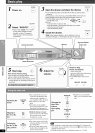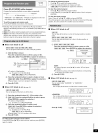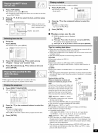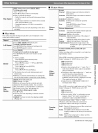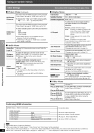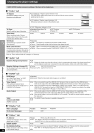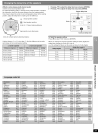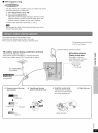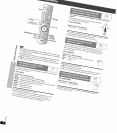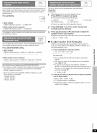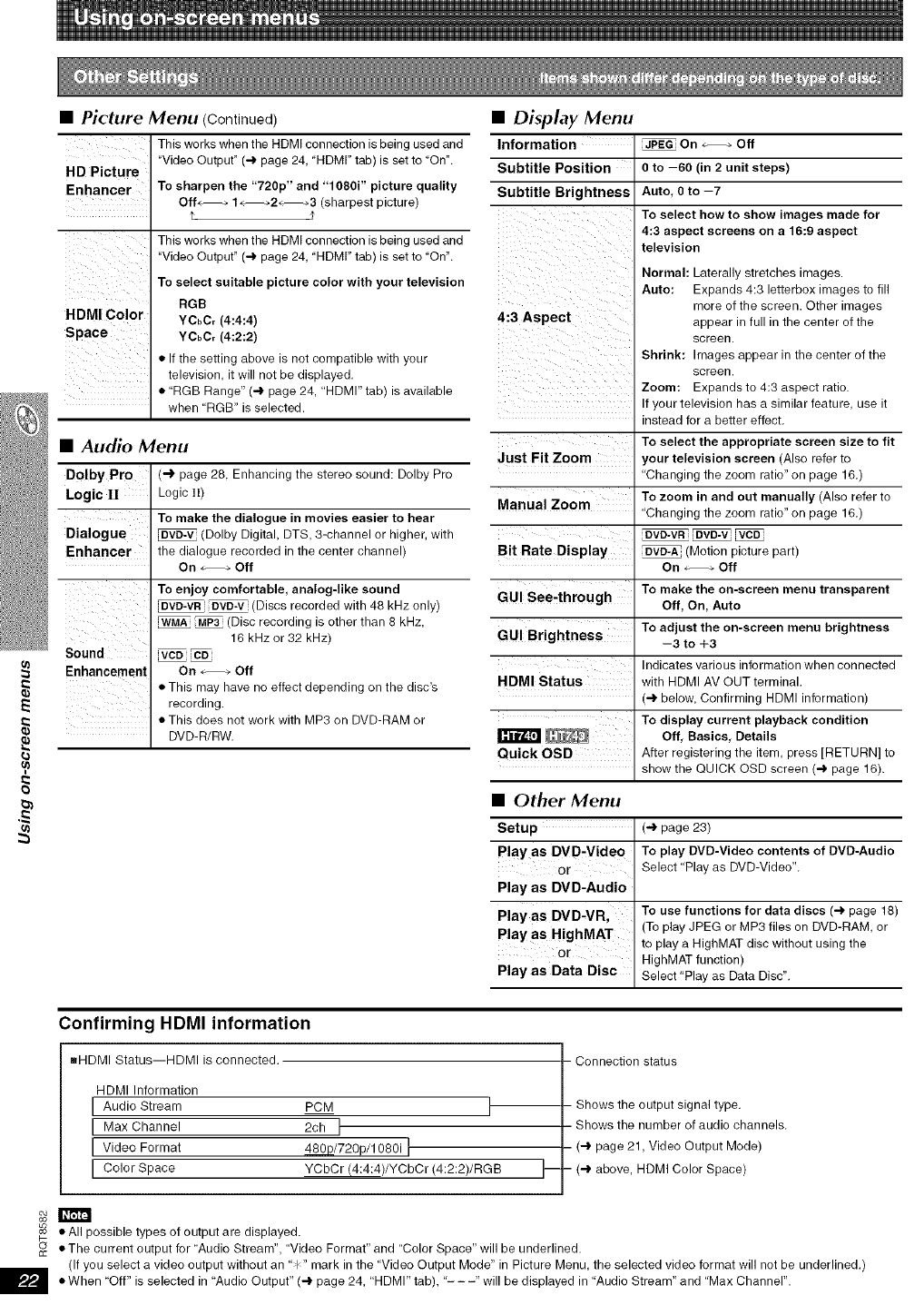
E
(a
=,
t3
• Picture Menu (Continued)
This works when the HDMI connection is being used and
H D Picture "Video Output" (4 page 24, "HDMr' tab) is set to "On".
Enhancer To sharpen the "720p" and "1060i" picture quality
Off÷ _ 1÷ ÷2÷ _3 (sharpest picture)
This works when the HDMI connection is being used and
"Video Output" (4 page 24, "HDMI" tab) is set to "On".
To select suitable picture color with your television
HDMI Color RGB
YCbCr (4:4:4) 4:3 Aspect
Space YCbCr(4:2:2)
• If the setting above is not compatible with your
television, it will not be displayed.
• "RGB Range" (4 page 24, "HDMI" tab) is available
when "RGB" is selected.
• Audio Menu
DoIby Pro (_ page 28 Enhancing the stereo sound: Dolby Pro
Logic II Logic It)
To make the dialogue in movies easier to hear
Dialogue _ (Dolby Digital, DTS, 3-channel or higher, with
Enhancer the dialogue recorded in the center channel)
On _÷ Off
To enjoy comfortable, analog-like sound
DVD-VR OVO-V (Discs recorded with 48 kHz only)
WMA _ (Disc recording is other than 8 kHz,
16 kHz or 32 kHz)
Sound vce
Enhancement On _ Off
• Tlfis may have no effect depending on the disc'srecording.
• This does not work with MP3 on DVD-RAM or
DVD-R/RW.
• Display Menu
Information _ On _ Off
Subtitle Position o to -60 (in 2 unit steps)
Subtitle Brightness Auto. 0 to -7
To select how to show images made for
4:3 aspect screens on a 16:9 aspect
television
Normal: Laterally stretches images.
Auto: Expands 4:3 letterbox images to fill
more of the screen. Other images
appear in full in the center of the
screen.
Shrink: Images appear in the center of the
screen.
Zoom: Expands to 4:3 aspect ratio.
your television has a similar feature, use it
nsreaa for a better effect.
To select the appropriate screen size to fit
your television screen (Also refer to
'Changing the zoom ratio" on page 16.)
To zoom in and cut manually (Also refer to
'Changing the zoom ratio" on page 16.)
(Motion picture part)
On _ Off
To make the on-screen menu transparent
Off, On, Auto
To adjust the on-screen menu brightness
--3 to +3
ndicates various informahon when connected
Nith HDIV AV OUT terminal.
14 below, Confirming HDMI information)
To display current playback condition
_ Off, Basics, Details
Quick OSD After registering the item, press [RETURN] to
show the QUICK OSD screen (4 page 16).
Just Fit Zoom
Manual Zoom
Bit Rate Display
GUI See-through
GUI Brightness
HDMI Status
• Other Menu
Setup (4 page 23)
Play as DVD,Video To play DVD-Video contents of DVD-Audic
or Select "Play as DVD-Video".
Play as DVD-Audio
Play as DVD-VR, To use functions for data discs (4 page 18)
Play as HighMAT (To play JPEG or MP3 files on DVD-RAM, or
to play a HighMAT disc without using the
or HighMAT function)
Play as Data Disc Select "Play as Data Disc".
Confirming HDMI information
_HDMI Status--HDMI isconnected.
HDMI Information
I Audio Stream PCM I
I Max Channel 2ch I
r Video Format _/720p/1080i t
[ Color Space VObOr (4:4:4)/YCbCr (4:2:2)/RGB
- Connection status
t-
Shows the output signal type.
Shows the number of audio channels.
- (4 page 21, Video Output Mode)
- (4 above, HDMI Color Space)
_m
• All possible types of output are displayed.
• The current output for "Audio Stream", "Video Format" and "Color Space" will be underlined.
(If you select a video output without an "_" mark in the "Video Output Mode" in Picture Menu, the selected video format will not be underlined.)
m •When "Off" is selected in "Audio "HDMI" "---" will be in "Audio Stream" and "Max Channel".
Output" (e page
24,
tab), displayed