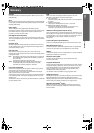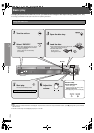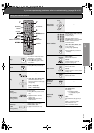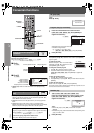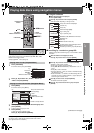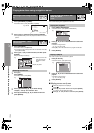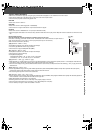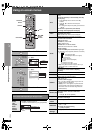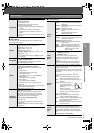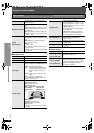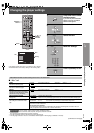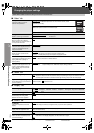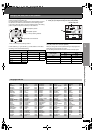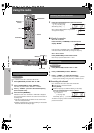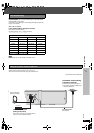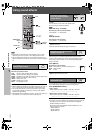RQT8654
21
Using on-screen menus
∫ Play Menu
This works only when the elapsed play time can be displayed. It also
works with all JPEG content.
∫ Picture Menu
(Continued on next page)
Other Settings Items shown differ depending on the type of disc.
Play Speed
[DVD-A] (Motion picture part) [DVD-VR] [DVD-V]
To change play speed
– from “k0.6” to “k1.4”
≥Press [1 PLAY] to return to normal play.
≥After you change the speed
– Dolby Pro Logic II and Sound Enhancement have
no effect.
– Audio output switches to 2-channel stereo.
– Sampling frequency of 96 kHz is converted to
48 kHz.
≥This function may not work depending on the disc’s
recording.
Repeat
[DVD-VR]: Program>All>Off
≥During playlist play: Scene>Playlist>Off
[DVD-A]: Track>Group
§
>Off
[DVD-V]: Chapter>Title
§
>Off
[VCD] [CD]: Track>All>Off
[WMA] [MP3] [MPEG4] [DivX]: Content>Group
§
>Off
[JPEG]: Group
§
>Off
§
“All” is displayed during all group ([DVD-A]), program
or random play.
A-B Repeat
Except [JPEG] [DVD-VR] (Still picture part) [MPEG4] [DivX]
To repeat a specified section
Press [ENTER] at the starting and ending points.
Press [ENTER] again to cancel.
Marker
Except [DVD-VR]
To mark up to 5 positions to play again
Press [ENTER] (The unit is now ready to accept
markers.)
To mark a position:
Press [ENTER] (at the desired point).
To mark another position:
Press [2, 1] to select “¢” ➜ Press [ENTER].
To recall a marker:
Press [2, 1] ➜ Press [ENTER].
To erase a marker:
Press [2, 1] ➜ Press [CANCEL].
≥This feature does not work during program and
random play.
≥Markers you add are cleared when you open the disc
tray or switch the unit to standby.
Advanced
Disc Review
[DVD-VR] (Except still picture part)
[DVD-V] (Except iR/iRW)
Allows you to browse the disc contents and start
playing from the selected position. You can select
either “Intro Mode” or “Interval Mode” in “Advanced
Disc Review” in the “Disc” tab (➜ page 23).
When you find a title/program to play
Press [1 PLAY].
≥This may not work depending on the disc and the
play position.
≥[DVD-VR]
This does not work when playing a playlist
(➜ page 18).
Picture
Mode
Normal
Cinema1: Mellows images and enhances detail in
dark scenes.
Cinema2: Sharpens images and enhances detail in
dark scenes.
Animation: Suitable for animation.
Dynamic: Enhances the contrast for powerful
images.
User: Press [ENTER] to select “Picture
Adjustment” (➜ below).
Picture Adjustment
Contrast: Increases the contrast between light and
dark parts of the picture.
Brightness:Brightens the picture.
Sharpness: Adjusts the sharpness of the edges of
horizontal lines.
Colour: Adjusts the shade of the picture’s color.
Gamma: Adjusts the brightness of dark parts.
Depth Enhancer: Reduces the rough noise in the
background to give a greater
feeling of depth.
Video
Output
Mode
To select suitable picture quality with your television
§
480p/576p (progressive)
§
480i/576i (interlace)
When you select “xxx
§
p” (progressive) and a
confirmation screen appears, select “Yes” only if
connecting to a progressive output compatible
television.
§
The numbers displayed depend on the disc being
played. One of the above numbers is displayed.
Transfer
Mode
If you have chosen “xxx
§
p” (progressive) (➜ above),
select the method of conversion for progressive output
to suit the type of material.
≥The setting will return to Auto or Auto1 when the disc
tray is opened, the unit is turned off or another source
is selected.
When playing PAL discs, MPEG4 or DivX video
contents
Auto: Automatically detects the film and video
content, and appropriately converts it.
Video: Select when using Auto, and the content is
distorted.
Cinema: Select this if the edges of
the film content appear
jagged or rough when Auto
is selected.
However, if the video
content is distorted as shown in the
illustration to the right, then select Auto.
When playing NTSC discs
Auto1: Automatically detects the film and video
content, and appropriately converts it.
Auto2: In addition to Auto1, automatically detects film
contents with different frame rates and
appropriately converts it.
Video: Select when using Auto1 and Auto2, and the
content is distorted.
Source
Select
[DivX]
When you select “Auto” the constructing method of the
DivX contents is automatically distinguished and
output. If the picture is distorted, select “I (Interlace)” or
“P (Progressive)” depending on which constructing
method was used when the contents were recorded to
disc.
Auto, I (Interlace), P (Progressive)