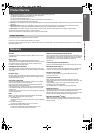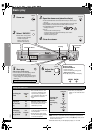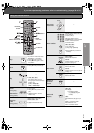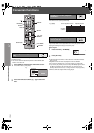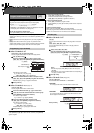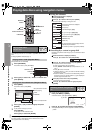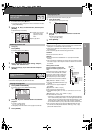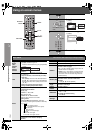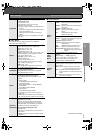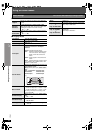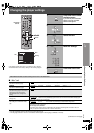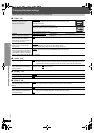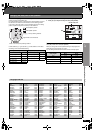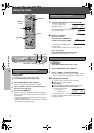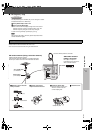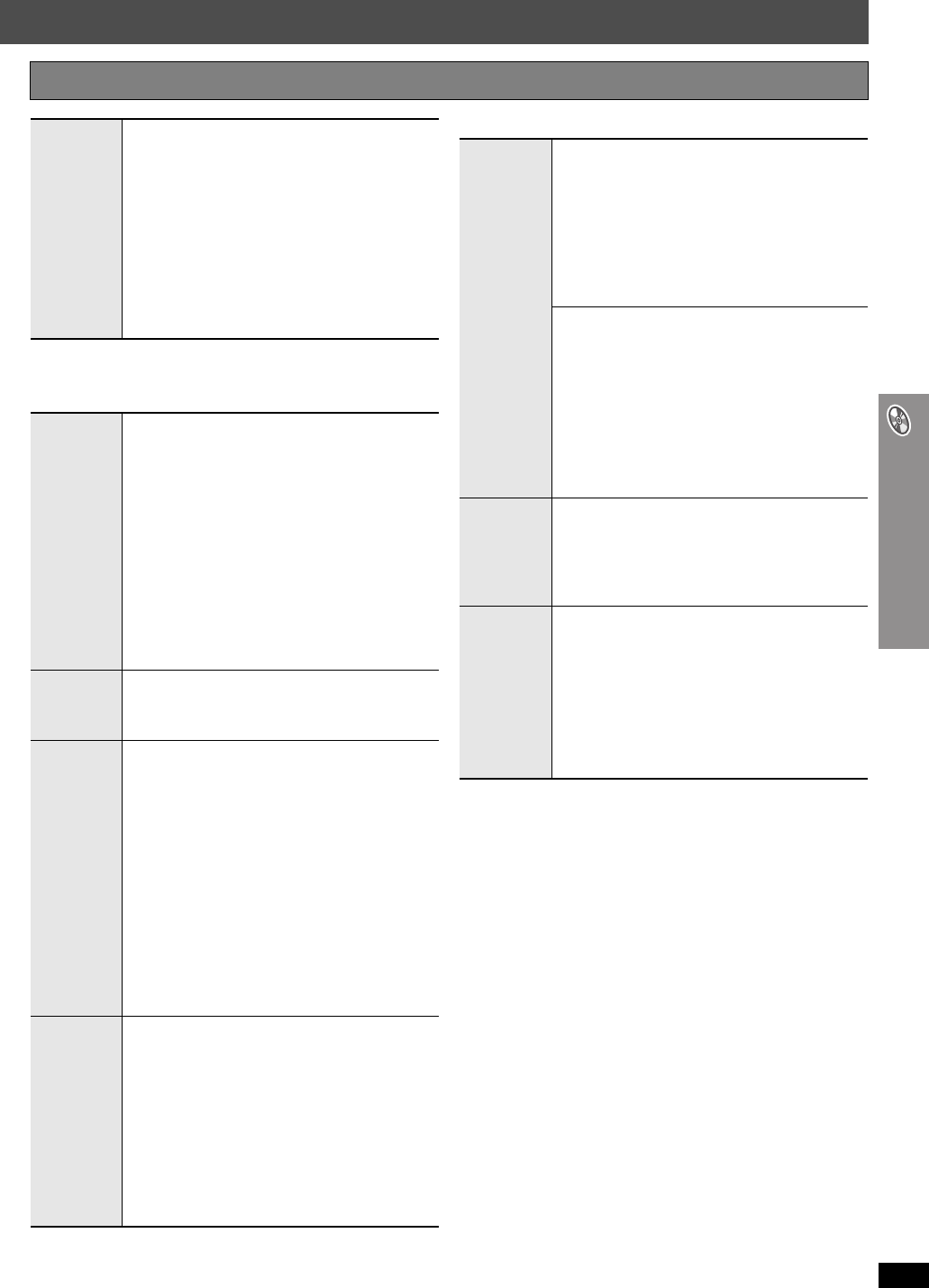
RQT8611
19
Using on-screen menus
∫ Play Menu
This works only when the elapsed play time can be displayed.
It also works with all JPEG content.
∫ Picture Menu
(Continued on next page)
Other Settings Items shown differ depending on the type of disc.
Play Speed
[DVD-A] (Motion picture part) [DVD-VR] [DVD-V]
To change play speed
– from “k0.6” to “k1.4”
≥Press [1 PLAY] to return to normal play.
≥After you change the speed
– Dolby Pro Logic II and Sound Enhancement have
no effect.
– Audio output switches to 2-channel stereo (except
when Surround Music is on).
– Sampling frequency of 96 kHz is converted to
48 kHz.
≥This function may not work depending on the disc’s
recording.
Repeat
[DVD-VR]: Program>Disc>Off
≥During play list play: Scene>Playlist>Off
[DVD-A]: Tra c k>Group
§
>Off
[DVD-V]: Chapter>Title
§
>Off
[VCD] [CD]: Track>Disc
§
>Off
≥When CD Mode is on: Track>Disc>All CD’s>Off
≥When CD Mode is on during program or random
play: Track>All CD’s>Off
[WMA] [MP3]: Content>Group
§
>Off
≥When CD Mode is on:
Content
>
Group
>All CD’s>Off
≥When CD Mode is on during program or random
play:
Content
>All CD’s>Off
[JPEG]: Group
§
>Off
§
“All” is displayed during program or random play.
A-B Repeat
Except [JPEG] [DVD-VR] (Still picture part)
To repeat a specified section
Press [ENTER] at the starting and ending points.
Press [ENTER] again to cancel.
Marker
Except [DVD-VR]
To mark up to 5 positions to play again
Press [ENTER] (The unit is now ready to accept
markers.)
To mark a position:
Press [ENTER] (at the desired point).
To mark another position:
Press [2, 1] to select “¢” ➜ Press [ENTER].
To recall a marker:
Press [2, 1] ➜ Press [ENTER].
To erase a marker:
Press [2, 1] ➜ Press [CANCEL].
≥This feature does not work during program and
random play.
≥Markers you add are cleared when you change the
disc in the play position or switch the unit to standby.
Advanced
Disc Review
[DVD-VR] (Except still picture part)
[DVD-V] (Except iR/iRW)
Allows you to browse the disc contents and start
playing from the selected position. You can select
either “Intro Mode” or “Interval Mode” in “Advanced
Disc Review” in the “Disc” tab (➜ page 21).
When you find a title/program to play
Press [1 PLAY].
≥This may not work depending on the disc and the
play position.
≥[DVD-VR]
This does not work when playing a playlist
(➜ page 17).
Picture
Mode
Normal
Cinema1: Mellows images and enhances detail in
dark scenes.
Cinema2: Sharpens images and enhances detail in
dark scenes.
Animation: Suitable for animation.
Dynamic: Enhances the contrast for powerful
images.
User: Press [ENTER] to select “Picture
Adjustment” (➜ below).
Picture Adjustment
Contrast: Increases the contrast between light and
dark parts of the picture.
Brightness:Brightens the picture.
Sharpness: Adjusts the sharpness of the edges of
horizontal lines.
Color: Adjusts the shade of the picture’s color.
Gamma: Adjusts the brightness of dark parts.
Depth Enhancer:Reduces the rough noise in the
background to give a greater feeling
of depth.
Video
Output
Mode
To select suitable picture quality with your
television
480i (interlaced) ,------. 480p (progressive)
When you select “480p”, a confirmation screen
appears. Select “Yes” only if connecting to a
progressive output compatible television.
Transfer
Mode
If you have chosen “480p” (➜ above), select the
method of conversion for progressive output to suit the
type of material.
Auto1 (normal): Detects 24 frame-per-second film
content and appropriately converts it.
Auto2: Compatible with 30 frame-per-second film
content in addition to 24 frame-per-second film
content.
Video: Select when using Auto1 or Auto2, and the
video content is distorted.