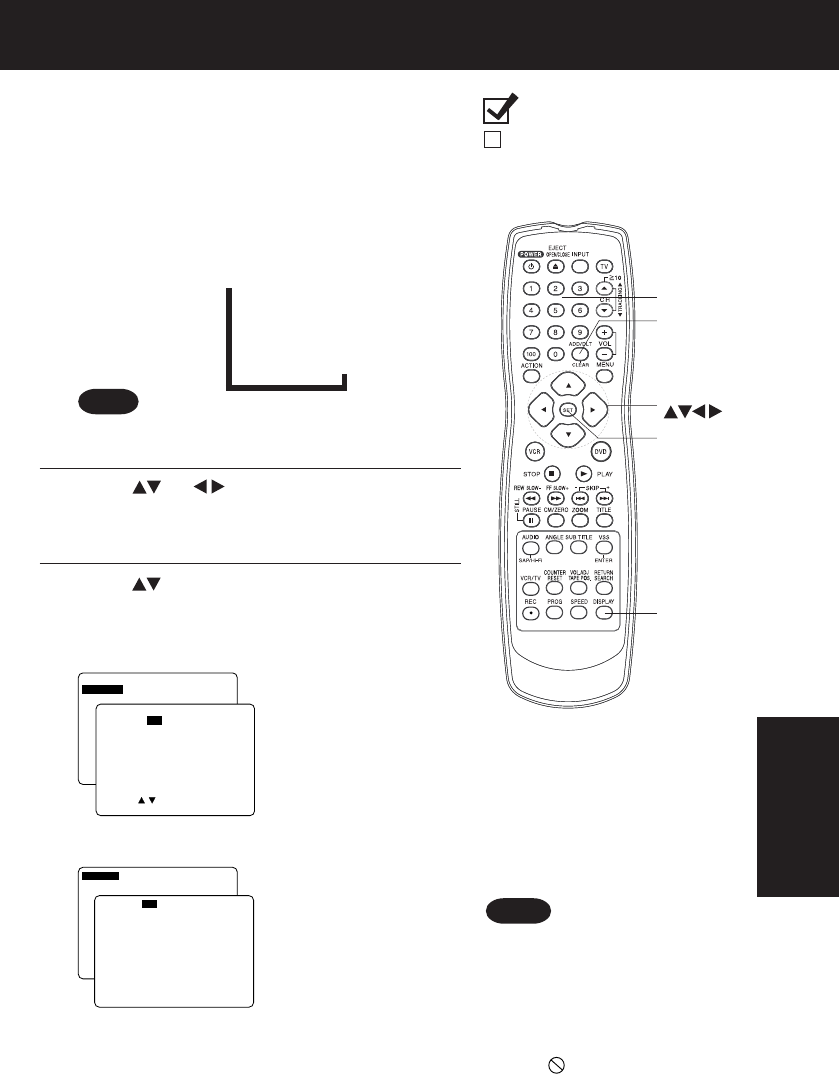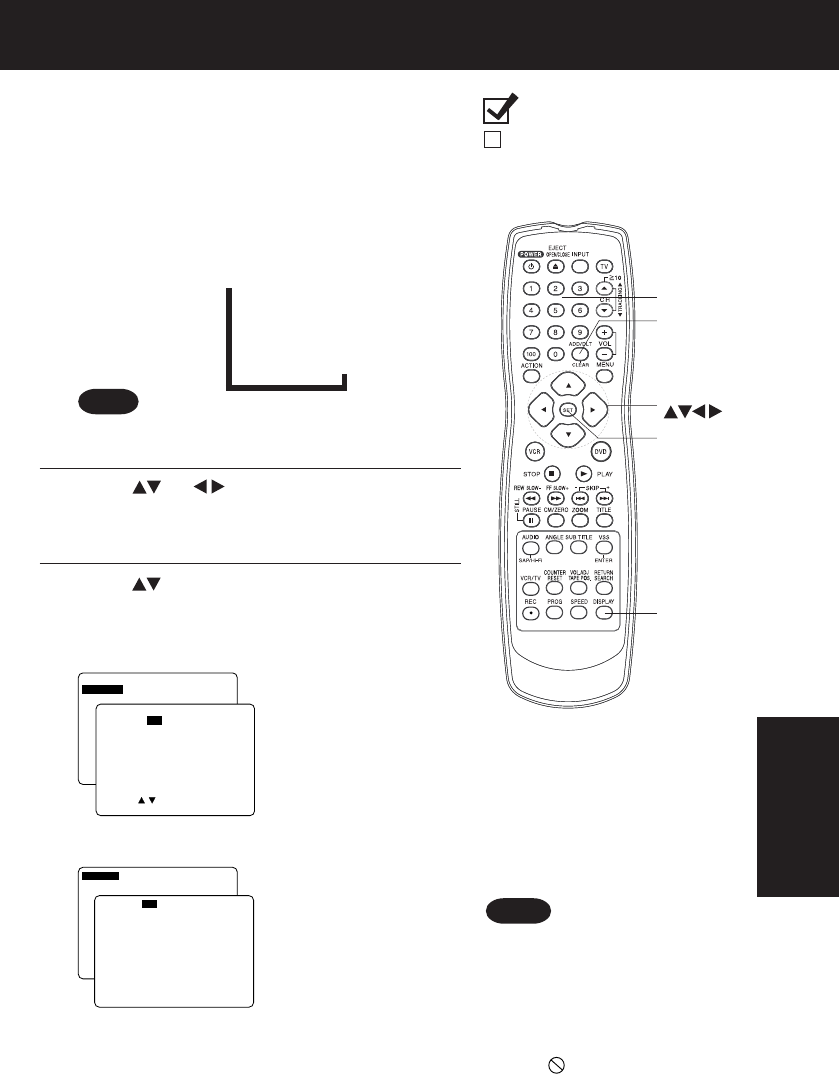
41
1
Press
DISPLAY
in Play or Stop mode
to display “On-Screen Displays.”
When
DISPLAY
is pressed, On-Screen Displays show
disc information (title/chapter/track number, elapsed
playing time) and DECK information (repeat play, play
mode).
• Each press of
DISPLAY
changes the on-screen
display as follows. (Refer to p. 42.)
DISPLAY
button does not function while DVD
TITLE MENU is displayed.
Note
3
Press or
NUMBER keys
to select the setting, and
press
SET
.
<Example of DVD>
2
Press (or )
to select
an item, and
press
SET
.
<Example of Video CD>
Notes
• When
DISPLAY
button is
pressed during playback of a
Video CD with Playback control,
NUMBER keys
are not available
on the displayed screen. In this
case, press
DISPLAY
again to
remove the displayed screen.
• When appears on the screen
while a button is being operated,
it means that the corresponding
operation is prohibited by DECK
or the disc.
DVD Operation using On-Screen Displays
Ready Checklist
DECK is in DVD mode, press DVD.
DVD
Operation
SET
SELECT
CLEAR
NUMBER
keys
DISPLAY
Selected disc information
Selected DECK information
Normal Screen
➡
➡
➡
• When numbers are
displayed (e.g. title
number),
NUMBER keys
are also available.
• If the number entered is
not on the disc, the entry
will have no effect.
Re-enter the correct
number.
• For more details, refer to
the disc operation
information.
To return to normal
screen,
press
CLEAR
or
DISPLAY
repeatedly.
SELECT:
SET : SET NEXT: DISPLAY
TI TLE : 12 DVD
CHAPTER: 11 00:12:34
SELECT:
SET : SET NEXT: DISPLAY
TI TLE : 12 DVD
CHAPTER: 24 00:12:34
SET : SET NEXT: DISPLAY
TRACK : 12 VIDEO CD
PBC : OFF 00 :12: 34
SET : SET NEXT: DISPLAY
TRACK : 17 VIDEO CD
PBC : OFF 00 :12: 34
D4743-4743S P36-60 (030226 B-lot).p65 2003/02/26, 19:5341