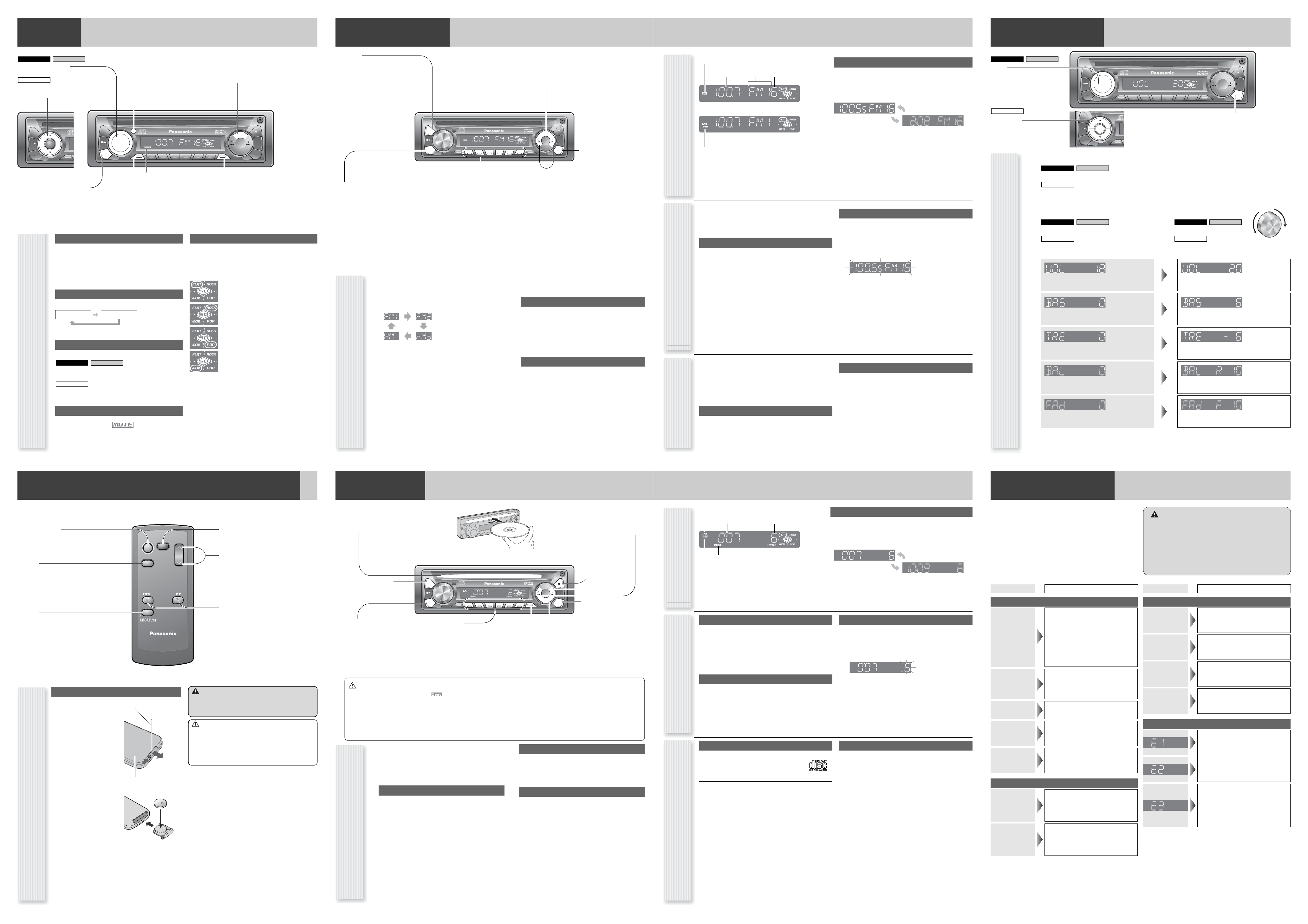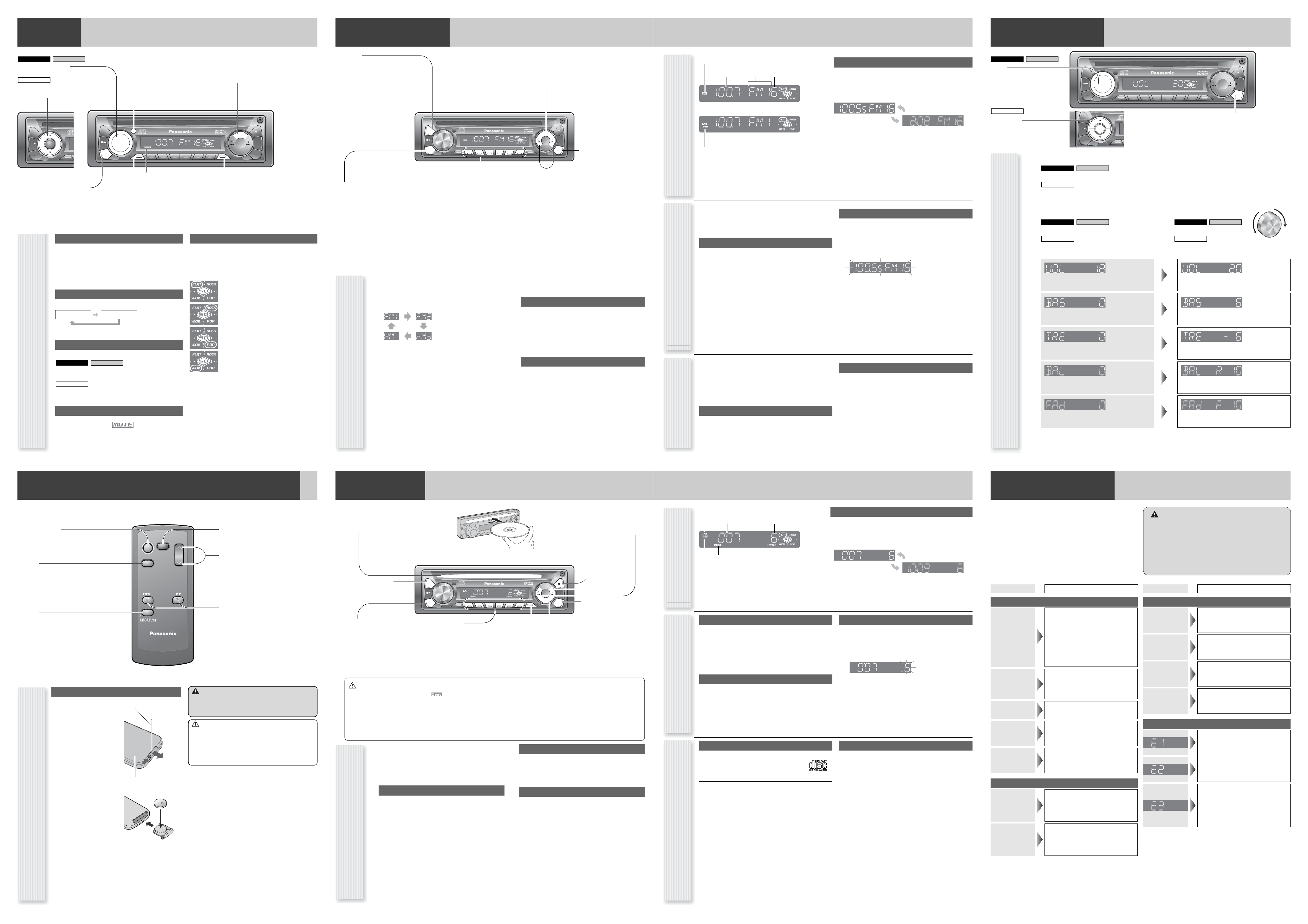
General
R
A
N
D
O
M
CQ-C1121W
7MUTE 891011 12
SQ/SCAN
P
U
S
H
S
E
L
T
U
N
E
/
T
R
A
C
K
BAND
1 2 3 4 5 6
PWR
CLOCK
VO
L
SRC
DISP
APM
D
·
M
R
E
P
D
·
M
R
E
P
D
·
M
R
E
P
SRC
D
·
M
General Operations
Power On/Off
Turn your car's ignition switch to the ACC or ON position.
Power on: Press [SRC] (PWR).
Power off: Hold down [SRC] (PWR) for
more than 1 second.
Source Selection
Press [SRC] to change the source.
Volume Adjustment
(Setting Range: 0 to 40, Default: 18)
Turn [VOL].
Press [VOLUME
▲] or [VOLUME▼].
Mute
ON: Press [MUTE]. ( lights.)
OFF: Press [MUTE] again.
SQ (Sound Quality)
SQ is a function that can call up various sound types at
the touch of button in accordance with your listening
music type.
Press [SQ] to select the sound type as follows:
Note:
Settings of SQ, bass and treble are influenced
one another. If such an influence causes distortion to
the audio signal, readjust bass/treble or volume.
CQ-C1001W
CQ-C1101WCQ-C1121W
[MUTE]
toggles mute on/off.
lights when mute is on.
Remote Control Sensor
(only for CQ-C1121W)
[VOL] (Volume) (Turn)
[VOLUME
▲] [VOLUME▼] (Press)
adjusts the volume.
CQ-C1001W
CQ-C1101WCQ-C1121W
[SRC] (Source)
selects a source.
(PWR) (Power)
toggles power on/off.
[D•M] (Direct Memory)
tunes into the station memorized in D•M.
(Hold it down for more than 2 seconds to
memorize the current station.)
[SQ] (Sound Quality)
selects a sound type (SQ).
Radio Disc Player
MUTE
V
O
L
U
M
E
BAND
PWR
SRC
APM
SEL
SEL
(FLAT) flat frequency response:
does not emphasize any part. (Default)
(ROCK) speedy and heavy sound:
exaggerates bass and treble.
(POP) wide-ranged and deep sound:
slightly emphasizes bass and treble.
(VOCAL) clear sound:
emphasizes middle tone and slightly empha-
sizes treble.
Radio (FM/AM)
R
A
N
D
O
M
CQ-C1121W
7MUTE 891011 12
SQ/SCAN
P
U
S
H
S
E
L
T
U
N
E
/
T
R
A
C
K
BAND
1 2 3 4 5 6
PWR
CLOCK
VOL
SRC
DISP
APM
D
·
M
R
E
P
D
·
M
R
E
P
D
·
M
R
E
P
BAND
1 2 3 4 5 6
SRC
DISP
D
·
M
[TUNE ]] [TUNE []
down/up the frequency. (Hold it down for
more than 2 seconds for seek tuning.)
[BAND]
selects a band in the radio source.
(APM) (
Auto Preset Memory)
executes APM in the radio source. (Hold it
down for more than 2 seconds.)
[DISP] (Display)
switches the information on
the display.
[D•M] (Direct Memory)
tunes into the station memorized in D•M.
(Hold it down for more than 2 seconds to
memorize the current station.)
[SRC] (Source)
selects a source.
Preset buttons [1] to [6]
selects a preset station in the radio source,
and presets the current station. (Hold it down
for more than 2 seconds.)
Operation Flow
1
Press [SRC] to select the radio source.
2
Press [BAND] to select a band.
3
Select a station.
Frequency adjustment
[TUNE]]: Lower
[TUNE[]: Higher
Note: Hold down either of them for more than 0.5
seconds and release it for station search.
Preset station selection
Press the corresponding preset button from [1] to [6] to
tune in a preset station.
Station Preset
Direct Memory
Up to 6 stations can be preset in AM, FM1, FM2, and FM3
respectively.
Preset stations can be simply called up by pressing one of the
preset buttons from [1] to [6].
Auto Preset Memory (APM)
With this operation, stations with good receiving conditions can
be automatically stored in the preset memory.
1
Select a band.
2
Hold down [BAND] (APM) for more than 2
seconds.
The preset stations under best receiving conditions are
received for 5 seconds each after presetting the stations
(SCAN). To stop scanning, press one of the preset but-
tons from [1] to [6].
Note: New stations overwrite existing saved stations.
Manual station preset
1
Tune into a station.
2
Hold down one of the preset buttons from
[1] to [6] for more than 2 seconds.
(blinks once.)
Note: New stations overwrite existing saved stations.
You can assign your favorite broadcasting station to the
[D•M] (Direct Memory) button. As the result of doing that,
your favorite broadcasting station can be received even if the
unit is turned off, or the CD mode is activated.
D•M station calling
1
Press [D•M].
Press again to cancel.
D•M station writing
1
Select a station you would like to preset.
2
Hold down [D•M] for more than 2 seconds.
Display change
Press [DISP] to change the display.
Radio source display (Default)
Radio Source Display
Clock display
lights while receiving an FM stereo signal.
Band Preset NumberFrequency
lights while receiving the D•M station.
Audio Settings
R
A
N
D
O
M
CQ-C1121W
7MUTE 891011 12
SQ/SCAN
P
U
S
H
S
E
L
T
U
N
E
/
T
R
A
C
K
BAND
1 2 3 4 5 6
PWR
CLOCK
VOL
SRC
DISP
APM
D
·
M
R
E
P
D
·
M
R
E
P
D
·
M
R
E
P
DISP
[DISP] (Display)
exits from the audio menu.
[VOL]
selects a value in the audio menu.
(PUSH SEL) (Push to Select)
selects items in the audio menu.
CQ-C1101WCQ-C1121W
[▲] or [▼]
selects a value in the audio menu.
[SEL] (Select)
selects items in the audio menu.
CQ-C1001W
Audio menu
1
Display the audio menu.
Press [VOL] (PUSH SEL).
Press [SEL].
Note: If no operation takes place for more than 5 seconds
in the audio menu (2 seconds in Main volume adjustment),
the display returns to the regular mode.
CQ-C1001W
CQ-C1101WCQ-C1121W
2
Select a mode to be adjusted.
Press [VOL] (PUSH SEL).
Press [SEL].
CQ-C1001W
CQ-C1101WCQ-C1121W
3
Adjust.
Turn [VOL].
Press [▲] or [▼].
CQ-C1001W
CQ-C1101WCQ-C1121W
(Setting Range: 0 to 40, Default: 18) [▲]: Up
[▼]: Down
(Setting Range: –12 dB to +12 dB by 2 dB,
Default: 0 dB)
[▲]: Increased
[▼]: Decreased
(Setting Range: –12 dB to +12 dB by 2 dB,
Default: 0 dB)
[▲]: Increased
[▼]: Decreased
(Setting Range: 15 levels each and 0 (center),
Default 0)
[▲]: Right enhanced
[▼]: Left enhanced
(Setting Range: 15 levels each and 0 (center),
Default 0)
[▲]: Front enhanced
[▼]: Rear enhanced
Volume
Bass
Treble
Balance
Fader
MUTE
V
O
L
U
M
E
BAND
PWR
SRC
APM
SELSEL
SEL
SEL
Note: If the fader is set to front, the pre-amp. output
(rear) is decreased.
[▲]
[▼]
Remote Control Unit (only for CQ-C1121W)
Note: This operating instruction manual explains operations for use with the buttons on the main unit. (Different operations excluded)
Battery Replacement
Battery Notes
[PWR] (POWER)
toggles power on/off.
[MODE]
selects a mode. (source)
MUTEMUTE
PWR
MODEMODE
VOL
CAR AUDIO
MUTE
PWR
MODE
BANDBANDBAND
VOL
TUNE
TRACK
POWER
[BAND]
selects a band in the radio source,
toggles pause/play in the player source,
and executes APM in the radio source.
(Hold it down for more than 2 seconds.)
[MUTE]
toggles mute on/off.
[VOL}] [VOL{]
adjust the volume.
[TUNE]] [TUNE[]
down/up the frequency. (Hold it down for
more than 2 seconds for seek tuning.)
[TRACK s] [TRACK d]
skip to the previous/next track in the
player mode.
Hold it down for fast reverse/fast forward.
Warning
¡Keep batteries away from children to avoid the risk of
accidents. If an infant ingests a battery, please seek
immediate medical attention.
Caution
¡Remove and dispose of the old battery immediately.
¡Do not disassemble, heat or short a battery. Do not
throw a battery into a fire or water.
¡Follow local regulations when disposing of a battery.
¡Improper use of batteries may cause overheating, an
explosion or ignition, resulting in injury or a fire.
Note: Battery Information:
Battery Type:Panasonic lithium battery (CR2025) (Included
in the remote control)
Battery Life: Approximately 6 months under normal use (at
room temperature)
q
w
q Remove the battery holder
with the remote control unit
placed on a flat surface.
q Stick your thumbnail into
the groove, and push the
holder in the direction of
the arrow at the same
time.
w Pull it out in the direction
of the arrow using a
tough pointed object.
2
3
wPut a battery in the case
with (+)-side facing up.
ePut the case back.
Tough pointed object
Back side
Disc Player
R
A
N
D
O
M
CQ-C1121W
7MUTE 891011 12
SQ/SCAN
P
U
S
H
S
E
L
T
U
N
E
/
T
R
A
C
K
BAND
1 2 3 4 5 6
PWR
CLOCK
VOL
SRC
DISP
APM
D
·
M
R
E
P
D
·
M
R
E
P
D
·
M
R
E
P
BAND
1 2 3 4 5 6
SRC
DISP
R
E
P
Disc slot
takes a disc in with the label-side facing up.
Note: The power will be turned on automatically
when a disc is loaded.
(
y
/
5
) (Pause/Play)
toggles pause/play in the play-
er source.
[DISP] (Display)
switches the information on
the display.
[TRACK s] [TRACK d]
skip to the previous/next track in the player
mode.
Hold down either of them for fast reverse/fast
forward.
[SRC] (Source)
selects a source.
[1] to [6]
(7) to (12) (Hold down one of them for
more than 2 seconds.)
select a track directly.
Operation Flow
1
Press [SRC] to select the Disc Player
source.
2
Select a desired portion.
Track selection
Press [TRACK s] / [TRACK d].
Note: To perform fast forward/reverse, hold down either
of them.
Pause
Press [BAND] (
y
/
5
).
Press again to cancel.
Direct track selection
Press a track number button from [1] to [6].
¡ The corresponding track (1–6) starts playing.
Hold down a track number button from [1]
to [6] ((7) to (12)) for more than 2 seconds.
¡ The corresponding track (7–12) starts playing.
[u] (Eject)
ejects the disc.
(SCAN)
toggles on/off the scan play. (Hold it down for more than 2
seconds.)
Caution
¡Do not insert a disc when the indicator lights.
¡Refer to the section of “Notes on Discs”.
¡This unit does not support 8 cm discs.
¡If you insert an 8 cm disc and cannot eject it, turn ACC of your car off once and turn it on again, then press [u] (Eject).
¡This unit does not support MP3 and WMA disc playback.
¡This unit does not support CD text display.
¡Do not insert foreign matter into the disc slot.
[REP] (Repeat)
toggles on/off the repeat play.
(RANDOM)
toggles on/off the random play. (Hold it down
for more than 2 seconds.)
Notes on discs
Notes on CD/CD Media
If you use commercial CDs, they must
have the label shown at right.
Some copy-protected music CDs are not
playable.
How to hold a disc
¡Do not touch the underside of a disc.
¡Do not scratch on a disc.
¡Do not bend a disc.
¡When not in use, keep a disc in a case.
Do not use irregularly shaped discs.
Do not leave discs in the following places:
¡In direct sunlight
¡Near car heaters
¡Dirty, dusty and damp areas
¡Seats and dashboards
Disc cleaning
Use a dry, soft cloth to wipe from the center outward.
Do not attach any seals or labels to your discs.
Do not write on the disc label with a ballpoint pen
or other hard-point pens.
Notes on CD-Rs/RWs
¡You may have trouble playing back some CD-R/RW discs
recorded using CD recorders (CD-R/RW drives), either due
to their recording characteristics or dirt, fingerprints,
scratches, etc. on the disc surface.
¡CD-R/RW discs are less resistant to high temperatures and
high humidity than ordinary music CDs. Leaving them
inside a car for extended periods may damage and make
playback impossible.
¡Some CD-R/RWs cannot be played back successfully due
to incompatibility among writing software, a CD recorder
(CD-R/RW drive) and the discs.
¡This player cannot play the CD-R/RW discs if the session is
not closed.
¡This player cannot play the CD-R/RW discs which contain
other than CD-DA data (MP3/WMA, Video CD, etc.).
¡Be sure to observe the instructions of the CD-R/RW disc
for handling it.
Random, Repeat, Scan
Random play
All the available tracks are played in a random sequence.
Hold down [REP] (RANDOM) for more than
2 seconds.
Hold down again to cancel.
Repeat play
The current track is repeated.
Press [REP].
Press again to cancel.
Scan play
The first 10 seconds of each track is played in sequence.
Hold down [SQ] (SCAN) for more than 2
seconds.
(blinks during scanning.)
Hold down again to cancel.
Display change
Press [DISP] to change the display.
Player Source Display
Track number
Play time
lights when a disc is in the player.
Repeat indicator
Random indicator
Player source display (Default)
Clock display
Tr oubleshooting
Trouble
Check point
No power
● Start the engine. (Or turn the ignition
switch to the ACC position.)
● Verify the wiring. (Ex. battery lead,
power lead, ground lead, etc.)
● Fuse blown (Contact the nearest
Panasonic Service Center.)
● Ask a professional for fuse replacement.
● Be sure to use the same rated fuse.
No sound
● Disable the mute function.
● Verify the wiring.
● Wait until the dew disappears before
turning on the unit.
Noise
●Make sure that grounding is established
properly.
Common
Frequent
noise
● Tune in to another station of high-inten-
sity waves.
● Make sure that the antenna mounted
point is grounded properly.
Radio
Preset data
deleted
● The preset memory is cleared to return
to the original factory setting when the
power connector or battery is discon-
nected.
No sound, or disc
is automatically
ejected
● Load the disc correctly.
● Clean the disc.
CD Player
Sound skip,
poor sound
quality
● Clean the disc.
Sound skip
due to
vibration
● The maximum permissible tilt angle is
30°.
● Secure the unit.
Disc not
ejectable
● Press [u]. If the disc is still not eject-
ed, contact the nearest Panasonic
Service Center.
No sound from
left, right, front,
or rear speaker
● Adjust the balance and fader.
● Verify the wiring.
Trouble
Check point
Left and right
sounds are
reversed
● Connect the speaker lead correctly.
Error Display Messages
(The disc is ejected automatically.)
The disc is dirty, or is upside down.
The disc has scratches.
● Check the disc.
No operation by some cause.
● If normal operation is not restored, call
the store where you purchased the unit
or the nearest Service Center to ask for
repairs.
If You Suspect Something Wrong
Check and take steps as described below.
If the described suggestions do not solve the problem, it is recom-
mended to take the unit to your nearest authorized Panasonic Service
Center. The product should be serviced only by qualified personnel.
Please refer the checking and the repair to professionals. Panasonic
shall not be liable for any accidents arising out of neglect of checking
the unit or your own repair after your checking.
Warning
¡Do not use the unit in an irregular condition, for example, with-
out sound, or with smoke or a foul smell, which can cause
ignition or electric shock. Immediately stop using the unit and
consult your dealer.
¡Never try to repair the unit by yourself because it is dangerous
to do so.