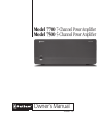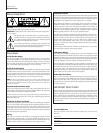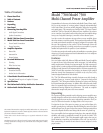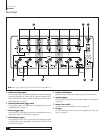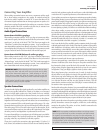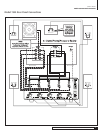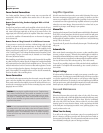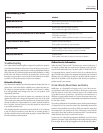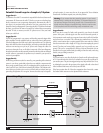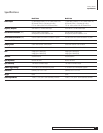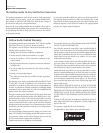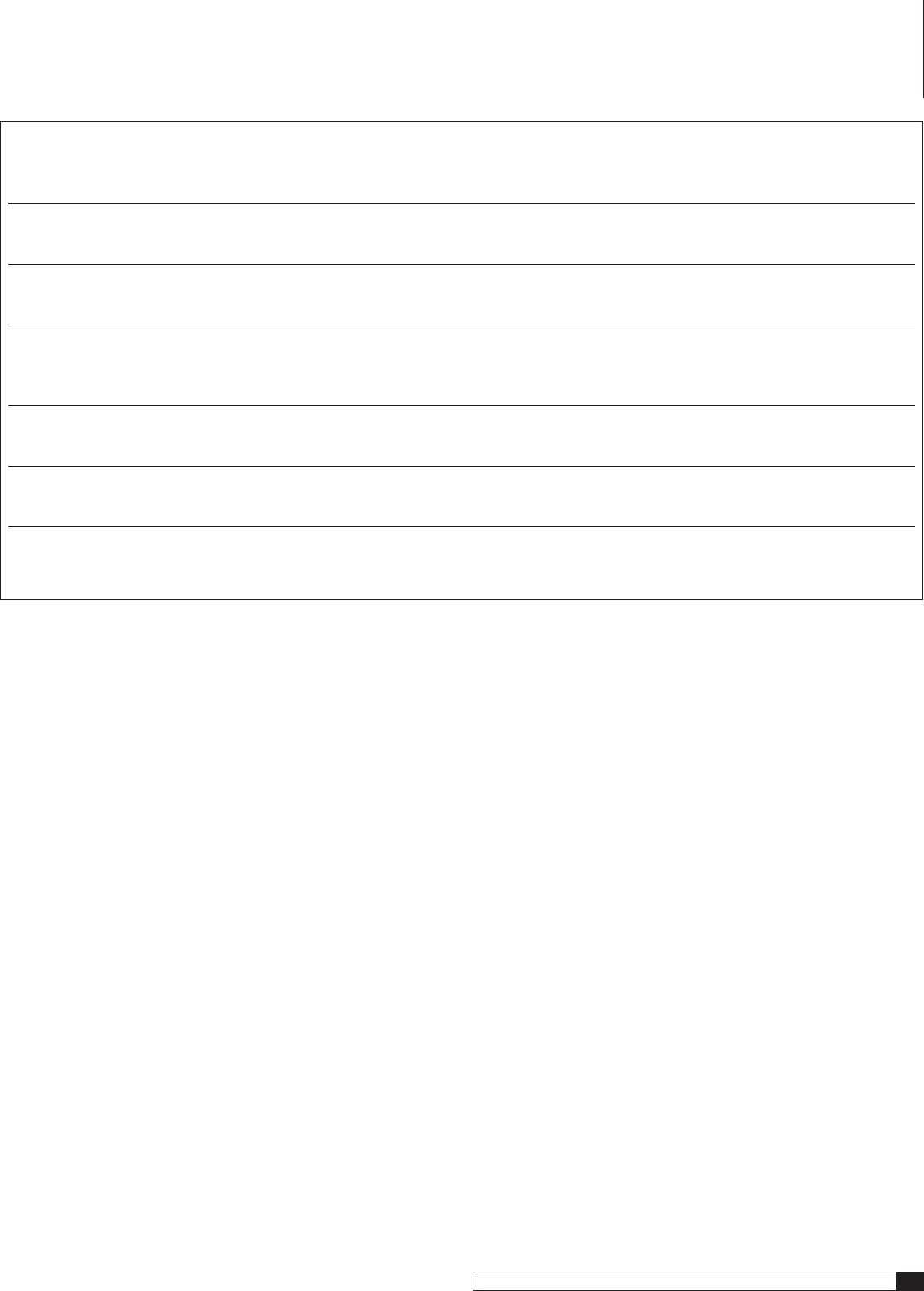
9
Model 7700/7500 Multi-Channel Power Amplifier
Owner’s Manual
Troubleshooting Guide
Problem Solutions
Amplifier will not turn on Master Power Switch turned off (No power light LED)
Turn on Master Power Switch
Amplifier will not turn on Remote trigger cable not properly connected
Verify connection of trigger cable at both ends
Amplifier turns on, but no audio from one or more channels Input plugs not connected to proper jack or are loose
Check input connections
Confirm that the Unbalanced/Balanced switch is in the correct position
No audio from one or more channels Speakers not connected properly
Check speaker connections at amp and speaker
Audio levels differ Improper settings or output levels from the processor or controller
Check the settings on your preamp, processor or controller
Audio plays, then cuts off Amplifier shorted
Check speaker connections for short circuit at amp and speaker
Troubleshooting
Your Outlaw Multi-Channel Amplifier is designed for trouble free operation.
If you follow the instructions in this manual you should enjoy many years of
high quality listening enjoyment. However, as with any sophisticated electronic
device, there may be occasional problems upon initial installation, or during
the life of the unit. The items on this list are a brief guide to the minor prob-
lems that you may be able to correct yourself. If these solutions do not rectify
a problem, or if the problem persists, contact us for assistance.
Protection Circuitry
Your Outlaw Audio Amplifier uses advanced protection circuitry that does not
require fuses. In the event that the amplifier senses a shorted speaker wire,
DC voltage on an input connection or thermal overload creates a condition
that could potentially cause damage to the unit or to your speakers, it will
automatically shut down.
If this should happen, first check all speaker wire connections, both at the
speakers themselves and at the speaker terminals on the back of the Model
7500 to make certain that none of the stands from any channel touch another
channel, and that none of the strands from a "positive" terminal touch those
from a "negative" terminal. Even a few stray wire strands can cause the unit
to go into the protection mode.
After checking all speaker connections, turn the unit back on. If it continues
to turn off, check your speakers to verify that they are operating properly. If
all other potential sources of trouble check out properly, contact Outlaw Audio
for further assistance and information.
Outlaw Service Information
Neither the Model 7500 nor Model 7700 contains any user serviceable parts. If
you suspect a problem that may require service assistance, contact us at cus-
tomerservice@outlawaudio.com, or by phone at 866-OUTLAWA (688-5292).
It is important that any repairs be carried out only by an authorized service
agent. This will assure proper service and preserve the protection of your Limited
Warranty. Keep your sales slip or receipt in a safe place with this manual so
that it will be available to verify the purchase date, should you experience a
problem covered by our warranty.
A Few Words About Hum and Noise
Audible hum, or a discernable low frequency noise, is one of the most com-
mon problems in audio/video systems. This hum, which may be present even
when the volume is at a low level or when the power is off, is usually caused
by a problem known as “ground loops”. A ground loop occurs when there is a
difference in ground voltages between two or more components that are con-
nected electrically. This, in turn, creates multiple current paths and causes the
low-level noise, or hum.
The growing sophistication of home theater systems, and the increased number
of components used to create these systems has dramatically increased the
potential for the possibility of ground loops. While it is natural to suspect that
the components in your system are the cause of the hum, in many cases the
cause may be due to other conditions. In particular, cable TV connections from
outside the house have become a major source of hum.
In most cases, one of the following suggestions should help you to solve a hum
problem in your system. Please try these steps in the sequence shown, proceeding
from one step to the next if the prior suggestion does not eliminate the problem.
Troubleshooting