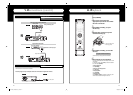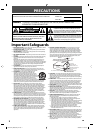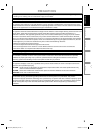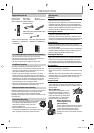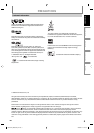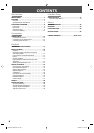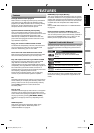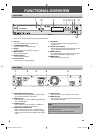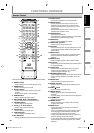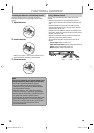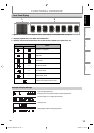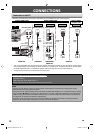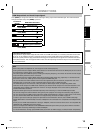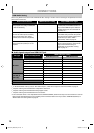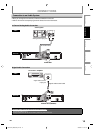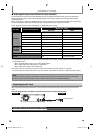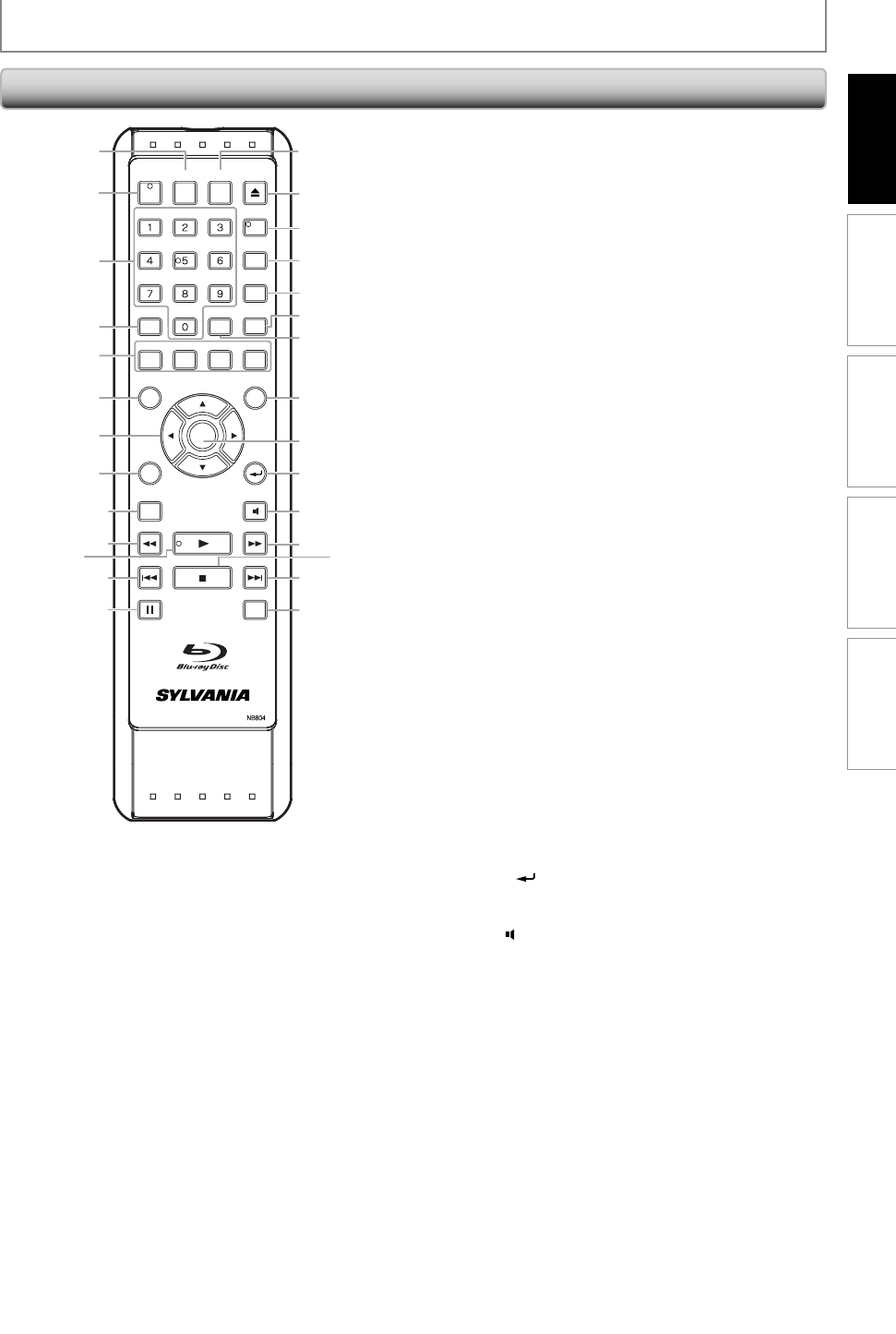
9
EN
Playback Function Setup Others
Introduction
Connections
FUNCTIONAL OVERVIEW
OPEN/
CLOSE
HDMIPOWER
SETUP
TOP MENU
RETURN
POP MENU/
MENU
CLEAR
ANGLE
PIP
A-B
REPEAT
ENTER
MODEPAU S E
SKIP STOP
REV PLAY FWD
SKIP
SUBTITLE
AUDIO
DISPLAY
SEARCH
RED GREEN BLUE YELLOW
16
17
18
2
3
19
21
23
24
26
25
27
28
22
6
4
5
8
9
12
13
10
7
11*
1
14
15*
20
* The unit can also be turned on by pressing these buttons.
1. DISPLAY button
Press to display the on-screen display menu.
2. POWER button
Press to turn the unit on or off.
3. Number buttons
Press to enter the title, chapter, track or file
number.
Press to enter values in the input field.
4. SEARCH button
Press to display the search menu.
5. RED / GREEN / BLUE / YELLOW button
Press to select items on some BD menus.
6. TOP MENU button
Press to display the top menu.
7. Cursor K / L / { / B buttons
Press to select items or settings.
8. SETUP button
Press to display the setup menu.
9. SUBTITLE button
Press to display the subtitle menu.
10. REV E button
During playback, press to fast reverse the playback.
•
•
•
•
•
•
•
•
•
•
•
11. PLAY B button*
Press to start playback or resume playback.
12. SKIP H button
During playback, press once to return to the
beginning of the current title, chapter or track.
During the JPEG playback, press to return to the
previous file.
During playback, press twice to return to the
previous title, chapter or track.
13. PAUSE F button
Press to pause playback.
When playback is in pause mode, press repeatedly
to forward the playback step by step.
14. HDMI button
Press to set the HDMI output mode.
15. OPEN/CLOSE A button*
Press to open or close the disc tray.
16. PIP button
Press to switch picture-in-picture feature on or off
(only applicable to BD-video which supports the
PIP function).
17. ANGLE button
Press to access various camera angles on the disc.
Press to rotate the JPEG files clockwise by 90
degrees.
18. REPEAT button
Press to toggle between various repeat modes.
19. A-B button
Press to play back a defined section between point
A and B repeatedly.
20. CLEAR button
Press to clear the information once entered, to
clear the marker settings, or to cancel the
programming for audio CD, etc.
21. POP MENU/MENU button
Press to display the pop-up menu / disc menu / file list.
Press to change “Original” and “Playlist” on the TV
screen.
22. ENTER button
Press to confirm or select menu items.
23. RETURN
button
Press to return to the previously displayed menu
screen.
24. AUDIO button
Press to display the audio menu.
25. FWD D button
During playback, press to fast forward the
playback.
In pause mode, press to slow forward the playback.
26. STOP C button
Press to stop playback.
27. SKIP G button
During playback, press to skip to the next title,
chapter, track or file.
28. MODE button
During playback, press to display the picture
adjustment menu.
During the JPEG playback, press to display menus
for changing the visual effect for switching the
image or changing the size of the image.
In stop mode with BD inserted, press to display a
menu for setting the BD audio mode.
In stop mode with audio CD, or JPEG files inserted,
press to display menus for program and random
playback.
•
•
•
•
•
•
•
•
•
•
•
•
•
•
•
•
•
•
•
•
•
•
•
•
•
•
•
Remote Control
E5H40UD_NB500SL9_EN.indd 9E5H40UD_NB500SL9_EN.indd 9 2008/04/14 13:57:092008/04/14 13:57:09