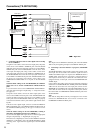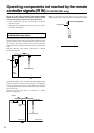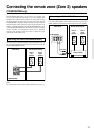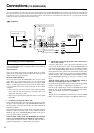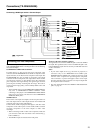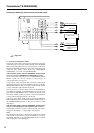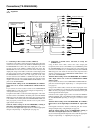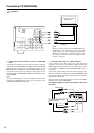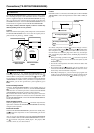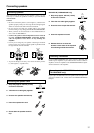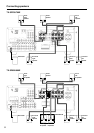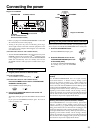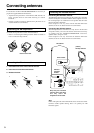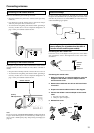28
Connections (TX-SR600/600E)
6. Connecting a television monitor or projector (MONITOR
OUT)
Using an RCA video cable, connect the video input jack (composite)
of the device to the MONITOR OUT VIDEO jack of the TX-SR600/
600E. Or if the device has an S video input jack, connect it to the
MONITOR OUT S VIDEO jack of the TX-SR600/600E using an S
video cable. Or if the device has component video inputs, connect
them to the bank of COMPONENT VIDEO OUTPUT jacks on the
TX-SR600/600E.
Note:
Note that the Setup Menu will only be displayed on the monitor
connected to MONITOR OUT and not those connected to the
COMPONENT VIDEO OUTPUT jacks.
Video output
Analog output
Right (red)
Left (white)
Digital output
(optical)
7. Video camera/Video game
(VIDEO 4 INPUT)
S Video output
7. Connecting video camera, etc. (VIDEO 4 INPUT)
Using an RCA video cable, connect the video output jack
(composite) of the device to the VIDEO 4 VIDEO jack of the TX-
SR600/600E. Or if the device has an S video output jack, connect it
to the VIDEO 4 S VIDEO jack of the TX-SR600/600E using an S
video cable.
Using an RCA audio cable, connect the audio output jack of the
device to the VIDEO 4 AUDIO jacks of the TX-SR600/600E. Make
sure that you properly connect the left channel to the L jack and the
right channel to the R jack.
If the device has an optical digital output, connect it to the VIDEO 4
DIGITAL jack of the TX-SR600/600E.
The VIDEO 4 digital input is fixed to the OPTICAL input on the
front panel.
L
REMOTE
CONTROL
ANTENNA
FM
75
AM
COAXIAL
OPTICAL
1
2
IN
IN
IN
IN
FRONT
SURR
CENTER
SUB
WOOFER
VIDEO 2
VIDEO 1
OUT
DIGITAL INPUT
DVD
MONITOR
OUT
DVD
TAPE
CD
SUBWOOFER
PRE OUT
L
R
R
VIDEO 3
VIDEO 2
VIDEO 3
VIDEO 1
VIDEO
OPTICAL
ININ
IN
IN
DIGITAL
OUTPUT
IN
INPUT 1
INPUT 2
OUTPUT
COMPONENT VIDEO
P
R
P
B
Y
OUT
OUT
DIGITAL
INPUT
L
R
S VIDEO
6. TV monitor or projector
(MONITOR OUT)
Component video input
S Video input
Video input
P
R
P
B
Y
: Signal flow
Note:
When you connect a monitor to the MONITOR OUT S
VIDEO jack, set the “OSD Output” setting of the “OSD
Setup” menu to “S Video” to display the OSD Setup
Menu on the monitor. For more details on how to change
the setting, see “When the menu is not displayed on the
monitor” on page 36.