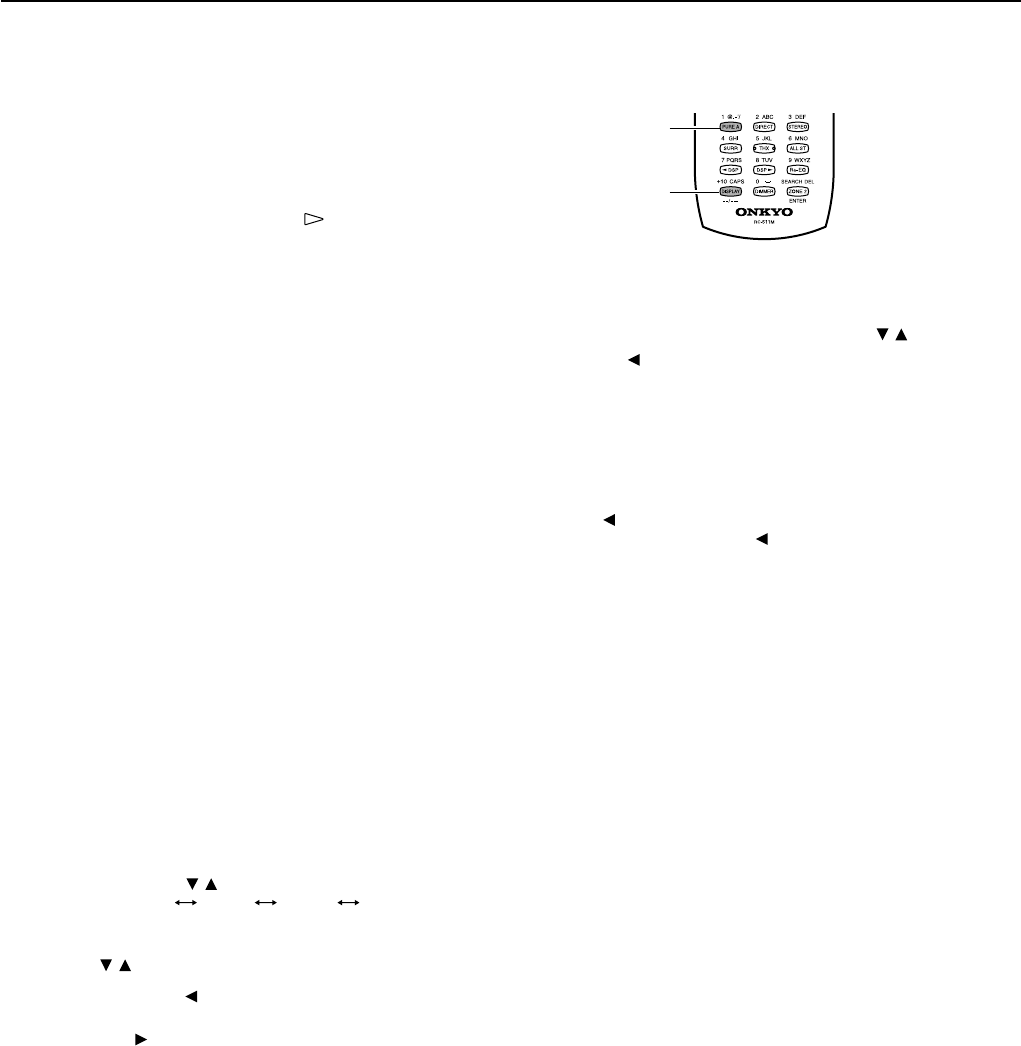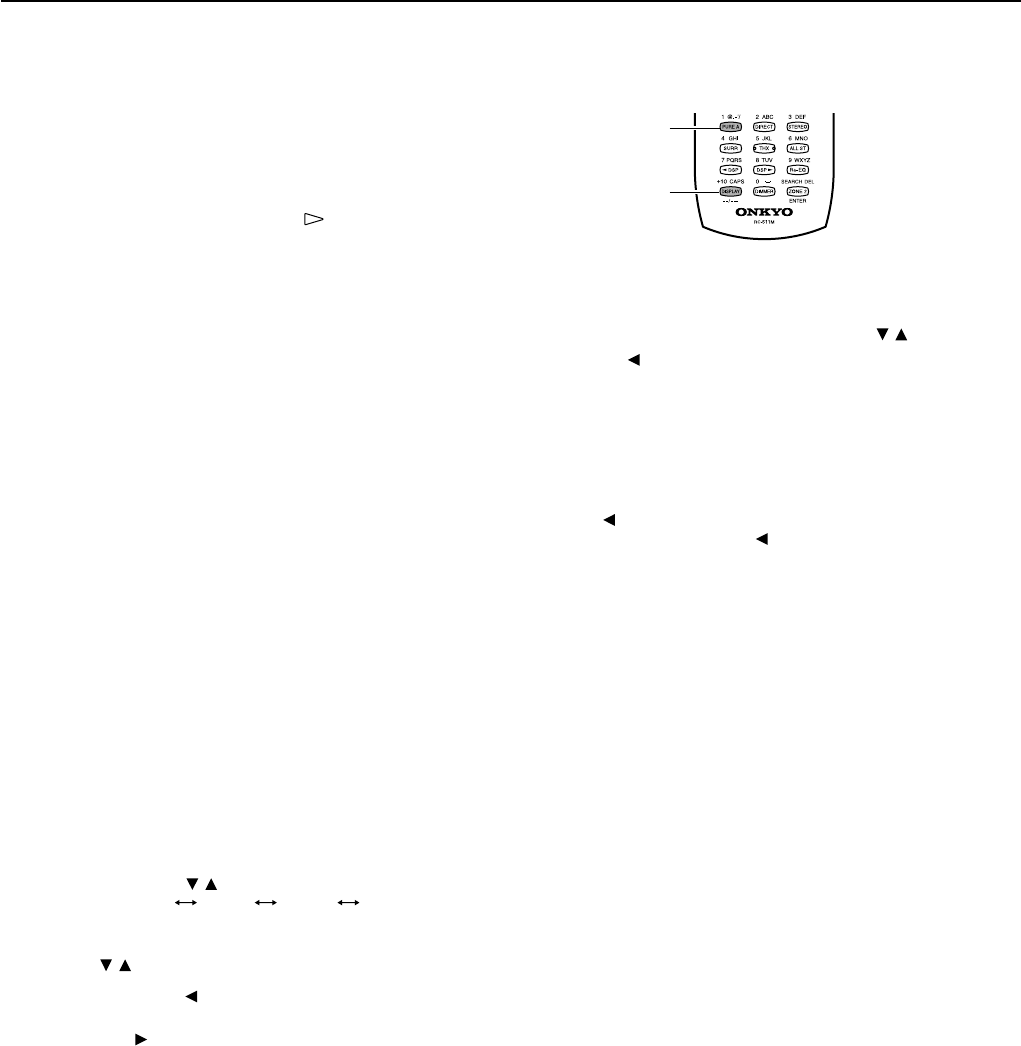
5
Enjoying Music on Internet Radio or PC
■ Playing a music file at random:
Press the RANDOM button on the remote controller while playing
stops.
Pressing the RANDOM button on the remote controller displays the
current random settings.
This button switches between two alternative settings: On and Off.
On: Randomly plays the tracks in the currently selected mode.
Off: Random mode is disabled.
After necessary settings complete, press the
button.
■ Playing a music file repeatedly:
Press the REPEAT button on the remote controller.
Pressing the REPEAT button on the remote controller displays the
current repeat settings.
This button cyclically switches among three alternative settings: Repeat
1 → All → Off.
Repeat 1: Repeats the current track only.
Repeat All: Repeats the tracks in the currently selected mode.
Repeat Off: Repeat mode is disabled.
You can operate the TX-NR900/900E when playing and stopped.
■ Selecting a track list:
You can use the music file data saved on your PC to select which tracks
to play.
For example, you can:
• Select a track list based on the album name
• Select a track list based on the artist name
• Select a track list based on the genre name
• Select a play list
1. Press either the ALBUM, ARTIST, GENRE, or
PLAYLIST button on the remote controller.
Search the track stored on the PC with your selected mode to display
it in the display.
In the artist and album modes, the tracks are displayed in
alphabetical order.
You can also use the procedure below.
1. Press the DISPLAY button
2. You can press the
/ buttons to cyclically switch among the
four modes: Albums
Artists Genres Playlists.
3. Press the ENTER button
2. Use the / buttons to select one of the menu.
At this time, pressing button brings you one step behind where
you can change the selection you made.
Also, pressing
button in the genre or artist selection mode will
display a list of albums with the genre or artist you selected.
In the album, artist or playlist selection mode, using the
Alphanumeric buttons will accelerate your selecting operation.
Using the Alphanumeric keys
The alphanumeric keys allow you to input one of the letters or numbers
printed on their key tops. Pressing the CAPS button cyclically switches
the types of input; Upper case (A) → Lower case (a) → Numeric value
(1) →... When your desired input type is selected, then press the
alphanumeric key.
Let us take the 2ABC button for example to see how it can be operated.
When the upper case is selected:
Pressing the button once will perform the search by the letter “A.” Pressing
twice will do the search by “B,” pressing three times by “C.”
When the lower case is selected:
Pressing the button once will perform the search by the letter “a.”
Pressing twice will do the search by “b,” pressing three times by “c.”
When the numeric value is selected:
Pressing the button once will perform the search by the numeric value
“2.”
3. Press the ENTER button.
The title of your selected track appears.
You can choose another track by pressing the
/ buttons.
Press the
button to return to the previous step.
You can also select the list number using the numeric buttons.
4. Press the ENTER button.
The playback begins.
To cancel the operation:
Press the button to return to the previous step. You can cancel the
whole operation by pressing the
button in step 1.
Note:
Pressing DISPLAY button on the main unit will display the current
listening mode.
Symbols