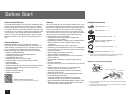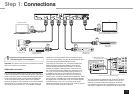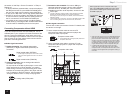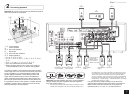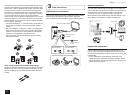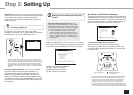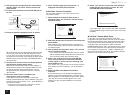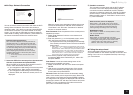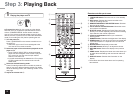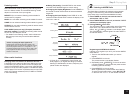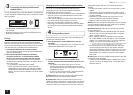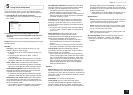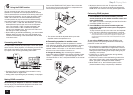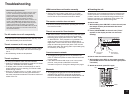Step 3:
Playing Back
10
1
Playing the player and TV
To control the unit: You can control any other device
than this unit if you register the specified remote control
code to
3
REMOTE MODE. As the remote controller
may be in the remote mode that enables control of other
devices, be sure to press
2
RCV to select the RECEIVER
mode (for controlling this unit) before operating the unit.
1.
Turn the power on.
Press
1
z
RECEIVER on the remote controller to turn
the power on.
• Switch the input on the TV to that assigned to the
unit. Use the TV's remote controller.
2.
Select the input of the unit and start playback on the
player or TV.
• Press
3
INPUT SELECTOR to which the desired
player has been assigned. Press TV/CD to play the
TV's sound. You can also use the input selector
buttons on the main unit.
• Input will automatically be selected if the TV or player
is CEC compliant and connected to the unit with
HDMI cable.
3.
Select the desired listening mode.
Press
6
listening mode buttons to switch the mode so
that you can enjoy different listening modes. For details
about the listening modes, see "Listening modes" on the
next page.
4.
Adjust the volume with
F
.
1
F
9
G
I
H
5
7
3
2
4
6
8
Remote controller parts name
1
z
RECEIVER button: Turns the unit on or into standby
mode.
2
RCV button: Switches the remote controller to the
mode for operating this unit.
3
REMOTE MODE/INPUT SELECTOR button: Switches
the input to be played.
4
Cursor buttons and ENTER button: Moves the cursor
and confirms the selection.
5
Q SETUP button: Displays the Quick Setup menu that
allows you to set the frequently used functions including
input selection and volume adjustment.
6
Listening mode buttons: Allows you to select the
listening mode.
7
DIMMER button: Switches the brightness of the display.
8
ZONE2 button: For use when the unit is connected with
a pre-main amplifier in a separate room and sound is
played there.
9
MUTING button: Temporarily mutes audio.
F
VOLUME buttons: Allows you to adjust the volume.
G
RETURN button: Returns the display to the previous
state.
H
HOME button: Displays the Home menu that allows you
to make advanced settings and use Internet radio and
DLNA.
I
DISPLAY button: Switches the information on the
display.
• The buttons other than those above are for operating
other devices.