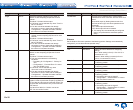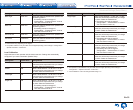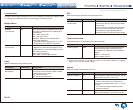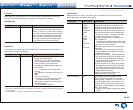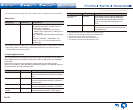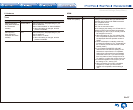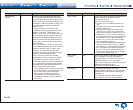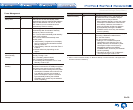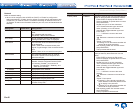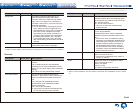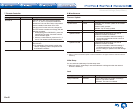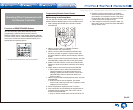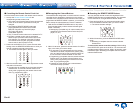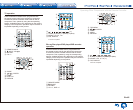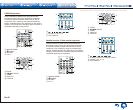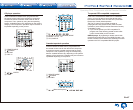Advanced Settings (Setup Menu)
En-40
Network
Make the network setting.
● When LAN is configured with a DHCP, set "DHCP" to "Enable" to configure the
setting automatically. ("Enable" is set by default) To assign fixed IP addresses to each
components, you must set "DHCP" to "Disable" and assign an address to this unit in
"IP Address" as well as set information related to your LAN, such as Subnet Mask and
Gateway.
Setting Item Default Value Setting Details
Wi-Fi Off (Wired) Connect the unit to network via wireless LAN
router.
"On": Wireless LAN connection
"Off (Wired)": Wired LAN connection
Wi-Fi Setup – You can configure wireless LAN settings by
pressing ENTER when "Start" is displayed.
Wi-Fi Status – The information of the connected access point
will be displayed.
"SSID": SSID of the connected access point.
"Signal": Signal strength of the connected access
point.
"Status": Status of the connected access point.
MAC Address – This is the MAC address of the AV receiver.
This value is specific to the component and
cannot be changed.
DHCP Enable "Enable": Auto configuration by DHCP
"Disable": Manual configuration without DHCP
● If selecting "Disable", you must set "IP
Address", "Subnet Mask", "Gateway", and
"DNS Server" manually.
IP Address – Displays/Sets the IP address.
Subnet Mask – Displays/Sets the subnet mask.
Gateway – Displays/Sets the gateway.
DNS Server – Displays/Sets the primary DNS server.
Proxy URL – Displays/Sets the proxy server URL.
Proxy Port – Displays/Sets the proxy server port number when
you enter "Proxy URL".
Setting Item Default Value Setting Details
Friendly Name TX-NR545 Change the name for this unit to a simple one for
display on the equipment connected by network.
1. Press ENTER to display the Edit screen.
2. Select a character or symbol with the cursors
and press ENTER.
Repeat it to input 31 or less characters.
"A/a": Switches between upper and lower
cases. (Pressing +10 on the remote
controller also toggles between upper and
lower cases.)
direction.
" ": Removes a character on the left of the
cursor.
"Space": Puts a space.
● Pressing CLR on the remote controller will
remove all the input characters.
3. After inputting, select "OK" with the cursors
and press ENTER.
The input name will be saved.
AirPlay Password ----- You can enter a password (maximum of 31
places) so that only the entered user can use
AirPlay.
1. Press ENTER to display the Edit screen.
2. Select a character or symbol with the cursors
and press ENTER.
Repeat it to input 31 or less characters.
"A/a": Switches between upper and lower
cases. (Pressing +10 on the remote
controller also toggles between upper and
lower cases.)
direction.
" ": Removes a character on the left of the
cursor.
"Space": Puts a space.
● Pressing D on the remote controller will
switch whether to mask the password with
" " or display in the plain text.
● Pressing CLR on the remote controller will
remove all the input characters.
3. After inputting, select "OK" with the cursors
and press ENTER.
The input password will be saved.