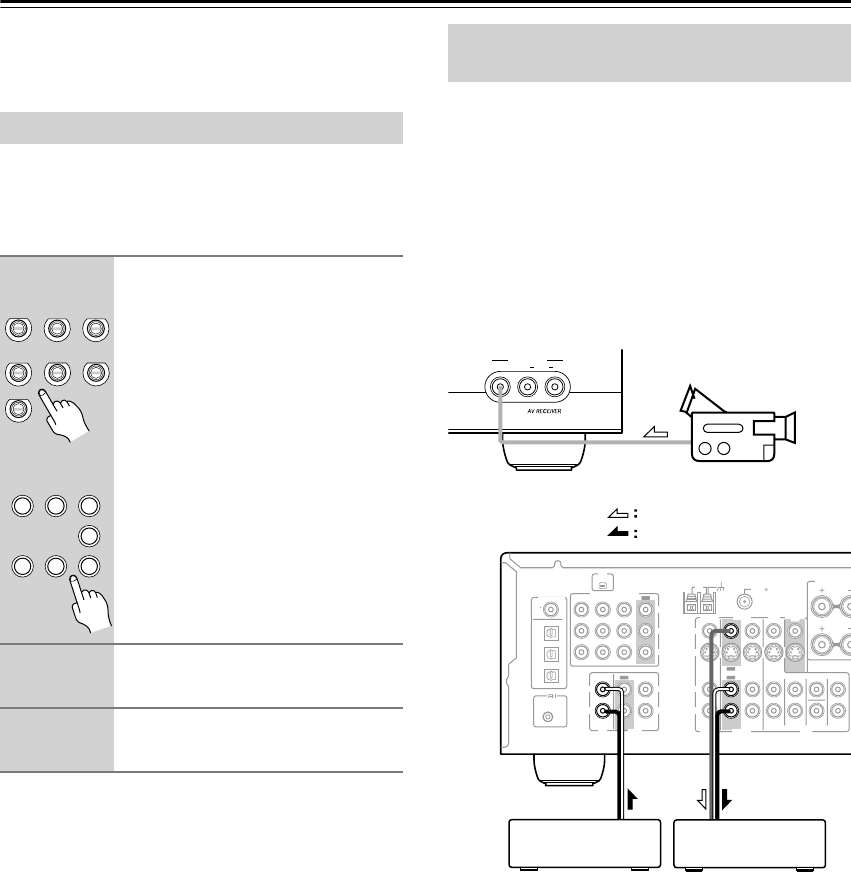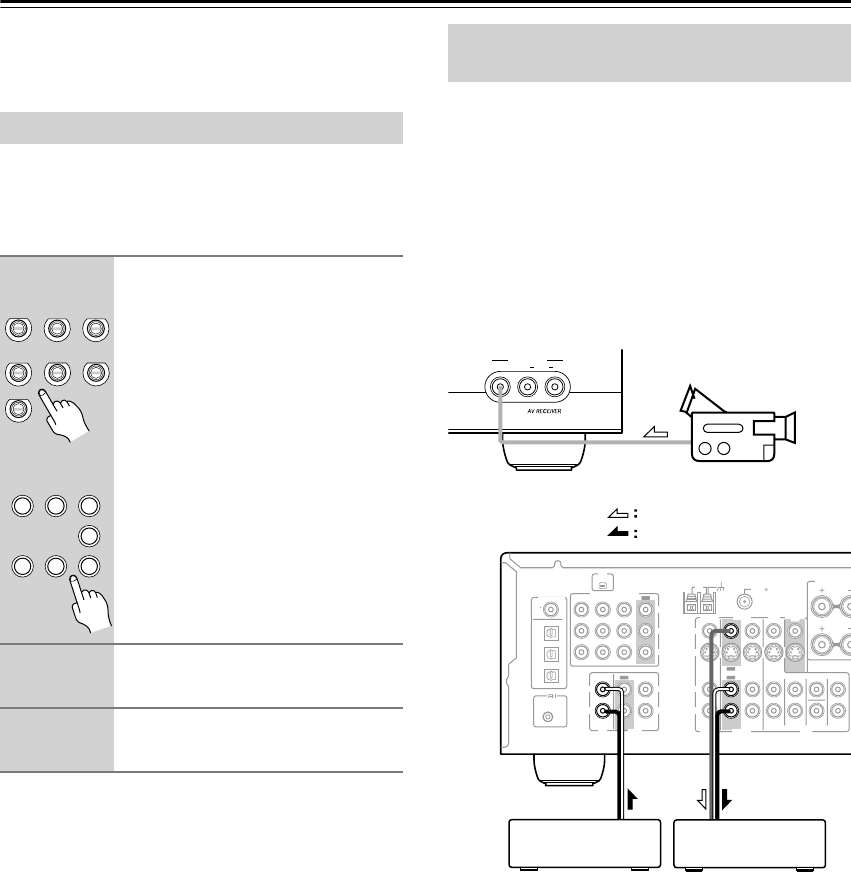
54
Recording
This section explains how to record the selected input
source to a component with recording capability, and
how to record audio and video from different sources.
You can only record to a component that’s connected to
the TAPE OUT or VIDEO 1 OUT jacks.
See pages 20–31 for information on connecting your AV
components.
Notes:
•You cannot record from a component that’s connected
to a digital input. Only analog inputs can be recorded.
• The surround sound effects provided by the listening
modes cannot be recorded.
•You cannot record from a component that’s connected
to the multichannel DVD input.
• If you select another input source while recording, that
input source will be recorded instead.
• While the Pure Audio listening mode is selected, the
VIDEO 1 OUT V and S jacks don’t output video sig-
nals, so select another mode when recording.
You can overdub audio onto your video recordings by
simultaneously recording audio and video from two sep-
arate sources. This is possible because only the audio
source is switched when an audio-only input source,
such as TAPE, TUNER, or CD, is selected, the video
source remains the same.
In the following example, audio from the CD player con-
nected to the CD IN jacks, and video from the camcorder
connected to the VIDEO 3 INPUT VIDEO jack are
recorded by the VCR connected to the VIDEO 1 OUT
jacks.
1.
Prepare the camcorder and CD player
for playback.
2.
Prepare the VCR for recording.
3.
Press the [VIDEO 3] input selector but-
ton.
4.
Press the [CD] input selector button.
This selects the CD player as the audio source, but
leaves the camcorder as the video source.
5.
Start recording on the VCR, then start
playback on the camcorder and CD
player.
Video from the camcorder and audio from the CD
player are recorded by the VCR.
Recording the Input Source
1
Use the input selector buttons to
select the component that you
want to record.
Audio signals from the selected input
source are output by the TAPE OUT
and VIDEO 1 OUT jacks.
You can listen to the source while
recording. The AV receiver’s VOL-
UME control has no effect on record-
ing.
2
On your recorder, start record-
ing.
3
Start playback on the source
component.
TAPE TUNER
C
D
VIDEO 3
DVD
VIDEO 1
VCR
VIDEO 2
V1 V2 V3
C
DTAPE TUNER
DVD
123
6
789
Remote
controller
Recording Audio and Video from
Separate Sources
VIDEO
AUDIOLR
VIDEO 3 INPUT
COA
XIAL
REMOTE
CONTROL
OPTICAL
1
Y
P
B
PR
2
3
DIGITAL IN
L
R
L
R
L
L
R
R
V
S
CD TAPE
XM
ANTENNA
FM
AM
75
COMPONENT
VIDEO 2 IN
IN IN
OUT
OUT
IN IN
OUT
IN IN IN
OUT
VIDEO 1 IN DVD IN
VIDEO
VIDEO 2 VIDEO 1
VIDEO 2 VIDEO 1 DVD
DVD
MONITOR
OUT
SURROUND BA
SPEAKERS
SUB
WOOFER
FRONT
SURROUND
SURR BACK
CENTER
Camcorder
VCRCD player
video signal
audio signal