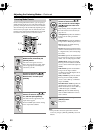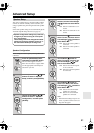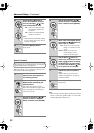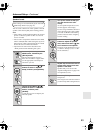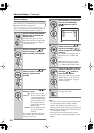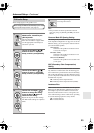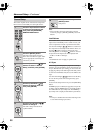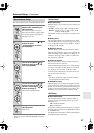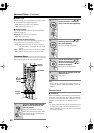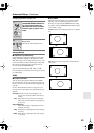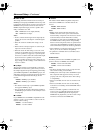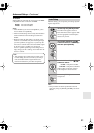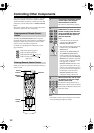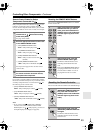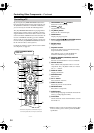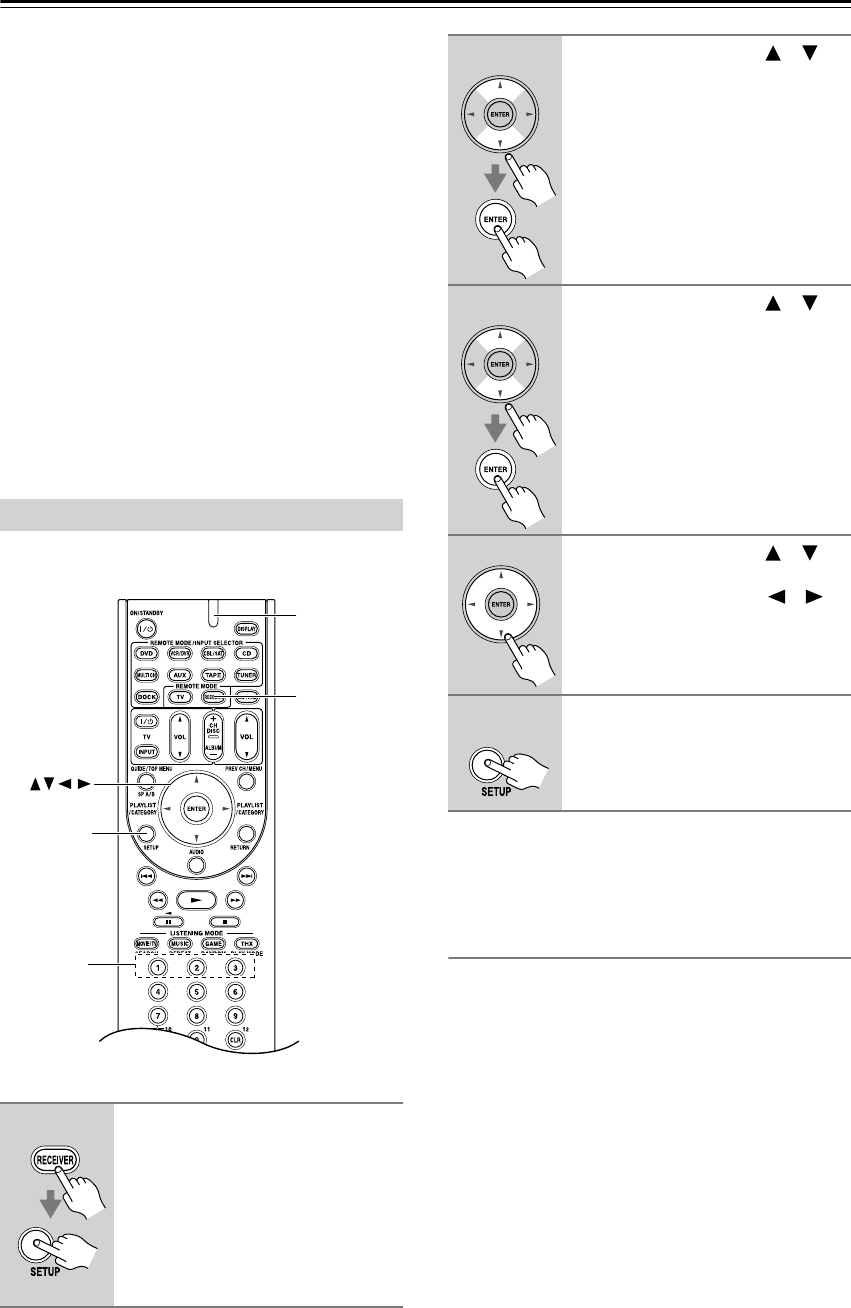
88
Advanced Setup
—Continued
■
Monitor Type
With this setting, you can specify the aspect ratio of your
TV so that menus are displayed properly.
16:9:
Select if your TV is 16:9 (default).
4:3:
Select if your TV is 4:3.
■
Display Position
This setting determines where on the screen operation
details are displayed.
Bottom:
Bottom of the screen (default).
Top:
Top of the screen.
■
TV format (on some country)
For the onscreen setup menus to display properly, you
must specify the TV system used in your area.
Auto:
Select this to have the AV receiver automati-
cally detect the TV system from the video input
signals.
NTSC:
Select if the TV system in your area is NTSC.
PAL:
Select if the TV system in your area is PAL.
This section explains items on the Hardware menu.
Note:
• This procedure can also be performed on the AV
receiver by using its [SETUP], [ENTER], and arrow
buttons.
Remote Control
■
Remote ID
When several Onkyo components are used in the same
room, their remote ID codes may overlap. To differenti-
ate the AV receiver from the other components, you can
change its remote ID from 1, the default, to 2 or 3.
Note:
• If you do change the AV receiver’s remote ID, be sure
to change the remote controller to the same ID (see
below), otherwise, you won’t be able to control it with
the remote controller.
Hardware Setup
1
Press the [RECEIVER] REMOTE
MODE button, followed by the
[SETUP] button.
The main menu appears onscreen.
If the main menu doesn’t appear, make
sure the appropriate external input is
selected on your TV.
SETUP
RECEIVER
ENTER
Number
buttons
Remote
indicator
2
Use the Up and Down [ ]/[ ]
buttons to select “7. Hardware
Setup,” and then press [ENTER].
3
Use the Up and Down [ ]/[ ]
buttons to select an item, and
then press [ENTER].
The screen for that item appears.
4
Use the Up and Down [ ]/[ ]
buttons to select an item, and
use the Left and Right [ ]/[ ]
buttons to change it.
The items are explained below.
5
When you’ve finished, press the
[SETUP] button.
Setup closes.