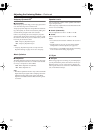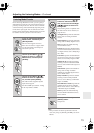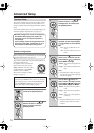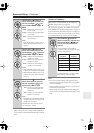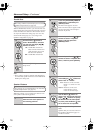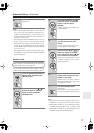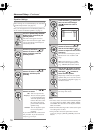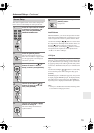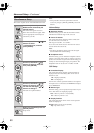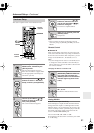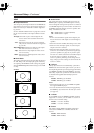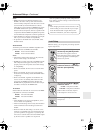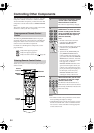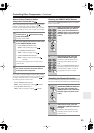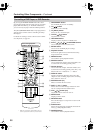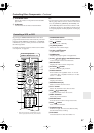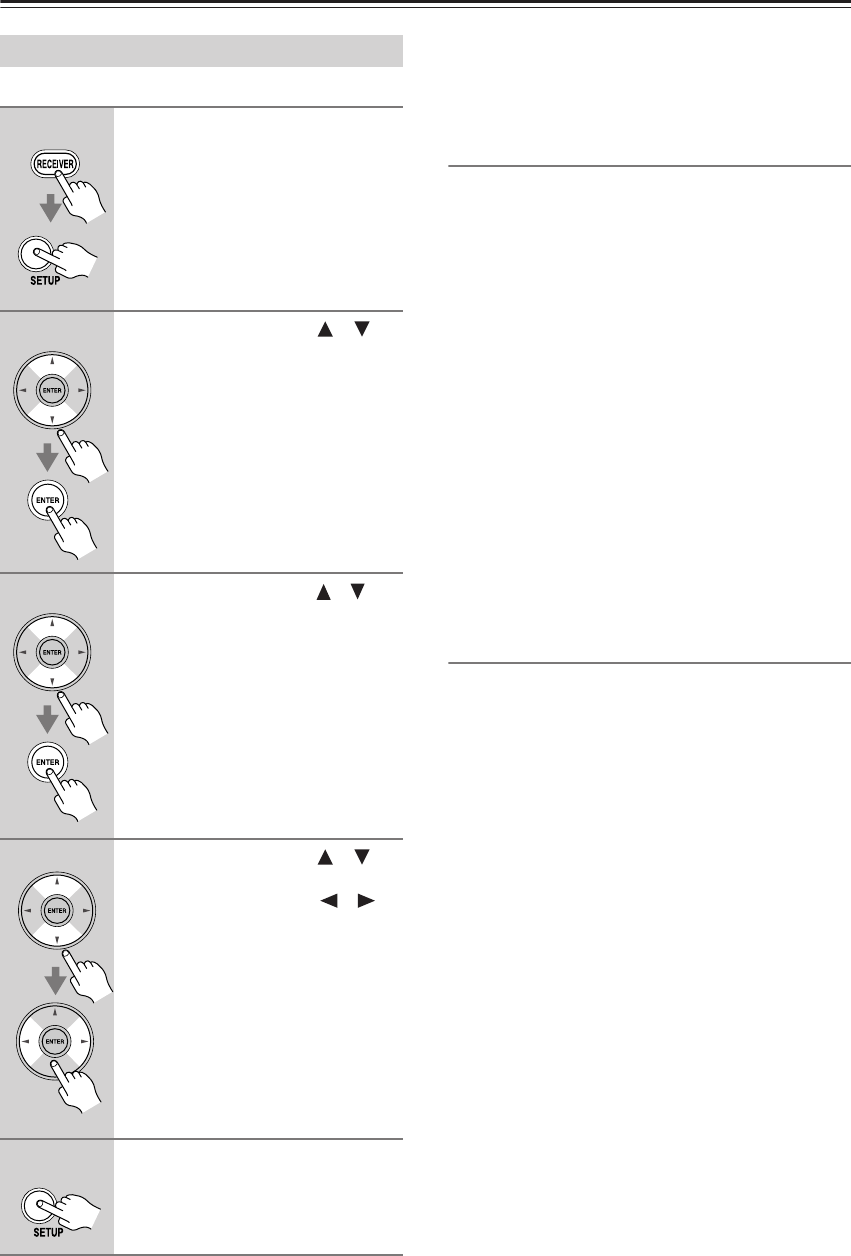
80
Advanced Setup
—Continued
This section explains items on the Miscellaneous menu.
Note:
• This procedure can also be performed on the AV
receiver by using its [SETUP], [ENTER], and arrow
buttons.
Volume Setup
■
Maximum Volume
With this setting, you can limit the maximum volume.
The Maximum Volume range is Off, 79 to 30.
■
Power On Volume
This setting determines what the volume will be each
time the AV receiver is turned on.
The range is Last, Min, 1 to 79, Max.
To use the same volume level as when the AV receiver
was last turned off, select Last.
Note:
• The Power On Volume setting cannot be set higher
than the Maximum Volume setting.
■
Headphone Level
With this setting, you can offset the headphone volume
relative to the main volume. This is useful if your head-
phones are too loud or too quiet at the volume setting you
usually use when listening through your speakers. The
headphone level can be set from –12 dB to +12 dB.
OSD Setup
■
Immediate Display
This setting determines whether operation details are
displayed onscreen immediately after an AV receiver
function is used.
On:
Displayed (default).
Off:
Not displayed.
Even if On is selected, operation details are not output if
the input source is connected to an HDMI IN and output
by the HDMI OUT.
■
Monitor Type
With this setting, you can specify the aspect ratio of your
TV so that menus are displayed properly.
16:9:
Select if your TV is 16:9 (default).
4:3:
Select if your TV is 4:3.
■
Display Position
This setting determines where on the screen operation
details are displayed.
Bottom:
Bottom of the screen (default).
Top:
Top of the screen.
Miscellaneous Setup
1
Press the [RECEIVER] REMOTE
MODE button, followed by the
[SETUP] button.
The main menu appears onscreen.
If the main menu doesn’t appear, make
sure the appropriate external input is
selected on your TV.
2
Use the Up and Down [ ]/[ ]
buttons to select
“6. Miscellaneous,” and then
press [ENTER].
3
Use the Up and Down [ ]/[ ]
buttons to select an item, and
then press [ENTER].
4
Use the Up and Down [ ]/[ ]
buttons to select an item, and
use the Left and Right [ ]/[ ]
buttons to change it.
The items are explained below.
5
When you’ve finished, press the
[SETUP] button.
Setup closes.