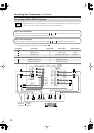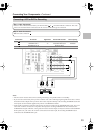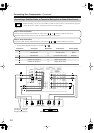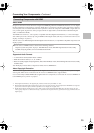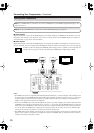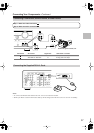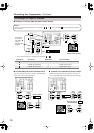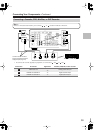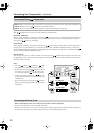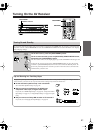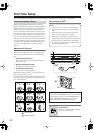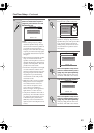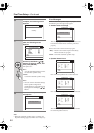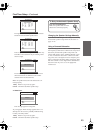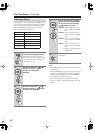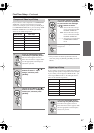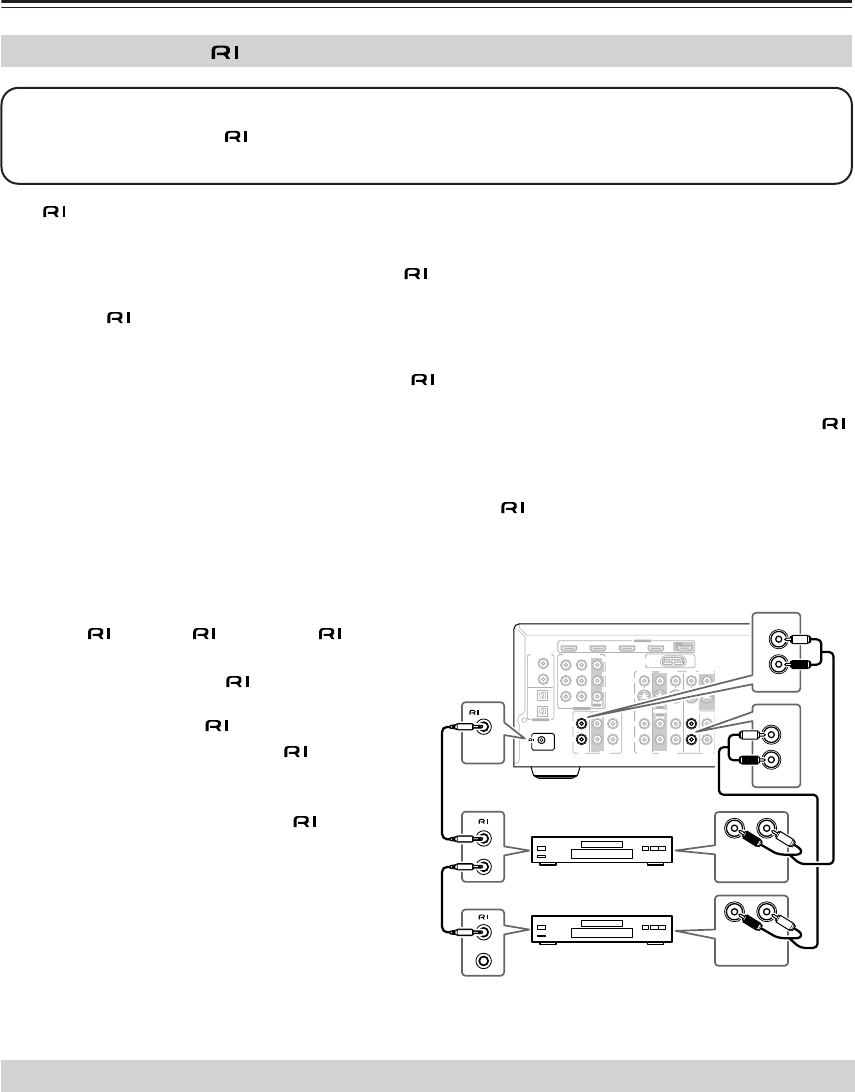
40
Connecting Your Components
—Continued
With (Remote Interactive), you can use the following special functions:
Auto Power On/Standby
When you start playback on a component connected via , if the AV receiver is on Standby, it will automatically turn
on and select that component as the input source. Similarly, when the AV receiver is set to Standby, all components
connected via will also go on Standby.
Direct Change
When playback is started on a component connected via , the AV receiver automatically selects that component as
the input source. If your DVD player is connected to the AV receiver’s DVD IN (multichannel input), you’ll need to
press the [MULTI CH] button repeatedly and select Multich to hear all channels (see page 50), as the Direct Change
function selects the DVD IN FRONT L/R jacks.
Remote Control
You can use the AV receiver’s remote controller to control your other -capable Onkyo components. You must enter
the appropriate remote control code first (see page 85). And remember to point the remote controller at the AV receiver
and not the other component.
Notes:
• Use only cables for connections. cables
are supplied with Onkyo players (DVD, CD, etc.).
• Some components have two jacks. You can con-
nect either one to the AV receiver. The other jack is
for connecting additional -capable components.
• Connect only Onkyo components to jacks. Con-
necting other manufacturer’s components may cause
a malfunction.
• Some components may not support all functions.
Refer to the manuals supplied with your other Onkyo
components.
• Before connecting the power cord, connect all your speakers and AV components.
• Plug the end of the power cord into a suitable wall outlet.
•Turning on the AV receiver may cause a momentary power surge that might interfere with other electrical equipment
on the same circuit. If this is a problem, plug the AV receiver into a different branch circuit.
Connecting Onkyo Components
Step 1: Make sure that each Onkyo component is connected to the AV receiver with an analog audio cable (RCA).
Step 2: Make the necessary connections (see illustration below).
Step 3: If you’re using an MD or CDR component, change the Input Display (see page 48).
IN IN
IN
IN
IN IN
IN
IN 1(DVD)
OUT
OUT
COMPONENT VIDEO
Y
C
B/PB
CR/PR
SUB
WOOFER
FRONT SURR
SURR BACK
CENTER
CD
R
L
TAPE
CBL/SAT
CBL/SAT
VCR/DVR
VCR/DVR
DVD
DVD
R
L
R
L
S
V
MONITOR
OUT
S
V
REMOTE
CONTROL
ASSIGNABLE
COAXIAL
OPTICAL
1
(DVD)
2
(CBL/SAT)
1
(VCR/DVR)
2
(CD)
DIGITAL IN
ASSIGNABLE
ANTENNA
FM
AM
75
OUT
OUT
HDMI
IN 4 IN 3
(CBL/SAT) (VCR/DVR)
(DVD)IN 2 IN 1
ASSIGNABLE
OUT
IN 2
(CBL/SAT)
DOCK
(for DS-A1L)
LR
FRONT
DVD
L
R
IN
CD
L
R
REMOTE
CONTROL
ANALOG
AUDIO OUT
LR
ANALOG
AUDIO OUT
e.g., CD player
e.g., DVD player
Connecting the Power Cord