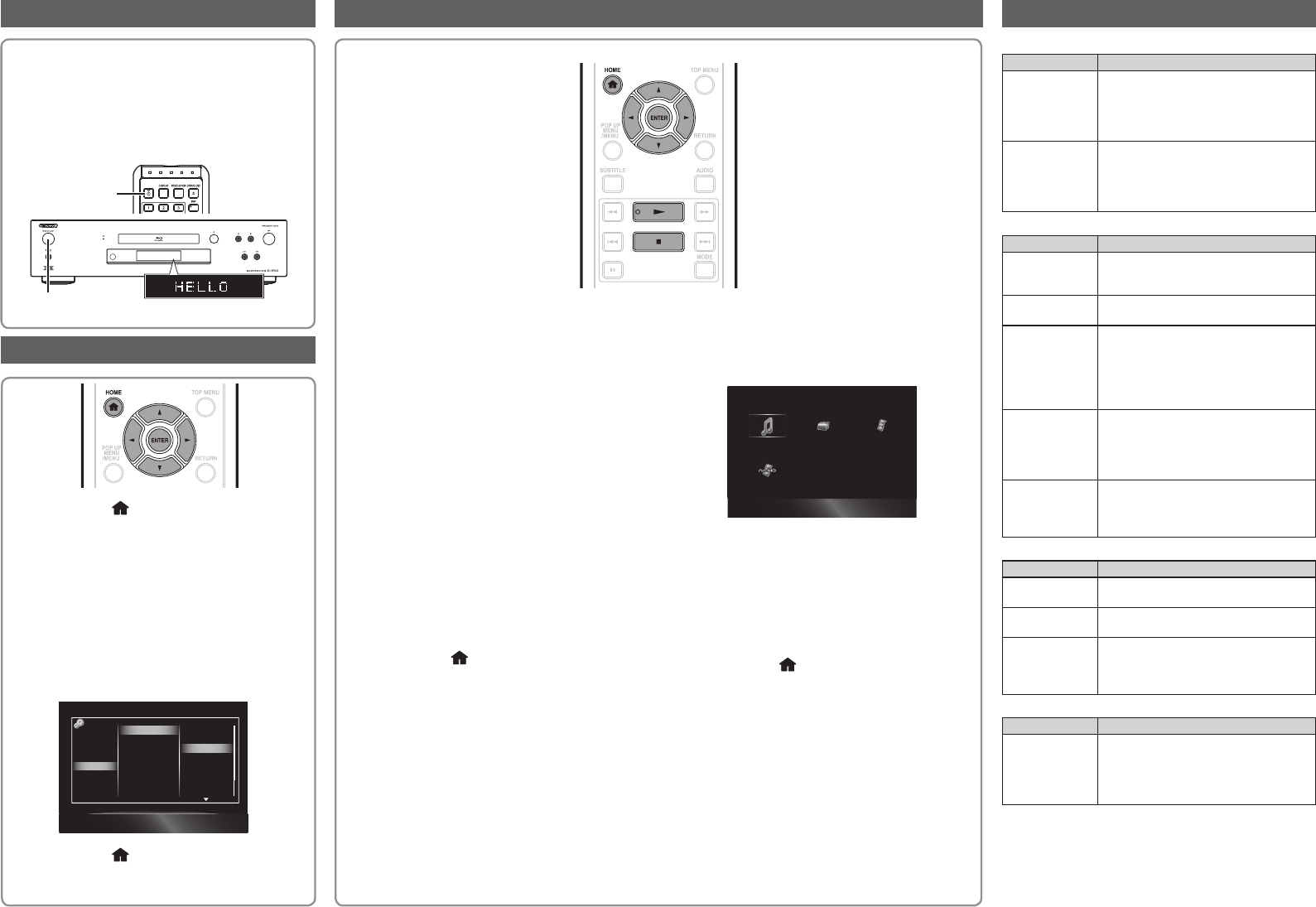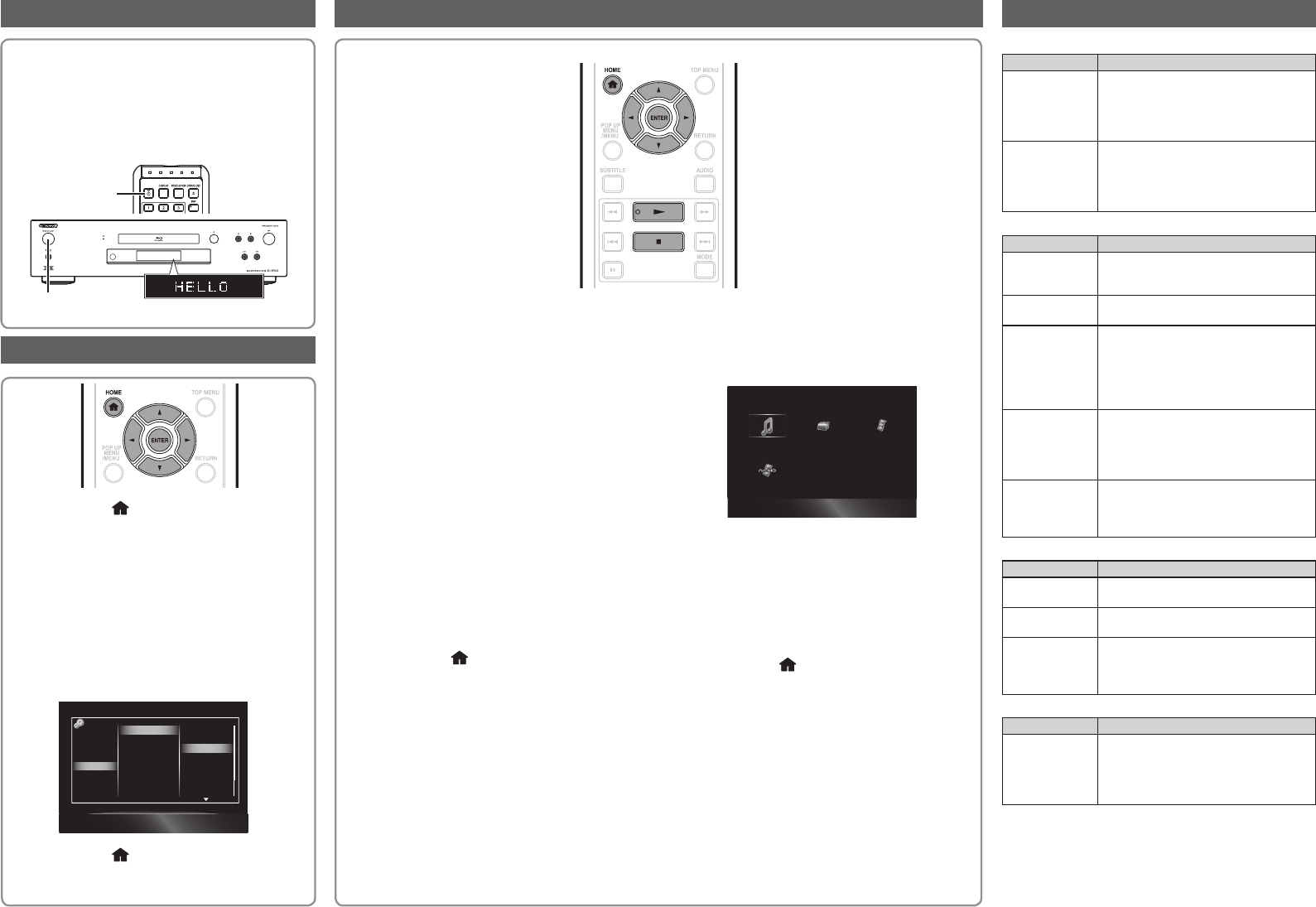
1 Press [HOME ] to display the home menu.
2 Use [Î / ï / Í / Æ] to select “Settings”, then
press [ENTER].
3 Use [Î / ï] to select “Playback”, then press
[ENTER].
4 Use [Î / ï] to select “Player Menu”, then press
[ENTER].
5 Press [Î / ï] to select the language you want
to display on the screen, then press [ENTER].
Video Out
Player Menu
Audio
Subtitle
Disc Menu
DivX Subtitle
BD Rating Level
DVD Rating Level
Password Change
Auto
Deutsch
English
Español
Polski
Nederlands
Français
Italiano
Audio Out
HDMI
Playback
Network
Others
6 Press [HOME ] to exit.
4 Select the file type you want to play back, then
press [ENTER].
e.g.)
Music
5 For “AVCHD”, playback will start automatically.
For “Music”, track / file list will be displayed.
Select a group (folder) or track / file you want
to play back, then press [Æ (play)] or [ENTER]
to start playback.
6 Press [HOME ] or [Ê(stop)] to exit
playback.
NOTE:
• For more information, see “BASIC PLAYBACK” in the
Instruction Manual.
1 Prepare the desired disc or content.
• Load a disc.
• Connect a USB flash drive into the USB
input.
• Make a broadband Internet connection and
settings.
NOTE:
• To remove the USB flash drive, in stop mode, pull it
out slowly.
• Some USB device may not work with this player.
• If you use a USB extension cable, USB hub or USB
card reader, the USB device may not be recognised.
• Virtual package/BD-Live
TM
data is saved in the USB
flash drive connected to this player.
To enjoy these functions, connect a USB flash drive
(1 GB or greater) to the USB input on this player.
2 Press [HOME ] to access the home menu.
3 Use [Î / ï / Í / Æ] to select the desired media in
the home menu, then press [ENTER].
Power
Problem Possible causes and solutions
The player
power cannot
be turned on.
• Is the AC cord firmly plugged into the
AC outlet?
• Unplug the AC cord once, and wait
for 5-10 seconds and then plug it in
again.
The player
power is turned
off.
• Is “Auto Power Off” set to “On”?
When “Auto Power Off” is set to “On”,
the power will be automatically turned
off after 30 continuous minutes of
inactivity (no playback).
Basic Operation
Problem Possible causes and solutions
The remote
control does not
work.
• Use the remote control within its
operating range.
• Replace the batteries.
Cannot operate
the player.
•
Are you operating the player within the
specified operating temperature range?
The player
cannot play a
disc.
• Take out the disc and clean it.
• Make sure that the disc is loaded
properly (aligned in disc tray and
label-side up).
• Allow any condensation in or near the
player to dry.
The disc is
automatically
ejected after
closing the disc
tray.
• Make sure that the disc is loaded
properly (aligned in disc tray and
label-side up).
• Take out the disc and clean it.
• Make sure that the disc is playable.
Video stops. • Has the player been subjected to
shock or impact? Are you using it in
an unstable location? The player will
stop if it senses shock or vibration.
Picture
Problem Possible causes and solutions
No picture. • Make sure that the cable is connected
correctly.
Noise appears. • If the TV supports Deep Color, use a
recommended HDMI cable.
3D images
cannot be
output to a TV.
• Are a 3D compatible TV and 3D
glasses used?
•
Make sure that the connected TV and
the AV receiver are both 3D compatible.
Sound
Problem Possible causes and solutions
No sound,
or sound is
distorted.
•
If the volume of the TV or AV receiver
is set to minimum, turn the volume up.
• There is no sound during still mode,
slow motion playback, fast forward
and fast reverse.
After all of the necessary connections are complete,
press [. (on/standby)] or [. ON/STANDBY] on the
player to turn it on.
Turn on your TV and switch to the appropriate AV input
(Refer to your TV’s operation manual). (This may be
labelled “SOURCE”, “AV”, “AUX” or “SELECT”. etc.)
. (on/standby)
Turn on the Player and TV
Language Setting
Basic Operation Troubleshooting
. ON/STANDBY