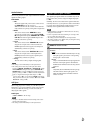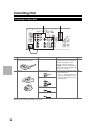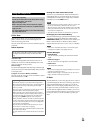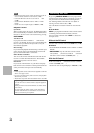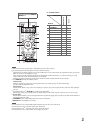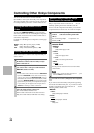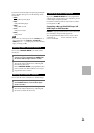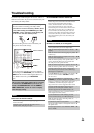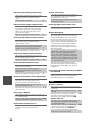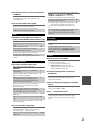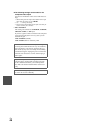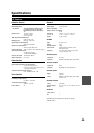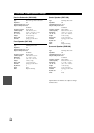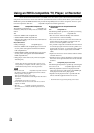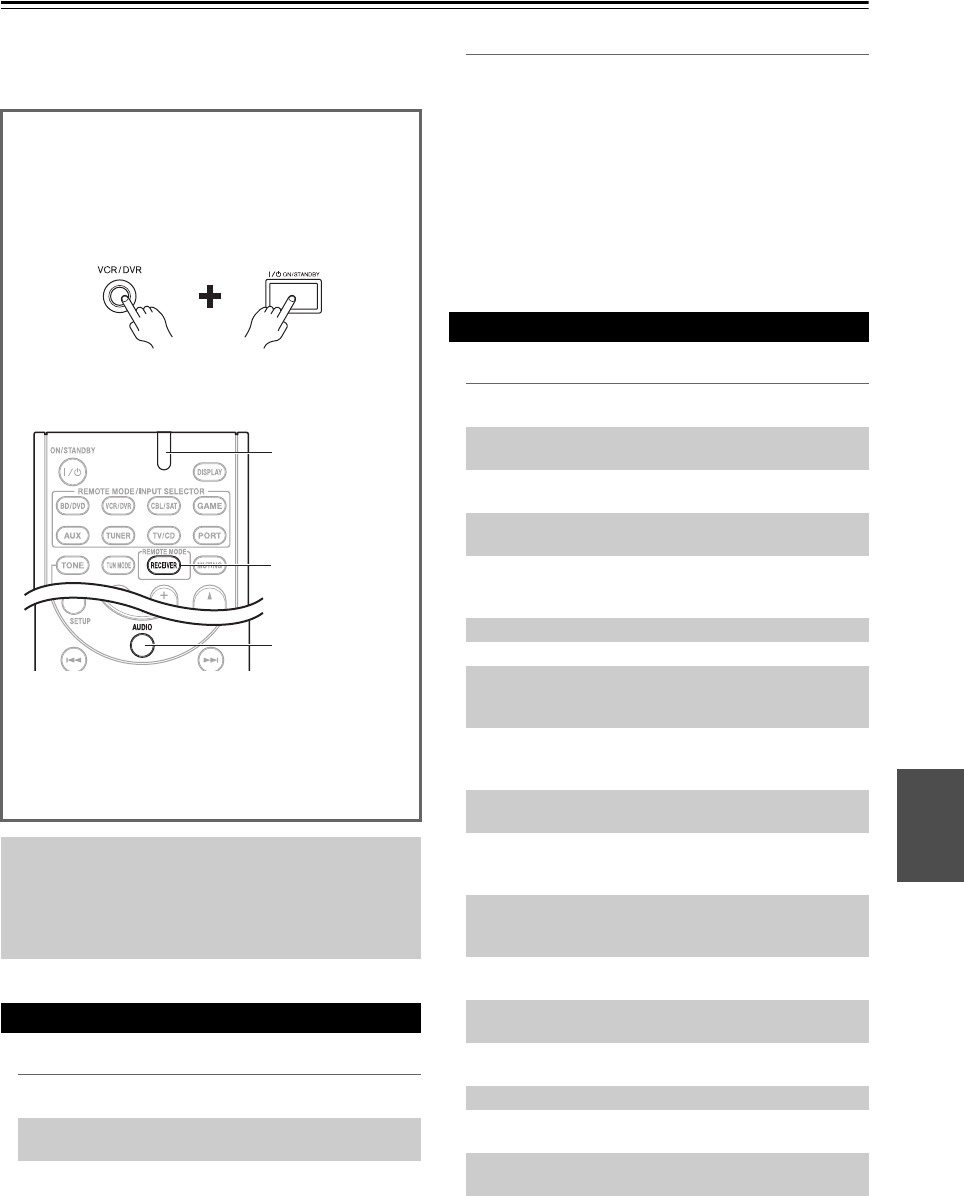
45
En
Others
Troubleshooting
If you have any trouble using the AV receiver, look for a
solution in this section. If you can’t resolve the issue your-
self, contact your Onkyo dealer.
■Can’t turn on the AV receiver
■The STANDBY indicator flashes red
■There’s no sound, or it’s very quiet
If you can’t resolve the issue yourself, try resetting the
AV receiver before contacting your Onkyo dealer.
To reset the AV receiver to its factory defaults, turn it
on and, while holding down VCR/DVR, press ON/
STANDBY. “Clear” will appear on the display and
the AV receiver will enter Standby mode.
Note that resetting the AV receiver will delete your
radio presets and custom settings.
To reset the remote controller to its factory defaults,
while holding down RECEIVER, press and hold down
AUDIO until the remote indicator lights (about 3 sec-
onds). Within 30 seconds, press RECEIVER
again.
The on-screen setup menus appear only on a TV that
is connected to the HDMI OUT. If your TV is con-
nected to the MONITOR OUT V or the COMPO-
NENT VIDEO OUT, use the AV receiver’s display
when changing settings.
Power
Make sure that the power cord is properly plugged
into the wall outlet.
—
Unplug the power cord from the wall outlet, wait five
seconds or more, then plug it in again.
—
AUDIO
RECEIVER
Remote indicator
The protection circuitry has been activated.
Remove the power cord from the wall outlet immedi-
ately. Disconnect all speaker cables and input
sources, and then leave the AV receiver with its
power cord disconnected for 1 hour. After that,
reconnect the power cord and set the volume to max-
imum. If the AV receiver stays on, set then the vol-
ume to minimum, disconnect the power cord, and
reconnect your speakers and input sources. If the AV
receiver turns off when you set the volume to maxi-
mum, disconnect the power cord, and contact your
Onkyo dealer.
—
Audio
Press SPEAKERS A or B to turn on the indicator
for the speakers that you want to output sound.
—
Make sure that the digital input source is selected
properly.
30
Make sure that all audio connecting plugs are pushed
in all the way.
15
Make sure that the inputs and outputs of all compo-
nents are connected properly.
16-18
Make sure that the polarity of the speaker cables is
correct, and that the bare wires are in contact with
the metal part of each speaker terminal.
12
Make sure that the input source is properly selected. 21
Make sure that the speaker cables are not shorting. 12
Check the volume. The AV receiver is designed for
home theater enjoyment. It has a wide volume range,
allowing precise adjustment.
—
If the MUTING indicator is flashing on the display,
press the remote controller’s MUTING to unmute
the AV receiver.
22
While a pair of headphones is connected to the
PHONES jack, no sound is output by the speakers.
22
If there’s no sound from a DVD player connected to
an HDMI IN, check the DVD player’s output set-
tings, and be sure to select a supported audio format.
—
Check the digital audio output setting on the con-
nected device. On some game consoles, such as
those that support DVD, the default setting is off.
—
With some DVD-Video discs, you need to select an
audio output format from a menu.
—
If your turntable uses an MC cartridge, you must
connect an MC head amp, or an MC transformer.
—
Make sure that none of the connecting cables are
bent, twisted, or damaged.
—
Not all listening modes use all speakers. 26
Specify the speaker distances and adjust the individ-
ual speaker levels.
31
The input signal format is set to “PCM” or “DTS”.
Set it to “Auto”.
37