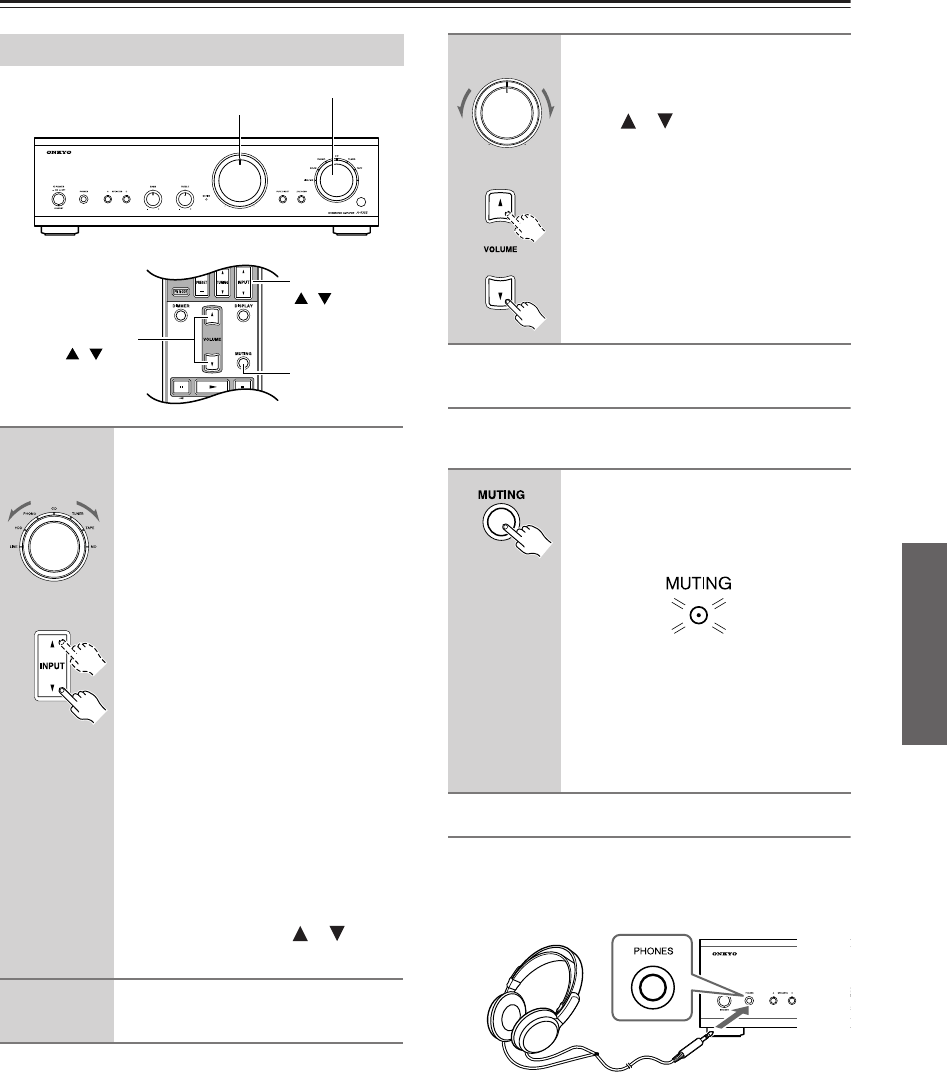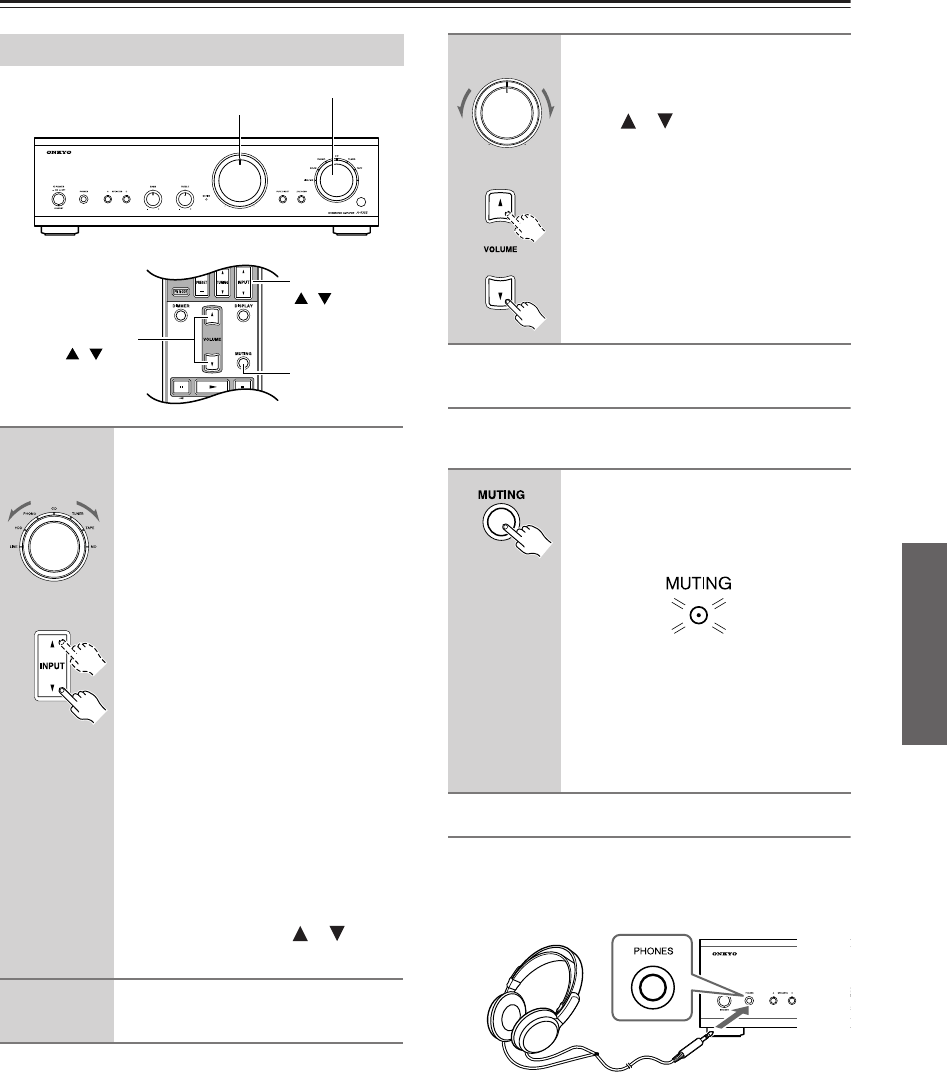
15
Enjoying Audio Sources—Continued
Muting the A-9355/A-9155 (remote
controller only)
You can temporarily mute the output of the
A-9355/A-9155.
Using Headphones
You can connect a pair of stereo headphones (1/4-inch
phone plug) to the A-9355/A-9155’s PHONES jack for
private listening.
Notes:
•Always turn down the volume before connecting your
headphones.
• (A-9355) All connected speakers are turned off while
the headphones plug is inserted in the PHONES jack.
• (A-9155) All connected speakers are not turned off
even when the headphones plug is inserted in the
PHONES jack. Press the SPEAKERS [A] or [B] but-
ton to mute the speakers.
Listening to Components
1
Turn the input selector to select
the component that you want to
listen to.
LINE/MD (A-9355): Select to listen
to the component connected to the
LINE/MD jacks.
DOCK (A-9355): Select to listen to
the component connected to the
DOCK jacks.
LINE/DOCK (A-9155): Select to lis-
ten to the component connected to the
LINE/DOCK jacks.
PHONO: Select to listen to the turnta-
ble connected to the PHONO jacks.
CD: Select to listen to the component
connected to the CD jacks.
TUNER: Select to listen to the compo-
nent connected to the TUNER jacks.
TAPE: Select to hear the component
connected to the TAPE IN jacks.
When selecting with the remote con-
troller, use the INPUT [ ]/[ ] but-
tons.
2
Start playback on the selected
component.
MUTING
INPUT
VOLUME
/
/
Input selector
Volume
A-9355/
A-9155
Remote
controller
3
To adjust the volume, use the
A-9355/A-9155’s Volume control,
or the remote controller’s VOL-
UME [ ]/[ ] buttons.
Turn Volume control clockwise to
increase the volume or counterclock-
wise to decrease the volume.
1
Press the remote controller’s
[MUTING] button.
The A-9355/A-9155 is muted. The
MUTING indicator flashes.
To unmute the A-9355/A-9155,
press the [MUTING] button again.
Note:
The Mute function will be cancelled if
the remote controller’s VOLUME but-
tons are pressed.
A-9355/
A-9155
Remote
controller