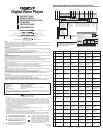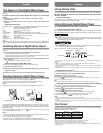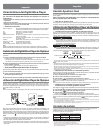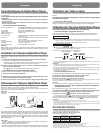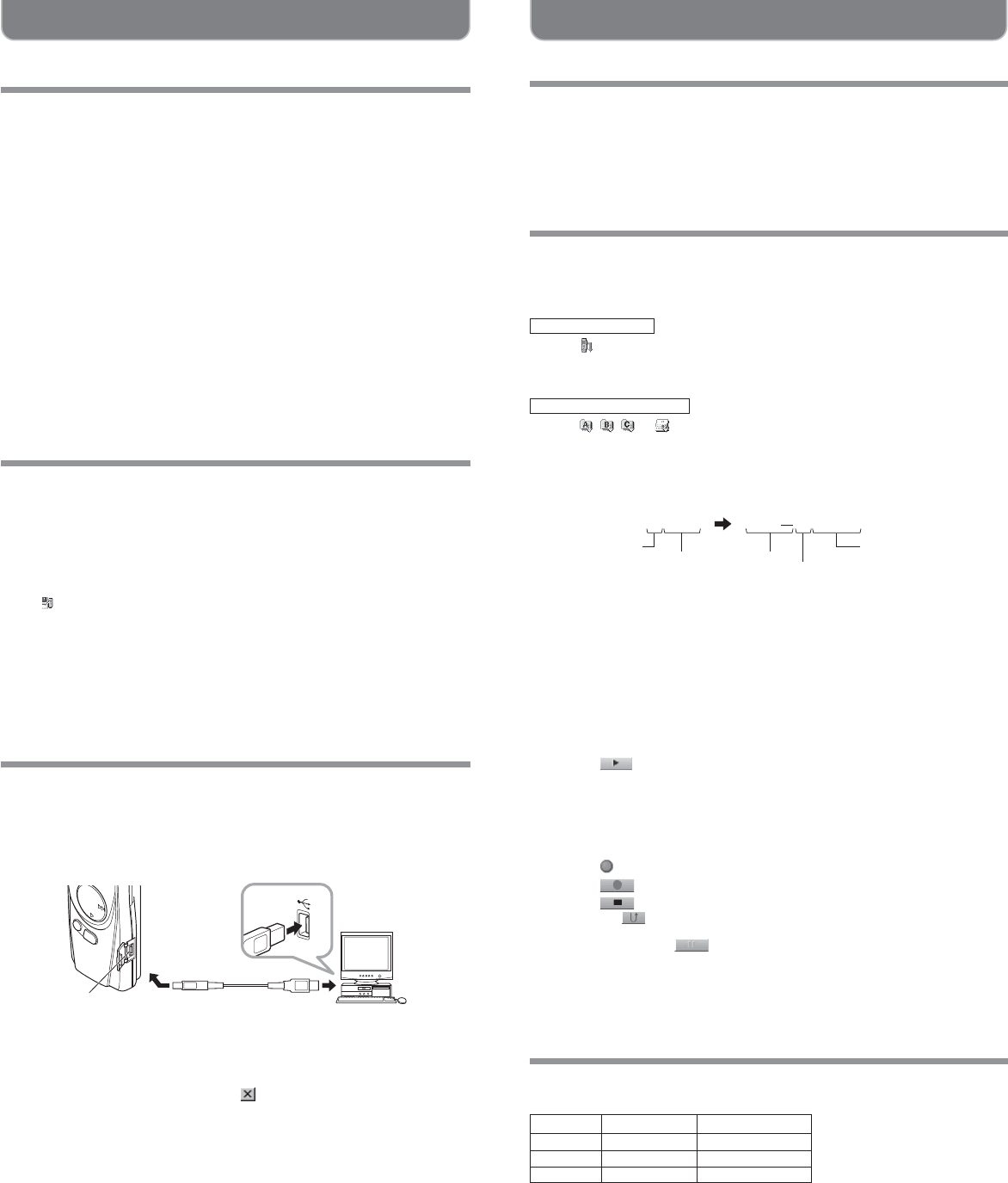
English
File Format
The files transferred to the PC or recorded directly on a PC are stored as .wav files. Such filenames use the .wav extension.
Measure of size of file and time for transfer
(5 minutes of recording with the recorder)
Using Online Help
This manual explains how to install Olympus Digital Wave Player and connect the hardware.
For more detailed instructions, view the Online Help after the software
has been installed.
Y
To open Online Help
Click [Help] in Olympus Digital Wave Player’s main window, then click [Open Help]. You can
also press the [F1] key to open the Help window.
Using Olympus Digital Wave Player
For more detailed instructions, refer to Online Help.
Y
Transferring Recorded Files to the PC
Before transferring recorded files to the PC, make sure the recorder is connected to the PC properly.
Olympus Digital Wave Player provides the following two methods for transferring files to the PC.
Transferring all folders
Click the .
,All files in the recorder are transferred to the PC’s folders whose names are the same
as the folder names in the recorder. The date subfolders for each date are automatically
created together with the schedule folder transfer.
Transferring a selected folder
Click the , , , or .
,All files in the selected folder in the recorder are transferred to the PC’s folder whose
name is the same as the folder name in the recorder.
When you transfer files, the filenames change as follows.
* The file number of the transferred file is renumbered automatically and will differ from the original file on
the recorder.
Notes
• Transfer time may vary depending on the recording mode of a file and PC’s performance.
• You cannot upload files from the PC to the recorder.
• You cannot transfer a file that has the same recording time and date as a file already in the corresponding
folder on the PC.
•
To transfer files, 20MB or more of the hard-disk space is necessary to assure stable performance of the PC.
Y
Playing the Files on the PC
Any file transferred from the recorder or recorded directly to the PC can be played back on the PC.
1 Choose the desired folder in the audio folder window.
2 Click the desired file on the file list.
3 Click the
(Play) button to play back the file.
You can also perform other operations, such as fast forwarding, rewinding, etc., with the buttons and
controls on the playback controller panel.
Note
You cannot play back the files stored on the recorder by Olympus Digital Wave Player on the PC.
Y
Recording on a PC with the recorder as the microphone (Direct recording)
Before recording, make sure the recorder is connected to the PC properly.
1 Click the
button in the main window to display the recording window.
2 Click the
(Record) button to start recording.
3 Click the
(Stop) button to stop recording.
If you click the
button, the recording window changes to the main window.
The recorded files are stored in the recording folder in the audio folder window.
To pause recording, click the
(Pause) button during recording.
Notes
• The files are recorded directly on the PC and not on the recorder.
•
To perform direct recording, 20MB or more of the hard-disk space is necessary to assure stable performance
of the PC.
• The recorded files are stored as .wav files. Before recording, make sure that the free memory of the PC
is sufficient for recording a .wav file.
DW A0001A001
In the recorder
Folder name
File number
Prefix added to
the file in the PC
Folder name
File number*
On the PC
Size of file Time for transfer
HQ mode Approx. 3.2MB Approx. 1 minute
SP mode Approx. 1.6MB Approx. 30 seconds
LP mode Approx. 1.2MB Approx. 15 seconds
.......................................................................................................................................................................................................
• Microsoft and Windows are registered trademarks of Microsoft Corporation.
• Intel and Pentium are registered trademarks of Intel Corporation.
• Macintosh and Apple are registered trademarks of Apple Computer, Inc.
• Other product and brand names mentioned herein may be the trademarks or registered trademarks of their
respective owners.
English
The feature of the Digital Wave Player
With the supplied Olympus Digital Wave Player software, you can download files to your
computer.
Functions provided by Olympus Digital Wave Player are summarized
below:
• PC storage and management of voice recordings made with the recorder.
• Playback of files.
• Recording of sound files directly on a PC using the recorder with a USB terminal
connector.
Y
Operating Environment
Operating system: Microsoft Windows 98/Me/2000Professional (hereinafter referred to as
Windows 2000)/XP Professional, Home Edition
PC: IBM PC/AT-compatible machine
CPU: Intel Pentium 166 MHz or more
RAM: 32MB or more
Hard-disk space: 25MB (additional space required to store sound files)
Sound card: Creative Labs Sound Blaster 16 or any 100% compatible sound card
Display: 800 × 600 pixels min., 256 colors min.
CD-ROM drive: 2× CD-ROM
USB port: At least one free port
Audio output jack: Earphone or speaker output(s)
Note
USB support is not available under the following environments, even for PCs equipped with a
USB port: Windows 98/Me/2000/XP Professional, Home Edition upgraded from Windows 95
Installing Olympus Digital Wave Player
Before you connect the USB cable to the recorder and your PC, you must first install the
software.
1 Set the Olympus Digital Wave Player CD-ROM in the CD-ROM drive.
The Installation program will start automatically.*
* If the setup program does not start automatically, double-click the CD-ROM icon in the
Explorer window and double-click on the “setup.exe” icon.
2 Install Olympus Digital Wave Player by following the instructions displayed in the
setup windows.
The
icon appears in the task tray on the desktop.
Y
Uninstalling Olympus Digital Wave Player
To uninstall Olympus Digital Wave Player, follow the procedure below.
1 Click the Windows [start] button.
2 Point to [All Programs], select [Olympus Digital Wave Player], and then click [Uninstall
Digital Wave Player].
3 Follow the on-screen instructions to uninstall Olympus Digital Wave Player.
Starting Olympus Digital Wave Player
When you connect the recorder to your PC with the supplied USB cable, Olympus Digital
Wave Player starts, and the main window appears automatically.
In such a case, batteries are not necessary for the recorder, because power is
supplied to the recorder from the connected PC via the USB cable.
Note
Release the hold switch of the recorder before connecting the USB cable to a PC.
USB cable
PC (USB) terminal To the PC’s (USB) port
PC
To use Olympus Digital Wave Player without connecting the recorder to the PC, or if Olympus
Digital Wave Player does not start automatically when you connect the recorder to the PC,
click the [start] button, point to [All Programs], select [Olympus Digital Wave Player] then click
[Digital Wave Player].
To exit Olympus Digital Wave Player, click the
button on the window, or click [File], and
then click [Exit Digital Wave Player].
Notes
• When you start Olympus Digital Wave Player for the first time by connecting the recorder to
the PC after installation, it may take a few minutes to start.
• Do not use any USB cable other than the one supplied.
• Do not disconnect the USB cable before file transfer or recording is completed.
• When the recorder is connected to a PC, the power will be supplied from the USB cable.
USA RFI
This equipment has been tested and found to comply with the limits for a Class B digital device, pursuant to part 15 of the
FCC Rules. These limits are designed to provide reasonable protection against harmful interference in a residential
installation. This equipment generates, uses and can radiate radio frequency energy and, if not installed and used in
accordance with the instructions, may cause harmful interference to radio communications. However, there is no guarantee
that interference will not occur in a particular installation. If this equipment does cause harmful interference to radio or
television reception, which can be determined by turning the equipment off and on, the user is encouraged to try to correct
the interference by one or more of the following measures:
• Reorient or relocate the receiving antenna.
• Increase the separation between the equipment and receiver.
• Connect the equipment into an outlet on a circuit different from that to which the receiver is connected.
• Consult the dealer or an experienced radio/TV technician for help.
Canadian RFI
This digital apparatus does not exceed the Class B limits for radio noise emissions from digital apparatus as set out in the
Radio Interference Regulations of the Canadian Department of Communications.
Cet apparail numerique ne depasse pas les limites de Categorie B pour les emissions de bruit radio emanant d’appareils
numeriques, tel que prevu dans les Reglements sur l’Interference Radio du Department Canadian des Communications.
“CE” mark indicates that this product complies
with the European requirements for safety,
health, environment and customer protection.
L’indication “CE” signfie que ce produit est
conforme aux exigences concemant la
sécurité, la santé, l’environnement et la
protection du consommateur.
Das „CE“ Zeichen bestätigt die übereinstimmug
mit den Europäischen Bestimmungen für
Betriebssicherheit und Umweltschutz.
Il marchio “CE” indica che questo prodotto è
conforme alle norme della comunità europea
per quanto riguarda la sicurezza, la salute,
l’ambiente e la protezione del consumatore.
La marca “CE” indica que este producto se
encuentra de conformidad con las exigencias
europeas sobre seguridad, salud, medio
ambiente y protección al consumidor.