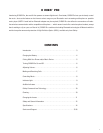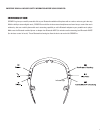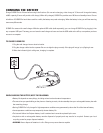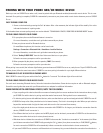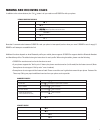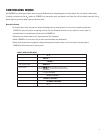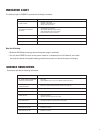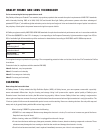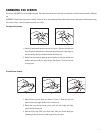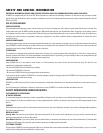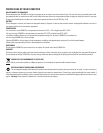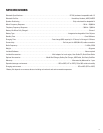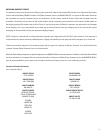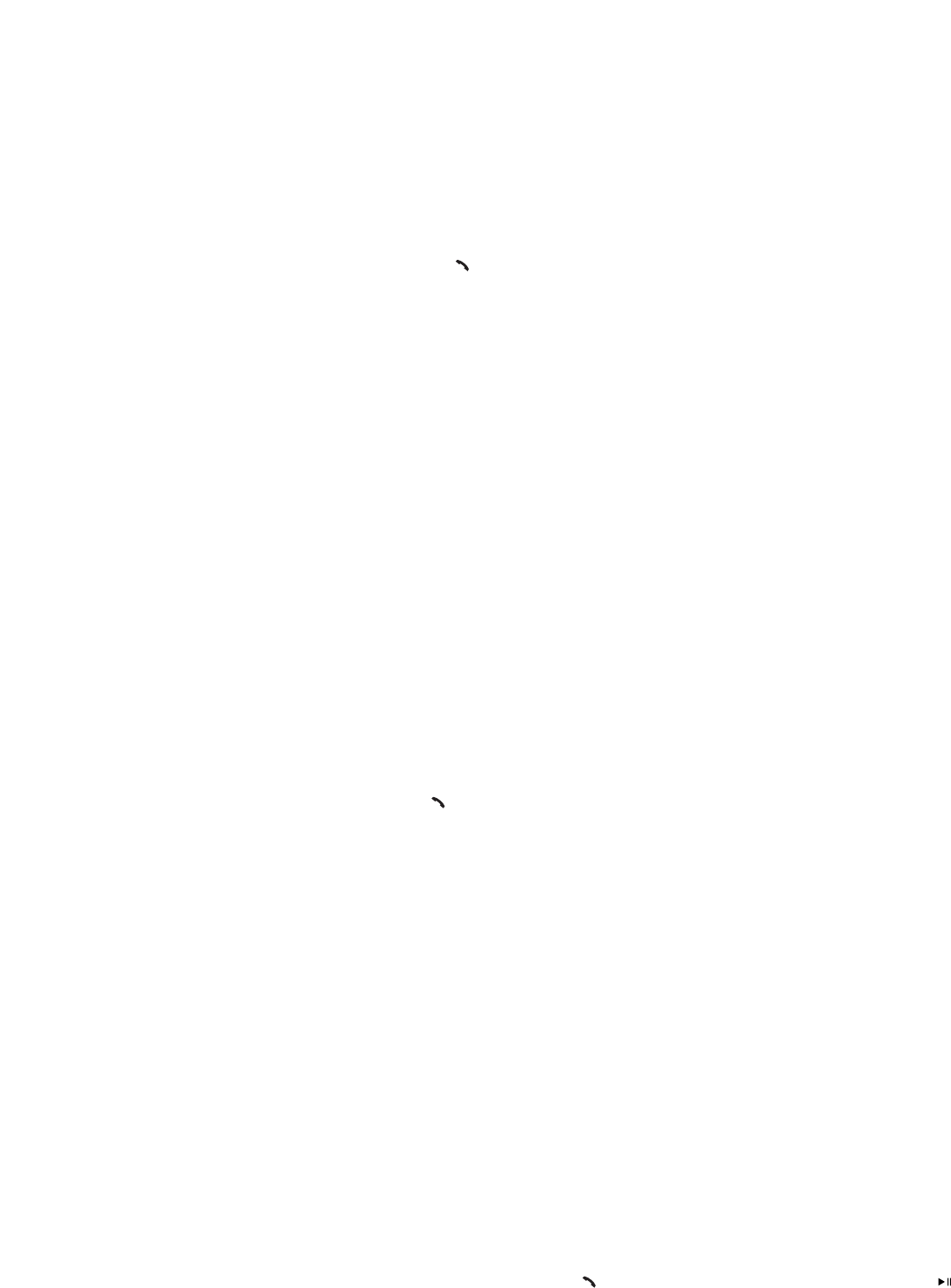
PAIRING WITH YOUR PHONE AND/OR MUSIC DEVICE
Before you can use O ROKR Pro to make a call, it must be paired with your Bluetooth enabled phone and/or music device. This is a one-
time task. Once pairing is complete, O ROKR Pro automatically connects to your phone and/or music device whenever you turn O ROKR
Pro on.
TO PAIR O ROKR PRO WITH YOUR PHONE
2. On your phone, be sure the Bluetooth feature is turned on.
For more information, consult the user’s guide that came with your phone.
3. Have your phone search for Bluetooth devices.
On most Motorola phones, this function can be found under
Settings > Connection > Bluetooth Link > Handsfree > Look for Devices
For more information, consult the user’s guide that came with your phone.
4. Select “Oakley O ROKR PRO” from the list of discovered devices on your phone.
Follow the onscreen prompts to confirm your selection.
5. When prompted by the phone, enter the passkey “0000” (four zeroes).
Follow the onscreen prompts to confirm your selection.
When pairing is successful, the indicator light flashes green ten times and O ROKR Pro turns on, ready for use. To pair O ROKR Pro with
another phone, follow the same instructions. O ROKR Pro can store pairing information for up to eight different devices.
TO MANUALLY PLACE O ROKR PRO IN PAIRING MODE
With O ROKR Pro turned off, press and hold the Call button for 7 seconds. The indicator light will turn solid red.
TO PAIR O ROKR PRO WITH YOUR MUSIC PLAYER
For each music-streaming Bluetooth device, follow the instructions listed above. Some devices require an add-on Bluetooth adapter.
Consult the user’s guide that came with your Bluetooth device or adapter for additional information.
EASY PAIRING O ROKR PRO
1. Power on the headset by pressing the Call button. After a few moments, the indicator light will be steadily lit in red to
indicate the headset is in pairing mode.
If the headset does not enter pairing mode, see section labeled “TO MANUALLY PLACE O ROKR PRO IN PAIRING MODE” below.
WHEN PAIRING WITH ADDITIONAL DEVICES, NOTE THE FOLLOWING:
• If you are pairing with a device that offers no means of entering the four zeroes mentioned in the instructions above, simply
put O ROKR Pro and the device in pairing mode then wait a few seconds. Pairing should occur automatically.
• To minimize pairing issues with additional devices, make sure that devices you have already paired with O ROKR Pro are off.
• O ROKR Pro keeps a list of the paired devices in its internal memory. The list is in chronological order. When you pair a device
beyond the maximum total of eight, the least used device on the list is removed from memory.
• Any of the eight paired devices can initiate a connection with O ROKR Pro. As long as you initiate the connection from the
device, O ROKR Pro will connect to it.
• Two different devices (such as a phone and an MP3 player) can be wirelessly connected to O ROKR Pro at the same time.
However, two similar devices (such as two phones) cannot.
• Whichever device initiates the connection to O ROKR Pro becomes the “last device connected to” in the memory list. When
you initiate a connection from O ROKR Pro (by pressing the Call button), for a phone connection, or PLAY/PAUSE button,
for music connection O ROKR Pro will automatically initiate a connection to the last device it was connected to.
• If you want O ROKR Pro to connect to a different device in its memory list, you must initiate the connection from that device.
5