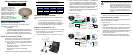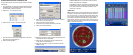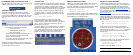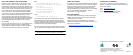ESTABLISHING RECEIVER COMMUNICATION
To open a serial port to communicate with the receiver, complete
the following.
1. Launch CDU from the Start menu folder specified during the
installation process. The default location is Start | Programs |
NovAtel OEMV | OEMV PC Software.
2. Select Open.... from the Device menu.
3. Select the New... button in the Open dialog box.
4. Enter a name for the new device configuration in the Name
field of the New Config dialog box.
5. Select the Settings button.
6. Select the PC serial port the SMART-V1/V1G is connected
to from the PC Port drop-down list.
7. Select 57600 from the Baud Rate list.
8. Uncheck the Use hardware handshaking checkbox.
9. Select OK to save the settings.
10. Select the OK button to close the New Config dialog box and
create the new device configuration.
11. Select the new configuration from the Available device
configs list in the Open dialog box.
12. Select the Open button to open communications with the
SMART-V1/V1G.
As CDU establishes the communication session with the
receiver, a progress box is displayed.
Once CDU is connected, the progress box disappears and
several windows open, including the Console window. CDU
is now ready to be used to view status information, enter
commands, or log data.
USING CDU
CDU provides access to key information about your receiver and
its position. The information is displayed in windows accessed
from the View menu. For example, select Position Window from
the View menu to display the position solution of the receiver. To
show details of the GPS and geostationary (SBAS) satellites
being tracked, select the GPS Tracking Status Window from the
View menu. Select Help from the main menu for more details on
CDU, its windows and features.
SMART ANTENNA