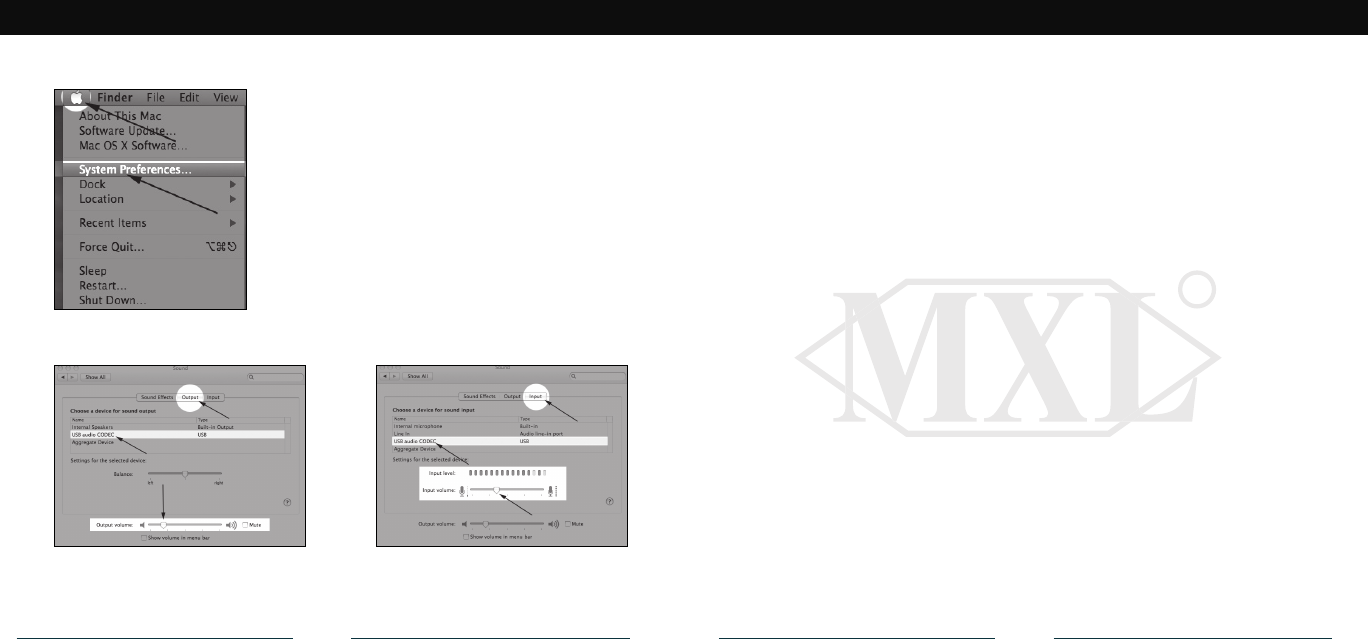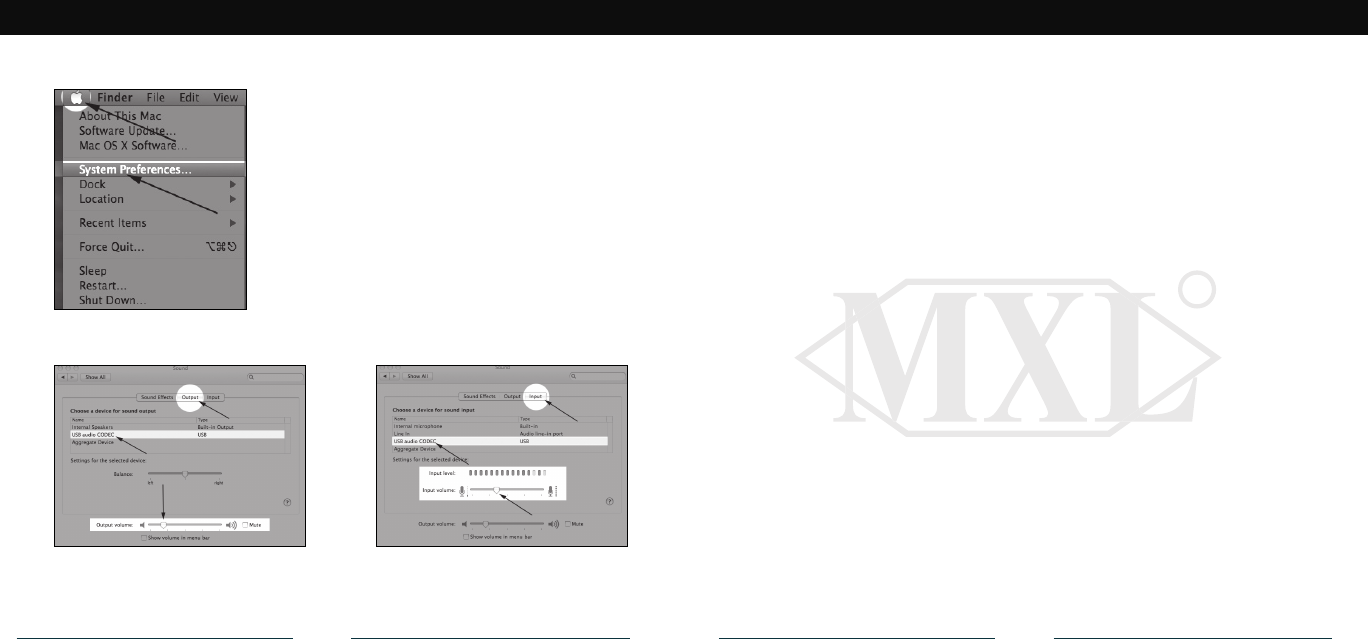
5
Setup for Apple Macintosh
®
After connecting the MXL uChat to an unused USB port, go
to: Apple Icon►System Preferences► Sounds icon.
To use the MXL uChat’s built-in speaker as the audio
output, click on the Output tab then select the device
named USB Audio CODEC. You can adjust the volume
by moving the fader labeled Output volume.
Next click on the Input tab and select the device named
USB Audio CODEC. You can adjust the microphone
volume by moving the Input Volume fader.
Your computer is now setup to use the MXL uChat. Some
applications will require additional settings to be changed
within the program.
Warranty
Marshall Microphones are guaranteed against defects in material and workmanship for one year from
date of purchase. Should you encounter any problem with this unit, promptly contact the company you
purchased it from for assistance. The original dated sales receipt will be necessary for any warranty claim.
Do not send any unit directly to us without prior authorization from our service department! Warranty
coverage is limited to repair or replacement (at our option) of the microphone, and does not cover incidental
damages due to use of this unit, nor damage caused by accidental misuse of this product.
www.mxlmics.com
6
For additional information on the MXL uChat, how to contact technical support, as well as information on
other products manufactured by MXL, please visit us online at www.mxlmics.com.
Windows is a registered trademark of Microsoft Corporation in the United States and other countries.