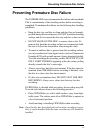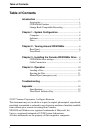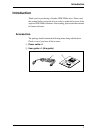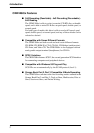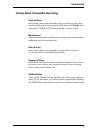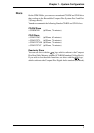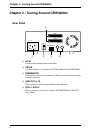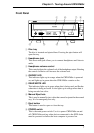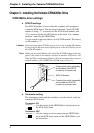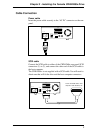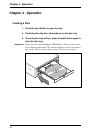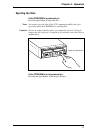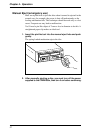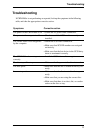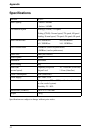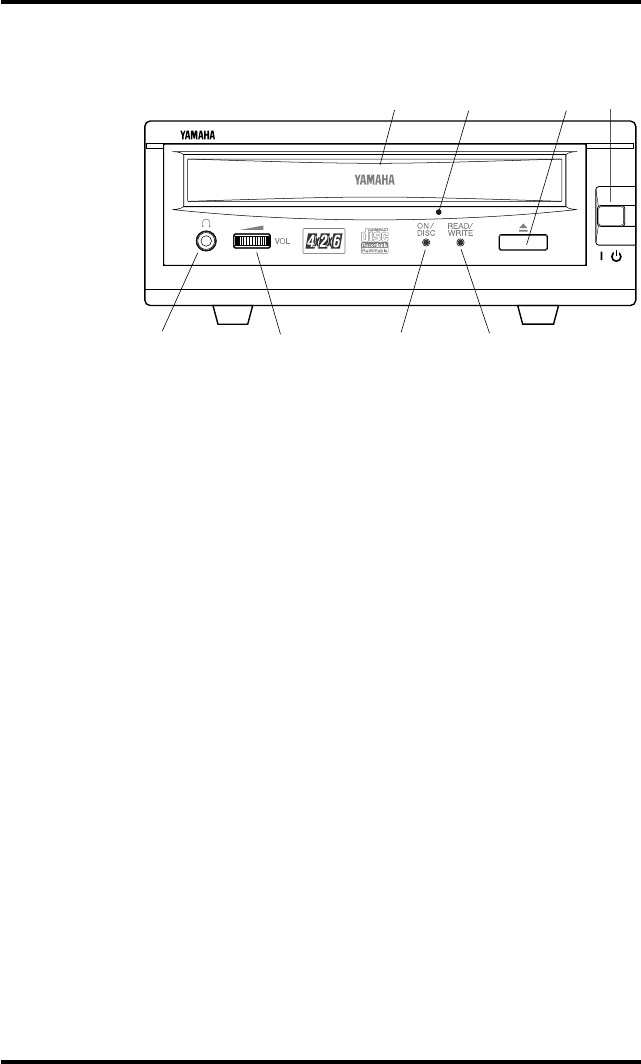
Chapter 2 - Touring Around CRW4260tx
7
Front Panel
1
Disc tray
The disc is inserted and ejected here. Pressing the eject button will
open the tray.
2 Headphone jack
This stereo mini jack allows you to connect headphones and listen to
audio.
3 Headphone volume control
This control adjusts the volume level of the headphone output. Rotating
the control clockwise will increase the volume level.
4 ON/DISC LED
This indicator lights up in orange when the CRW4260tx is powered
on, and lights up in green when the CRW4260tx contains a disc.
5 READ/WRITE LED
This indicator lights up in green when data is being read, and flashes
when data is being accessed. It also lights up in orange when data is
being recorded on a disc.
6 Manual Eject hole
This is used to manually eject a disc that cannot be ejected in the normal
way. It is for emergency use only.
7 Eject button
This button is used to open or close the tray.
8 POWER switch
This is the main power switch. Use it to power CRW4260tx on and
off. CRW4260tx and any other devices connected to the SCSI chain
must be powered on before the host computer is powered on.
POWER
8
CRW4260tx
1
2 3
4
5
76