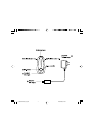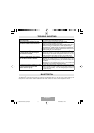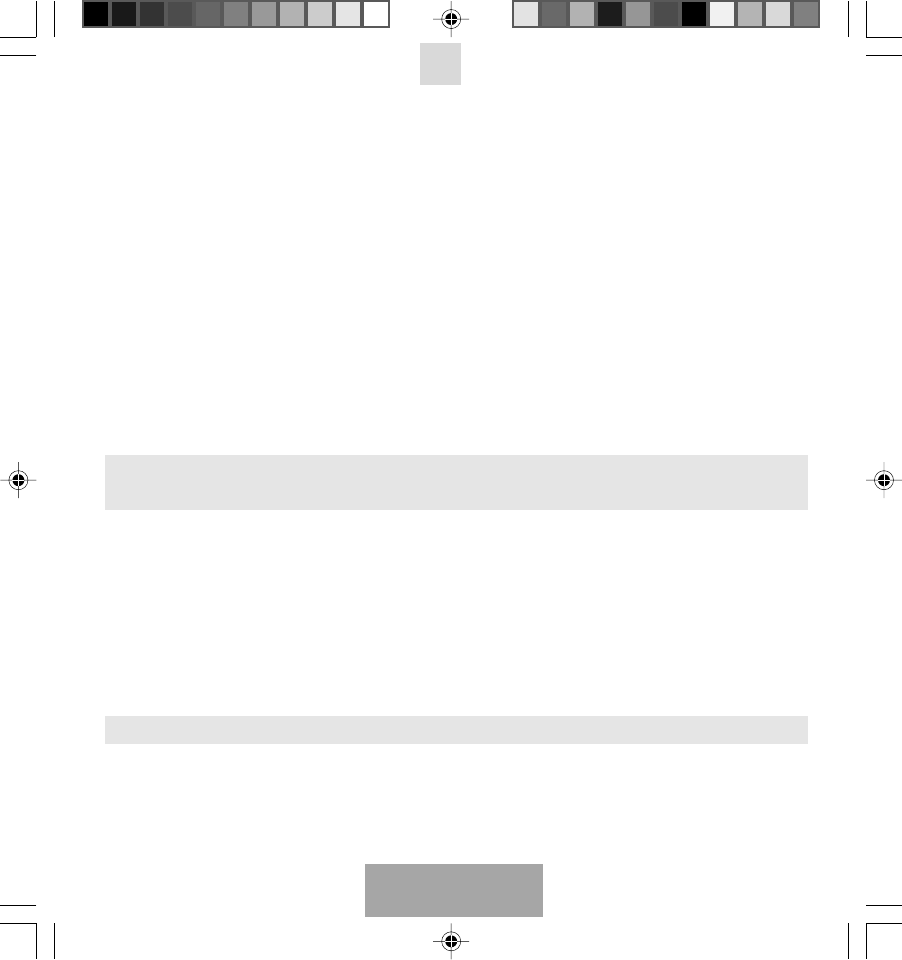
English
4
Redial:
Press and hold the MF-button (3) for 3 seconds to redial the last number you called.
ANSWERING / ENDING CALLS
When the Blue Chameleon headset is turned on and there is an incoming call, you will hear a musical tone
and the blue indicator (4) will change to a quick-flashing mode. Press the MF-button (3) to answer the call
or press and hold the MF-button (3) for 3 seconds to reject the call. Adjust the headset volume by pressing
the + button (2) to increase the volume and pressing the - button (8) to decrease the volume. End the call by
pressing the MF-button (3).
When the headset is turned off, press and hold the MF-button (3) for 3 seconds to turn the headset on. The
call will automatically be transferred to the headset.
Note:
Due to the different design of some mobile phones, an auto-disconnect may happen even when the Blue
Chameleon headset is turned on. In that case, the headset won’t ring when there is an incoming call. Press the
MF-button (3) for 3 sec. to reconnect the headset with your mobile phone for an incoming call.
MUTE FUNCTION
During conversation, it is possible to mute the microphone.
Press and hold the Volume-button (2/8) until you hear a beep to activate the Mute function. To disable the
Mute function, press the Volume-button (2/8) once again until you hear a beep.
TRANSFERRING / SWITCHING CALLS / PUTTING CALLS
ON HOLD
To transfer a call:
Press and hold the MF-button (3) until you hear a series of 4 tones (from high to low) to transfer the call to the
mobile phone while talking on the headset. The headset will be turned off. If you want to transfer the call back
to the headset, press the MF-button (3) again for 3 seconds.
To switch to a second call:
Press and hold the MF-button (3) for 3 seconds to switch to a second call during a call. This function only works
when your mobile phone service provider provides this service (check with your network provider).
To put a call on hold:
Press and hold the MF-button (3) for 3 seconds to put a call on hold. Press and hold this button (3) once
again for 3 seconds to continue the conversation.
CONNECTING WITH A PC OR PDA
You are allowed to connect the Blue Chameleon headset with a Bluetooth
®
enabled PC or PDA that is supported
with Audio Gateway Profiles. Please refer to the user manual of your Bluetooth
®
enabled PC or PDA for setup
information.
m_BlueChameleon_GB.pmd 15.06.2006, 11:254