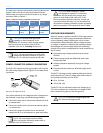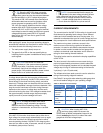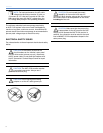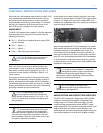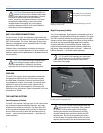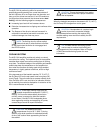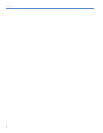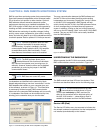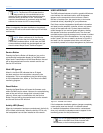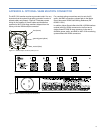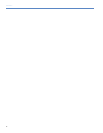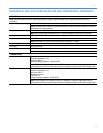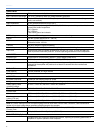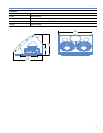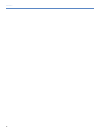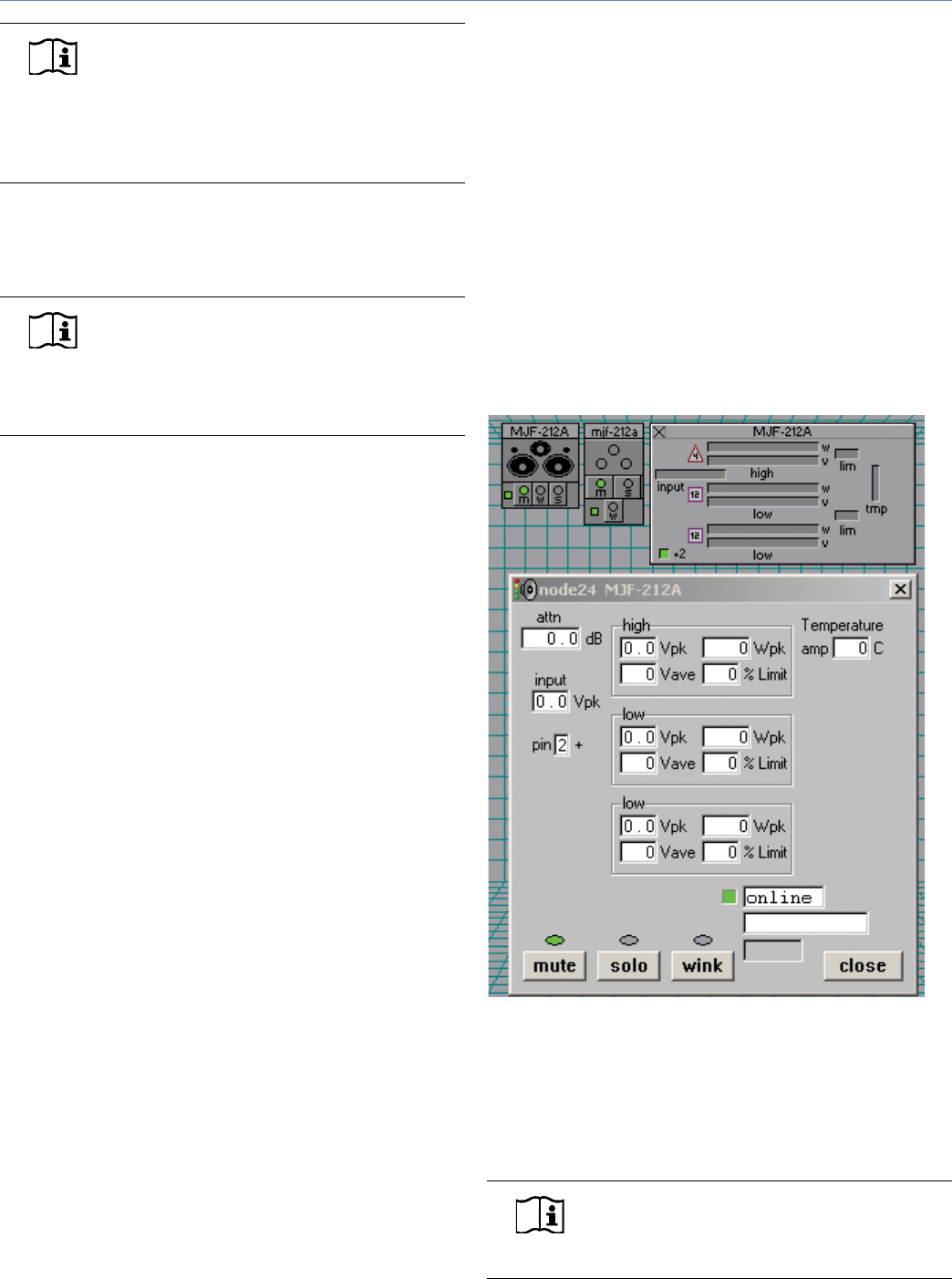
14
CHAPTER 4
NOTE: The Service LED indicates that the
stage monitor is not commissioned on the
network and has no effect on the acoustical and/or
electrical activity of the MJF-212A. The monitor
must be commissioned on a network using the RMS
software for the service LED to stop blinking.
When a loudspeaker has been installed on the network,
the Service LED will be unlit and the Activity LED will flash
continuously.
NOTE: When continuously lit, the Service
LED indicates that the loudspeaker has had
a local RMS hardware failure. In this case, the RMS
communications module may be damaged and you
should contact Meyer Sound Technical support.
Service Button
Pressing the Service Button will display an icon on the
corresponding loudspeaker display on the RMS screen.
When used in combination with the Reset Button, the card
will be decommissioned from the network and the red
Service LED will blink.
Wink LED (green)
When lit, the Wink LED indicates that an ID signal
has been sent from the host station computer to the
loudspeaker. This is accomplished using the Wink button
on the loudspeaker Icon, Meter, or Text views in the RMS
monitoring program.
Reset Button
Pressing the Reset Button will cause the firmware code
within the RMS card to reboot. However, the commissioning
state of the card will not change (this is stored in flash
memory). When used in combination with the Service
Button, the card will be decommissioned from the network
and the red Service LED will blink.
Activity LED (Green)
When the loudspeaker has been commissioned, the Activity
LED will flash continuously. When the Activity LED is unlit,
the loudspeaker has not been installed on the network.
USER INTERFACE
The RMS software features an intuitive, graphical Windows
user interface. As mentioned earlier, each loudspeaker
appears on the computer’s color monitor as a View in
the form of a status icon, bar graph meter, or text meter
(numerical values), depending on your preferences.
Each View contains loudspeaker identification information
and data from the amplifier, controller, drivers, and power
supply of that particular unit. System status conditions
cause changes in icon and bar graph indicators, alerting
the operator to faults or excessive levels. The views are
moveable and are typically arranged on the screen to reflect
the physical layout of the loudspeakers. You can design a
screen “panel” of icons or meters, as shown in Figure 4.4,
and save it on the computer’s hard drive, with the panel
conveniently named for a unique arrangement or performer.
If the loudspeaker installation pattern changes completely,
a new screen panel can be built. If a different subset
of installed loudspeakers will be used for a subsequent
show, only selected loudspeakers need to appear on the
monitoring screen for that performance.
NOTE: For more information on RMS, please
refer to the RMS User Guide included with
the software, or visit www.meyersound.com.
Figure 4.4. The RMS user interface