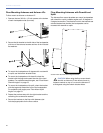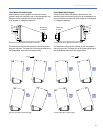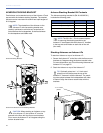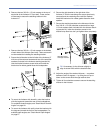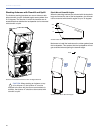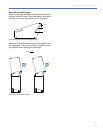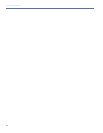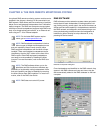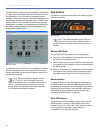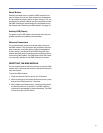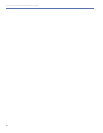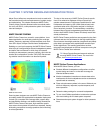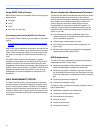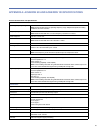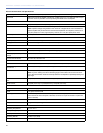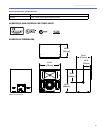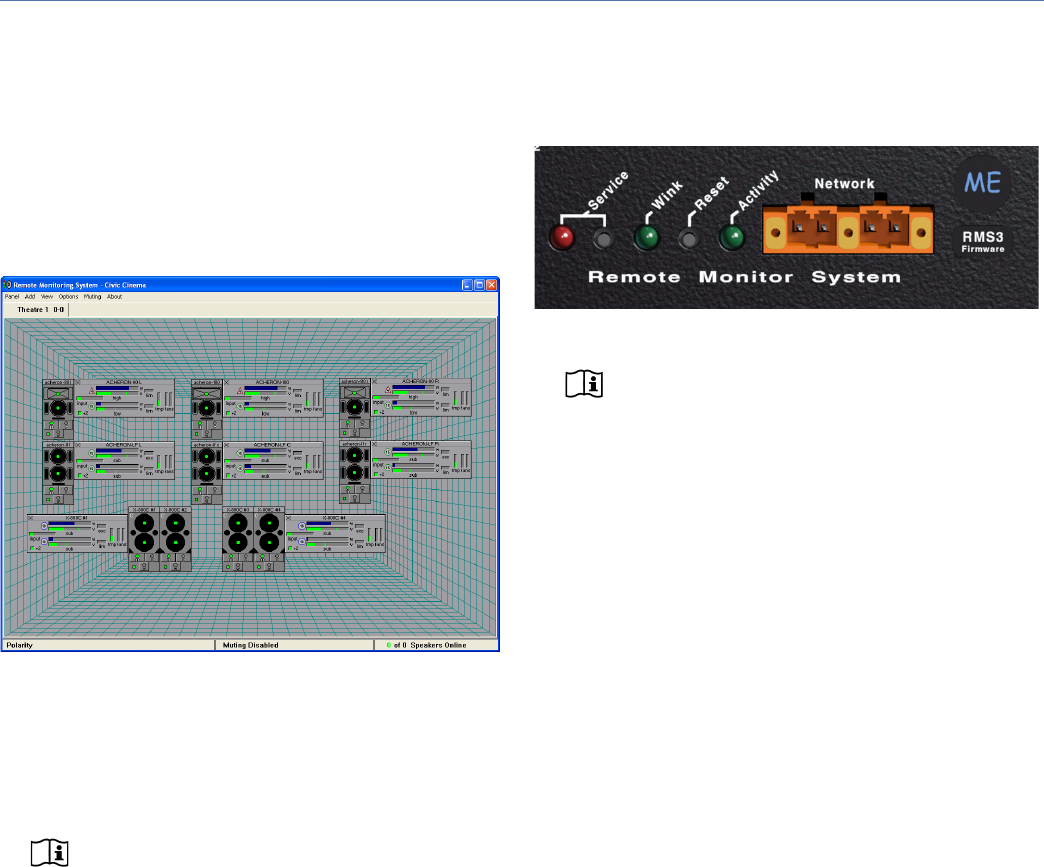
CHAPTER 6: THE RMS REMOTE MONITORING SYSTEM
30
The RMS software displays all loudspeakers on the network
in a panel with icons, Meter views, and Text views that can
be customized to suit your needs. Loudspeaker data is
updated 2–5 times per second. Individual loudspeakers can
be physically identified with the Wink option in RMS, which
lights the Wink LED on the RMS module for that particular
loudspeaker. Conversely, a loudspeaker can be identified in
the RMS software by pressing the Service button on the
loudspeaker’s RMS module.
Loudspeaker icons and views can be arranged to represent
how the loudspeakers have been deployed in the system.
Multiple panels can be saved and recalled for specific per-
formances and venues.
NOTE: When the Acheron heat sink reaches
85° C (185° F), the On/Temp LED turns red,
while its loudspeaker icon in the RMS software turns
yellow — indicating the loudspeaker is running hot,
but still within safe operating limits. Make sure that
the loudspeaker is properly ventilated.
RMS MODULE
The RMS user panel has three LEDs, two buttons, and two
Network connectors.
NOTE: The LEDs and buttons on the RMS user
panel are used exclusively by RMS and have
no effect on the acoustical or electrical activity of the
Acheron.
Service LED (Red)
The red Service LED provides the following feedback:
■ When unlit, the loudspeaker is successfully connected to
the network and commissioned.
■ When blinking once every two seconds, the loudspeaker
is connected to the network but not yet commissioned in
the RMS software.
■ When lit continuously, the loudspeaker’s RMS hardware
has failed and may indicate that the module has been
damaged (contact Meyer Sound Technical Support).
Service Button
Pressing the Service button identifies the loudspeaker on
the RMS network and notifies the RMS software that the
loudspeaker is connected. You can simultaneously press the
Reset and Service buttons to reset the RMS module and
decommission the loudspeaker from the network (see
“Resetting the RMS Module” on page 31).
Wink LED (Green)
The green Wink LED lights when a signal is sent from the
RMS software by clicking the Wink button on the loud-
speaker’s icon or on its Text view. This is useful for identify-
ing the physical loudspeaker corresponding to a
loudspeaker icon in the RMS software.
RMS User Panel
RMS Module