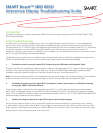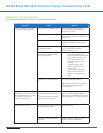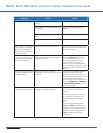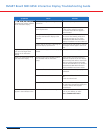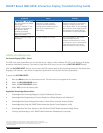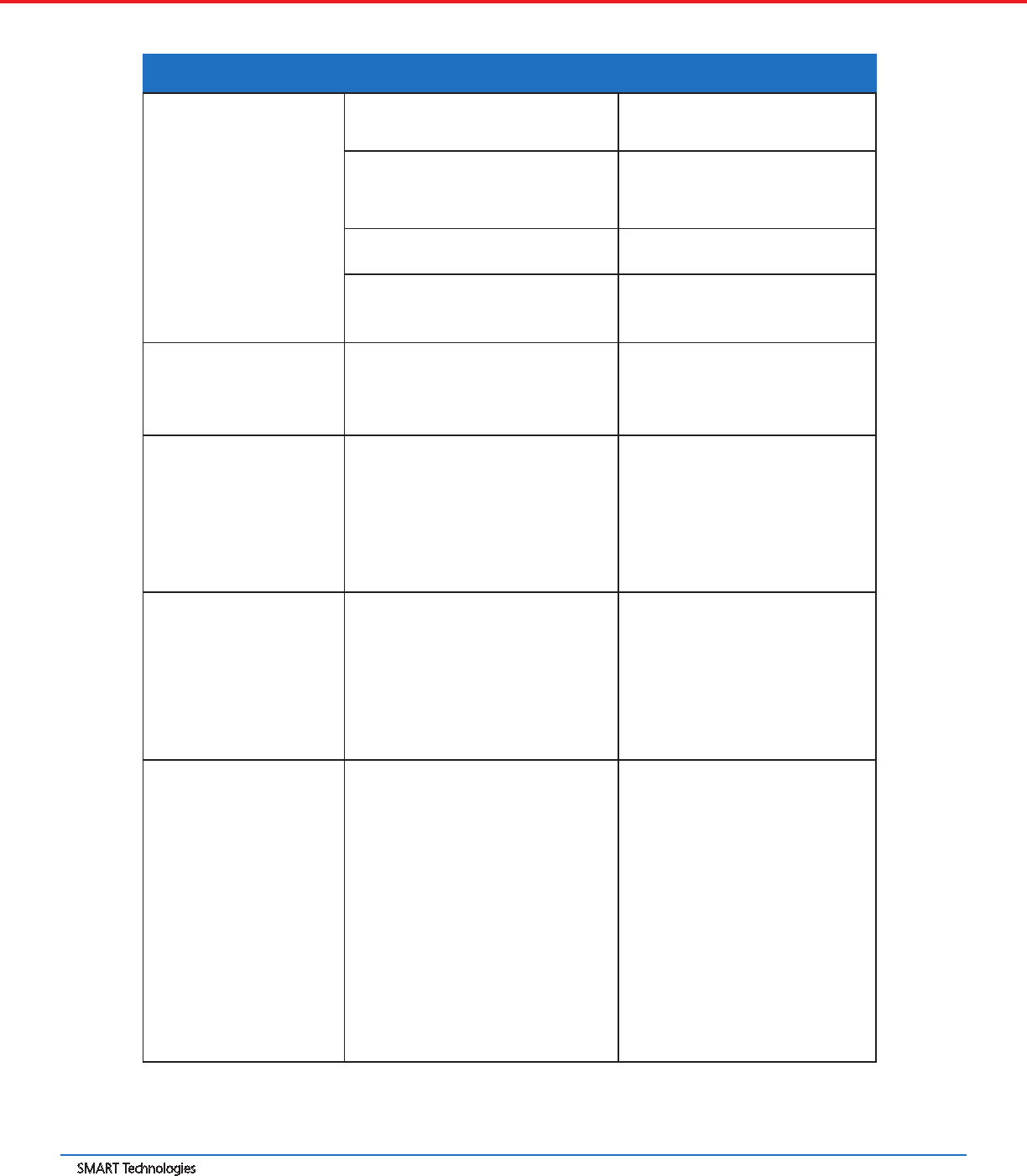
SMART Technologies
May 2010
SMART Board SBID 6052i Interactive Display Troubleshooting Guide
Symptoms Cause Solution
The SMART Board service may not be
running.
Start the SMART Board service.
The SMART Board Diagnostics dialog box
may be open.
Close the SMART Board Diagnostics
dialog box.
The SMART Board Control Panel may be
open.
Close the SMART Board Control Panel
The pencil nib might be worn out. Replace the pencil nib.
Gaps appear in the digital ink
when writing on the display.
Writing/touch recognition
doesn’t work in a particular
area of the display.
The camera view may be obstructed. Check to see if there is anything on the
interactive display that is blocking the
view of the camera(s).
The interactive display
behaves erratically (the cursor
jumps around or the display
becomes unresponsive).
The interactive display may have
experienced an electrostatic discharge or
a power interruption.
Reset the interactive display by
pressing the Reset button on the
touch connection panel (SC11) or
disconnecting and reconnecting
the power cord. This restarts all
components of the interactive display.
All data (including the orientation data)
stored in the touch connection panel is
retained.
The image is blurry, too large
or doesn’t completely ll the
interactive display.
Your computer’s video resolution
settings don’t match your display’s native
resolution.
Refer to the section titled Connecting
a Personal Computer in the NEC
MultiSync s521 User’s Manual for the
correct computer video resolution, and
then change the computer’s screen
resolution (right-click the desktop, and
then select Properties > Settings
> Screen Resolutions) to match
the interactive display.
The image is unstable,
unfocused, or swimming.
The computer may be experiencing
connection or display card issues.
Check the display VGA cable and make
sure it is properly connected to the
computer.
OR
Use a different computer. This helps
you to identify if your display card
is compatible with your interactive
display.
OR
Use the On-Screen-Display (OSD)
Picture and Adjust controls to focus
and adjust the image by increasing or
decreasing the ne adjustment. If you
change the display mode, the OSD
Adjust settings may need to be
recongured.