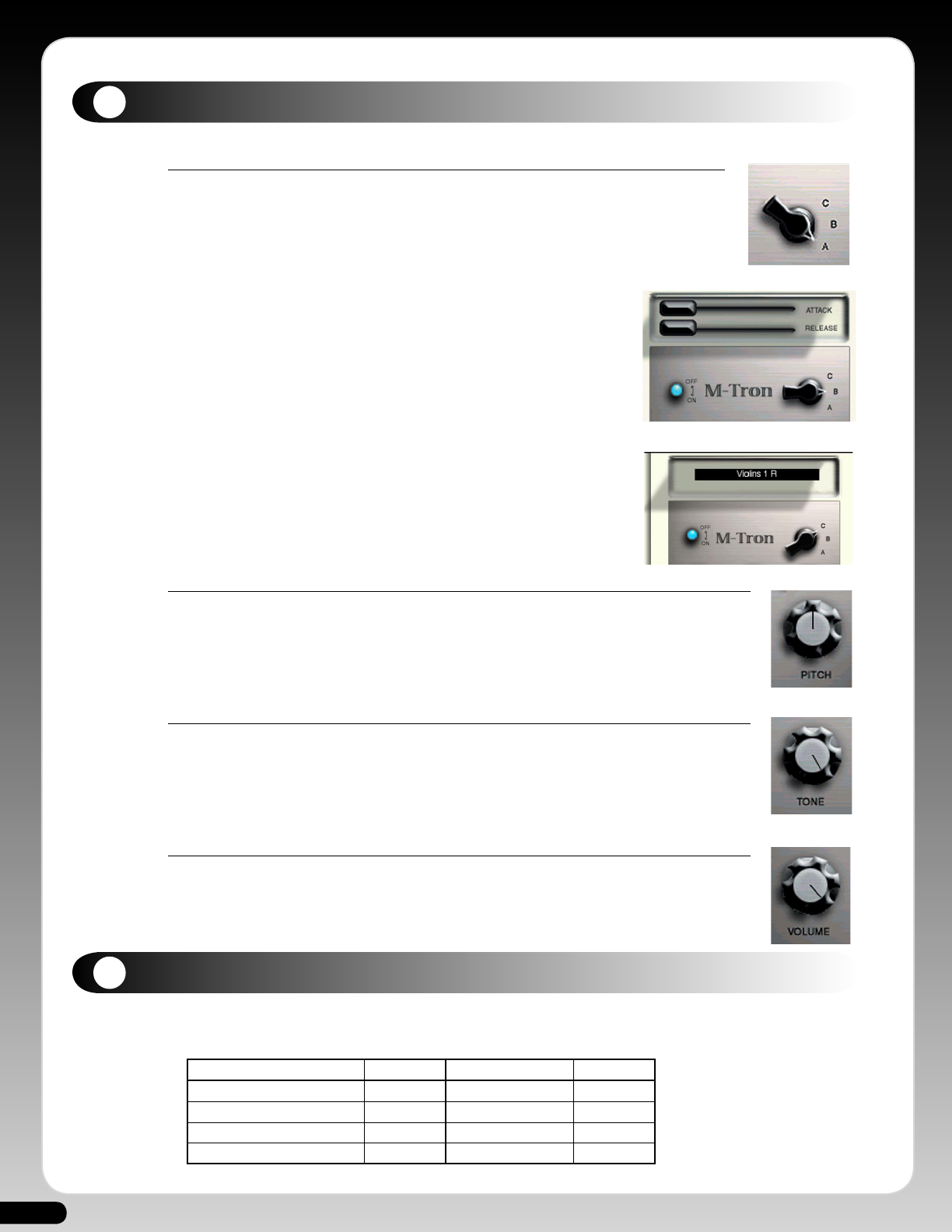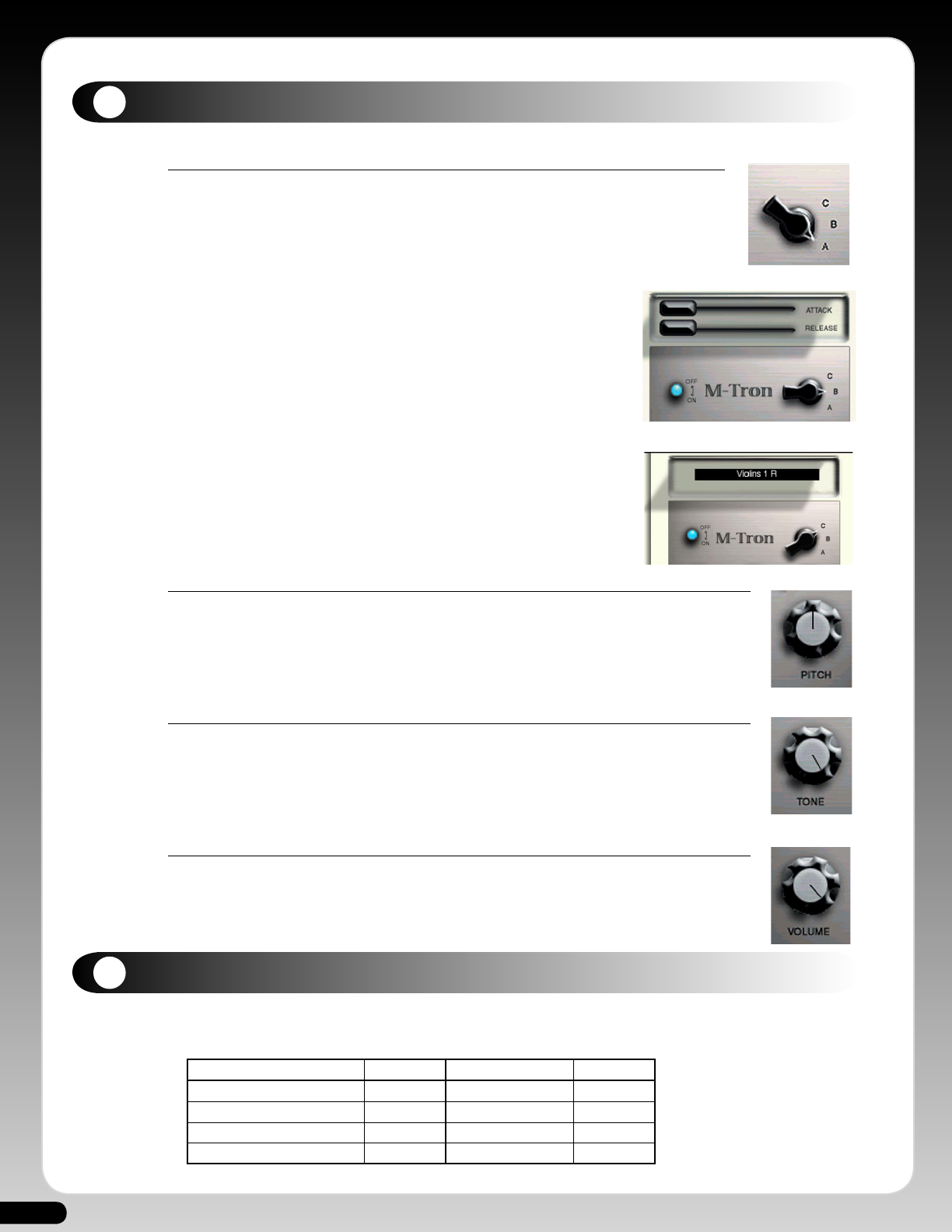
6
8
7
M-Tron Controls
Function Knob.
A. Once the M-Tron is open the control panel appears with the Function Knob set to position A and
the panel lid closed. Playing the M-Tron from its own keyboard (or connected MIDI Keyboard) will
play the default sound.
B. Moving the Function Knob to position B will open the panel lid and reveal
the Attack and Release sliders. Moving the Attack slider to the right will
progressively soften the front of the sound allowing it to fade in. Moving the
Release slider to the right will lengthen the sound after a note-off.
C. Moving the Function Knob to the C position will open the Tape Bank selection
window. Click on the Tape Bank name to open a drop down Tape Bank list. To
select a Tape Bank simply highlight the required sound. There will be a slight
delay while the Tape Bank is loaded into RAM.
Pitch Knob
This allows you to change the pitch by + or - 15% from the center position. Turning the Pitch Knob clockwise
increases the pitch.
Tone Knob
The Tone Knob progressively filters out high frequencies. The knob defaults to an almost hard-right position
and moving it anti-clockwise will filter the high frequencies from the sound.
Volume Knob
The Volume Knob adjusts the output level of the M-Tron.
Note: To Set any slider or Knob to its middle value, simply move the mouse over the knob or slider, then hold
the Alt key (or Apple key) and click.
MIDI Controller List
The M-Tron’s editing parameters can be controlled in real-time via MIDI with each parameter corresponding to the following
controller numbers.
Parameter MIDI CC Parameter MIDI CC
Volume 7 Amp Envelope Release 72
Tone
74 Pan 10
Pitch 95 Reset All Controllers 121
Amp Envelope Attack 73