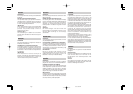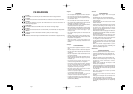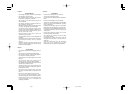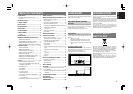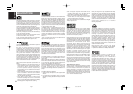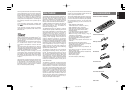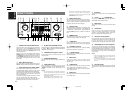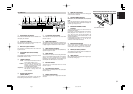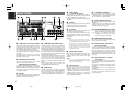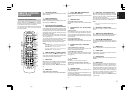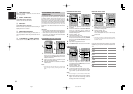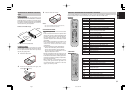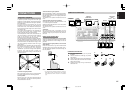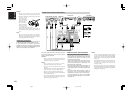ENGLISH
4
r
M.(Multi Room) SPEAKER B button
Press this button to activate the Multiroom Speaker
B system. “MULTI” indicator will be illuminated in
the display.
(See page 32)
t
INFRARED receiving sensor window
This window receives infrared signals for the
remote control.
y
SURROUND MODE button
You can select the surround mode by pressing this
button.
u
PURE DIRECT button
When this button is pressed, the tone control
circuitry is bypassed as well as Bass Management.
“DIRECT” indicator will be illuminated in the
display.
Notes:
• The surround mode is automatically switched to
AUTO when the pure direct function is turned on.
• Additionally, Speaker Configurations are fixed
automatically as follows.
Front SPKR = Large, Center SPKR = Large,
Surround SPKR = Large, Sub woofer = On
q
POWER switch and STANDBY indicator
Press the button to turn the power ON, and press
again to turn it OFF. If the POWER switch is in the
ON position, the power of this unit can be turned
ON/OFF by pressing the POWER button on the
remote control unit.
When this unit is in the standby mode with the
POWER switch set to the ON position, pressing
the ENTER button also allows to turn the power on.
The STANDBY indicator lights up when this unit is
the standby mode (power OFF) by the remote
control unit.
w
MULTI (Multi Room) button
Press this button to activate the Multiroom system.
“MULTI” indicator will be illuminated in the display.
e
INPUT SELECTOR knob (AUDIO/ VIDEO)
This knob is used to select the input sources.
The video function selector, such as TV, DVD, VCR1
and DSS, selects video and audio simultaneously.
Audio function sources such as CD, TAPE, CDR/
MD, and TUNER may be selected in conjunction
with a Video source.
This feature (Sound Injection) combines a sound
from one source with a picture from another.
Choose the video source first, and then choose a
different audio source to activate this function.
• This function is unavailable when the M. speaker
B system is activated. While this function is
activated, this function will be canceled if the M.
SPEAKER B button is pressed.
i
SIMPLE SETUP button
Press this button to enter the simple setup mode.
You can setup the speaker conditions (speaker
sizes, number of speakers, speaker delay times)
quickly by pressing the cursor buttons.
o
DISPLAY button
When this button is pressed, the FL display mode
is changed as Surround Mode → Auto-display Off
→ Display Off → Input Function and the display off
indicator(DISP) lights up in condition of DISPLAY
OFF.
!0
MEMORY button
Press this button to enter the tuner preset memory
numbers or station names. (See page 30)
!1
CLEAR button
Press this button to cancel the station-memory
setting mode or preset scan tuning. (See page 30)
!2
VOLUME control knob
Adjusts the overall sound level. Turning the control
clockwise increases the sound level.
!3
7.1CH INPUT button
Press this button to select the output of an external
multichannel player.
!4
MUTE button
Press this button to mute the output to the
speakers. Press it again to return to the previous
volume level.
!5
T-MODE button
Press this button to select the auto stereo mode or
mono mode when the FM band is selected.
The “AUTO” indicator lights in the auto stereo
mode. (See page 30)
!6
BAND button
Press this button to switch between FM and AM in
the TUNER mode.
!7
EXIT button
This button is used to exit from the SETUP MAIN
MENU.
!8
Cursor ( , , , ) / ENTER button
Use these buttons when operating the SETUP
MAIN MENU and TUNER function.
!9
MENU button
This button is used to enter the SETUP MAIN
MANU.
@0
HT-EQ button
Used to turn on or off HT(Home Theater)-EQ
mode. This mode compensates for the audio
portion of a movie sounding “bright”. When this
button is pressed, “EQ” indicator lights up.
@1
AUTO (Auto surround) button
Press this button to select the AUTO mode from the
surround modes. When this mode is selected, the
receiver determines the surround mode
corresponding to a digital input signal automatically.
@2
HEADPHONE jack for stereo headphones
This jack may be used to listen to the SR5600’s
output through a pair of headphones. Be certain
that the headphones have a standard 1 / 4” stereo
phono plug. Note that the main room speakers will
automatically be turned off when the headphone
jack is in use.
Notes:
• When using headphones, the surround mode will
change to STEREO and Dolby Headphone by
MENU and Cursor button.
• The surround mode returns to the previous setting
as soon as the headphone plug is removed from
the jack.
@3
AUX1 INPUT jacks
These auxiliary video/audio input jacks accept the
connections of a camcorder, portable DVD, game
etc.
SURROUND
AV SURROUND RECEIVER SR5600
DOWN
UP
VOLUME
INPUT SELECTOR
POWER ON/OFF PHONES
STANDBY
MUTE
MULTI
M. SPEAKER B
7.1CH INPUT
PURE
SETUP
DIRECT
SIMPLE
AUTO
HT-EQ
MENU
ENTER
DISPLAY
MEMORY
CLEAR
T-MODE
EXIT
BAND
MODE
DISP MULTI AUTO TUNED ST V
–
OFF NIGHT PEAK ANALOG
DIGITAL
ATT
SLEEP
SURR
AUTO
DIRECT DISC 6.1 MTX 6.1 EQ
DIGITAL
SURROUND
PCM
L
C
R
SL S SR
LFE
AUX 1 INPUT
AUDIOS-VIDEO VIDEO L R
!5!6!7!8 @3!9@0@1@2
qw yu !3io!0t!2!1re
!4
FRONT PANEL
05.6.3, 3:57 PMPage 4