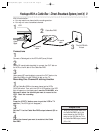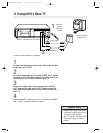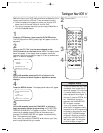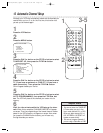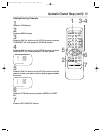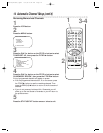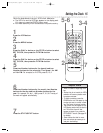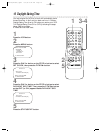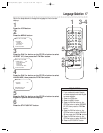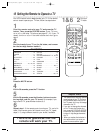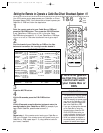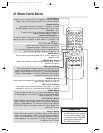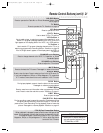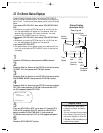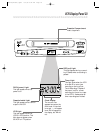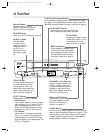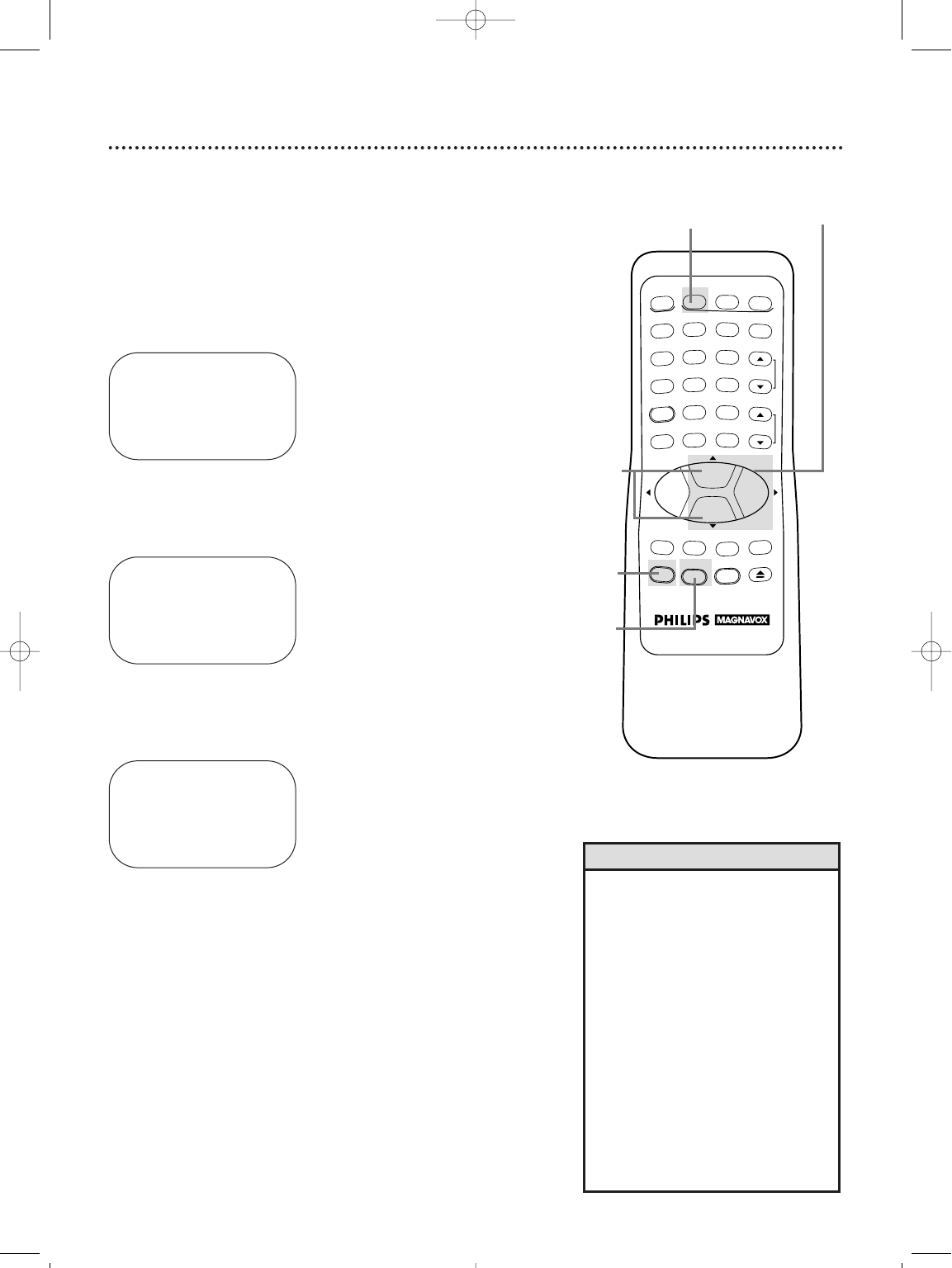
Language Selection 17
2
Press the MENU button.
Follow the steps below to change the language of the on-screen
displays.
3
Press the PLAY/o button or the STOP/p button to select
VCR SET UP, then press the F.FWD/B button.
4
Press the PLAY/o button or the STOP/p button to select
LANGUAGE, then press the F.FWD/B button.
5
Press the PLAY/o button or the STOP/p button to select
English or Spanish on-screen displays.
6
Press the STATUS/EXIT button.
SELECT op CHOOSE B
→PROGRAM
VCR SET UP
TUNER SET UP
SET CLOCK
TO END PUSH EXIT
SELECT op CHOOSE B
→REPEAT PLAY OFF
ON SCREEN MODE
AUDIO OUT
LANGUAGE
VCR PLUS+ REF. MAP
TO END PUSH EXIT
2
3-4
5
6
• If you accidentally select Spanish
on-screen displays and need English
on-screen displays:
1. Press the VCR button.
2. Press the MENU button.
3. Press the PLAY/o button or the
STOP/p button to select PREPARE
EL VCR, then press the F.FWD/B
button.
4. Press the PLAY/o button or the
STOP/p button to select LENGUA-
JE, then press the F.FWD/B button.
5. Press the PLAY/o button or the
STOP/p button to select ENGLISH.
6. Press the STATUS/EXIT button.
Helpful Hint
1
Press the VCR button.
1
REW
PLAY
POWER
VCR PLUS+
/ENTER
SPEED
VCR
TIME SEARCH
TV
MUTE
CBL/DBS
VCR/TV
CHANNEL
VOLUME
REC/OTR
STATUS/EXIT
MEMORY
SLOW
PAUSE/STILL
MENU
CLEAR
EJECT
STOP
F.FWD
1
23
4
56
7
89
0
+100
SELECT op
→ENGLISH ON
ESPAÑOL
MAKE SELECTION OR
TO END PUSH EXIT
VRZ263(H1955).QX33 4/9/99 9:42 AM Page 17