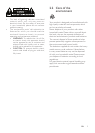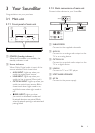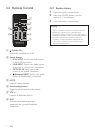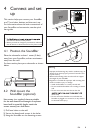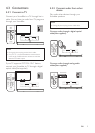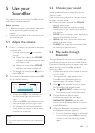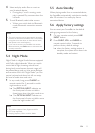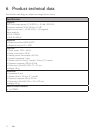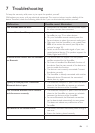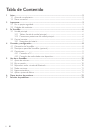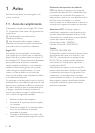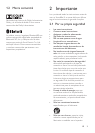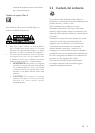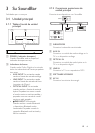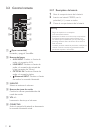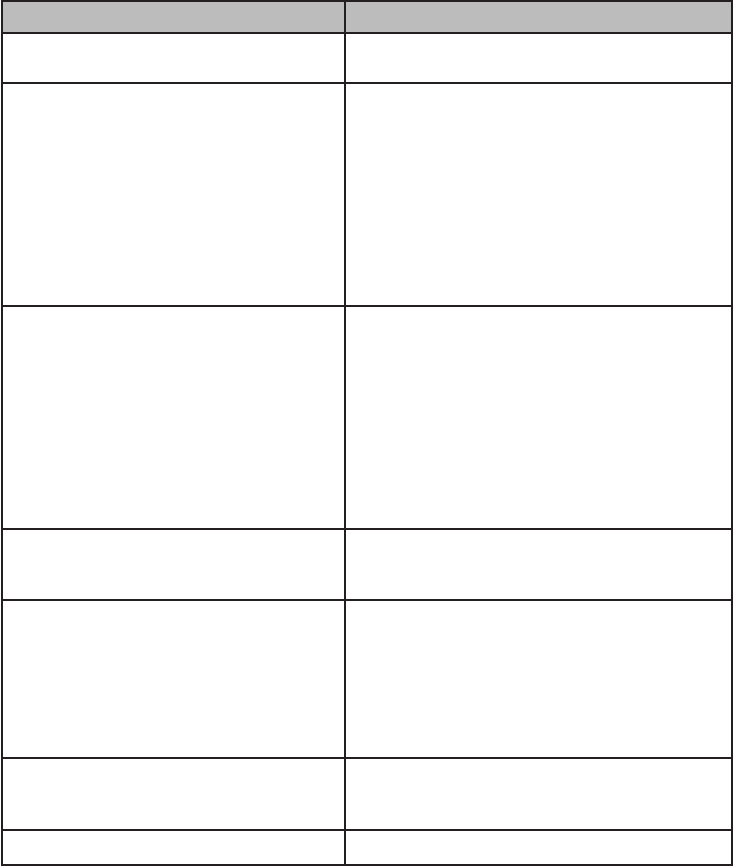
13
7 Troubleshooting
To keep the warranty valid, never try to repair the product yourself.
Malfunctions may occur with any electrical equipment. This must not always involve a defect of the
device. Therefore, check the following table to see if you can eliminate the problem yourself.
Malfunction Possible cause/ Elimination
The SoundBar does not work. • Disconnect the SoundBar from the power supply
for a few minutes, then reconnect.
No sound from SoundBar speakers. • Connect the correct audio cable from your
SoundBar to your TV or other devices.
• On your SoundBar remote control, press the
Source buttons to select the correct audio input.
• Make sure that the SoundBar is not muted. Press
VOL +/- to restore the sound (see ‘Adjust the
volume’ on page 10).
• Switch or set to other audio signal of your con-
nected external device (This product support for
Dolby Digital and LPCM).
A device cannot connect with the SoundBar
via Bluetooth.
• The device does not support the compatible
proles required for the SoundBar.
• You have not enabled the Bluetooth function of
the device. See the user manual of the device on
how to enable the function.
• The device is not correctly connected. Connect
the device correctly.
• The SoundBar is already connected with another
Bluetooth device. Disconnect the connected
device, then try again.
Quality of audio play from a connected
Bluetooth device is poor.
• The Bluetooth reception is poor. Move the device
closer to the SoundBar, or remove any obstacle
between the device and the SoundBar.
The connected Bluetooth device connects
and disconnects constantly.
• The Bluetooth reception is poor. Move the device
closer to the SoundBar, or remove any obstacle
between the device and the SoundBar.
• For some Bluetooth, the Bluetooth connection
can be deactivated automatically to save power.
This does not indicate any malfunction of the
SoundBar.
No reaction to the remote control • The battery has been exhausted, please change a
new one.
• Ensure the battery placed correctly.
EN