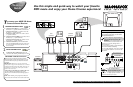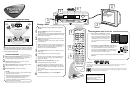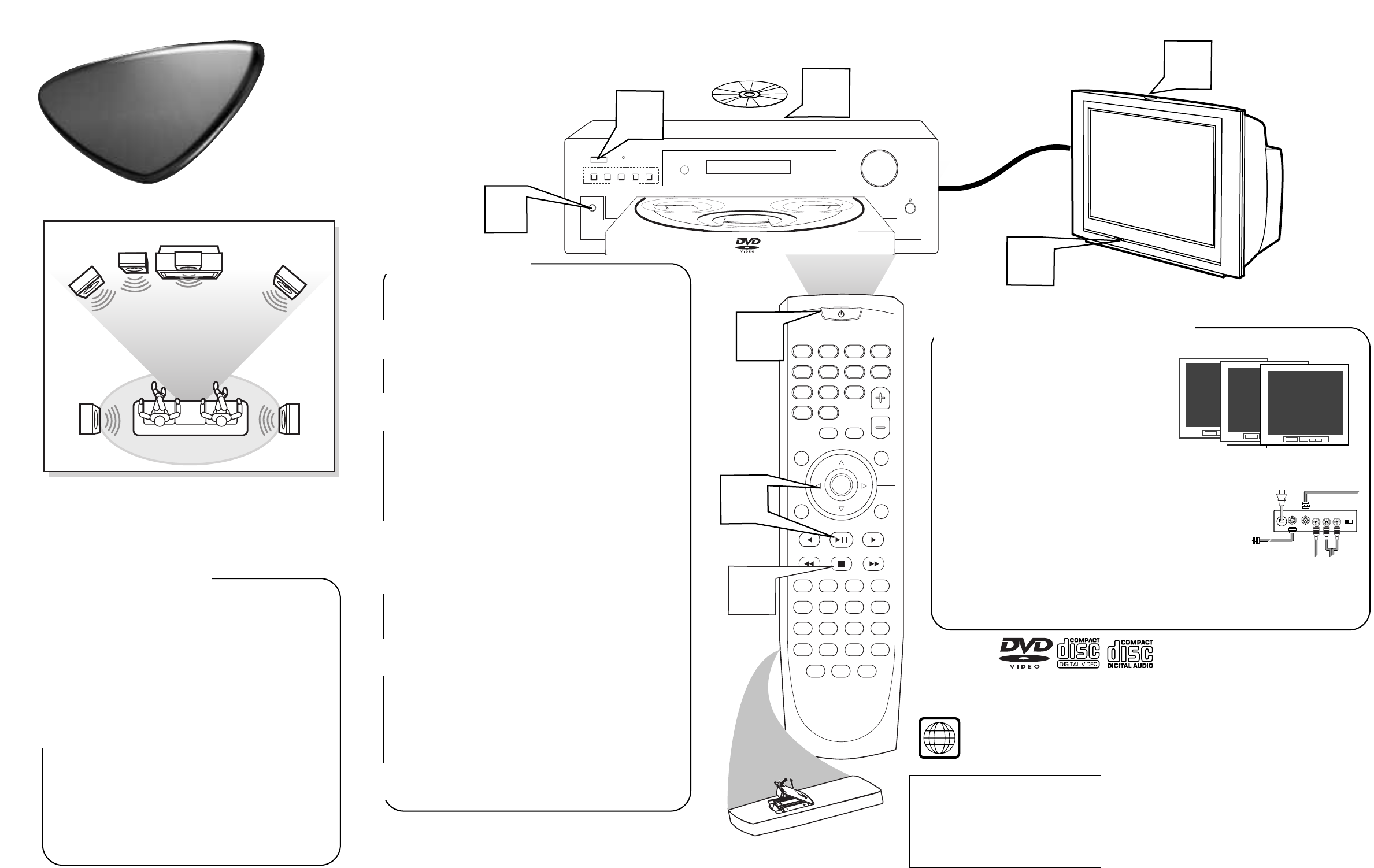
VOLUME
POWER ON/OFF
IR
SENSOR
OPEN/
CLOSE
DVD/CD TUNER TV/AUX MUTE SELECT
MRD 250 DVD VIDEO DIGITAL SURROUND SYSTEM
DISC 1 DISC 2 DISC 3 DISC 4 DISC 5
SOURCE
SLEEP
VOL
MUTE SELECT
DISPLAY
MENU
SET UP
PREV PLAY/PAUSE NEXT
REW STOP FF
TITLE ANGLE ZOOM GOTO
LANGUAGE SUBTITLE N/P DIM
REPEAT A/B SHUFFLE PROGRAM
DISC SKIP DISC NO SLOW/MEM CD MODE
ST/MONO LISTENING AUDIO
OPEN/
CLOSE
OK
123
456
78
>10 0
9
I
I
4
1
5
3
6
2
2
STANDBY
ON
MAGNOVOX
DVD VIDEO DIGITAL SURROUND SYSTEM
5 DVD CHANGER
MAGNOVOX
1
5 DISC DIRECT PLAY
AV IN
(Do not use CH.3 or 4
*
on the TV with your
DVD Receiver.)
Hook Up
Guide
Hook Up
Guide
Surround Sound Speaker Setup
A
fter the speaker connections are complete, place all the speakers
in their proper locations.The speaker arrangement is what allows
you to enjoy a Surround Sound experience in your own home.You will
now be able to hear theater sound realism with audio signal separa-
tion and pinpoint sound placement.
VIEWING AREA
Rear Speaker
(Left Surround)
Rear Speaker
(Right Surround)
Front
Speaker
(Left)
Front
Speaker
(Right)
Center Speaker
Above TV
Subwoofer
Playable Discs
This DVD Receiver will play the following types of Discs: prerecorded Audio CDs, finalized Audio CD-R and
Audio CD-RW discs, Video CDs, Super VCDs, DVDs, and MP3-CDs (CD with MP3 tracks)
Region Codes
DVDs must be labeled for ALL regions or for Region 1 in order to play on this Home Cinema system.
You cannot play Discs that are labeled for other regions. If one of these logos appears on your DVD or
its case, it should play on this DVD Receiver.
1
To Load Remote Batteries:
• Open and remove compartment door.
• Place batteries in case as marked.
(Aligned +,- properly).
• Replace and close compartment door.
● If your TV has a video in jack, it should
have a special setting or channel for video
input. Usually these channels are between
the lowest and highest channels and may be
called FRONT, A/V IN, or VIDEO. See
your TV instruction book for more specific
instructions.
● If you only have a single antenna jack on the TV, you
will need an RF modulator to connect the Receiver to your
TV. The RF Modulator converts the Video from the
Receiver so it can play through the TV’s Antenna connec-
tor. When using an RF Modulator, you view DVD play-
back on TV channel 3 or 4 (like a VCR).
See your electronics retailer or contact Philips for details on RF Modulator
availability.
*Selecting Video Input on the TV
FRONT
A/V IN
VIDEO
ANT IN
TO TV
AUDIO IN
RL
VIDEO
IN
CH3 CH4
Back of RF Modulator
(example only)
Antenna or Cable TV Signal
Audio/Video cables from DVD Receiver
RF coaxial cable to TV
Place the Front Left and Right speakers at equal dis-
tances from the TV. Turn the speakers to an approximate
45 degree angle from the listening position.
Place the Center speaker above (or below) the TV to
localize the center channel sound.
Place the Surround speakers at normal listening ear level,
facing each other or mounted on the wall.
Place the Subwoofer on the floor near the TV.
NOTES:
• To avoid magnetic interference, do not position the Front
speakers too close to your TV.
• If the Rear Surround speakers are installed farther away
from the listening position than the front and center
speakers, it will weaken the Surround effect.
• All speakers should be securely installed to prevent acci-
dents and improve sound quality.
PLACING SPEAKERS
1
2
3
4
Playing a DVD
T
o play a DVD movie using the DVD Receiver, follow these
steps:
Press STANDBY ON on the front of the Receiver to
turn on the power.
You also can turn on the Receiver using the DISC button on the
remote control (only if the STANDBY•ON button on the front
of the Receiver is depressed).
Turn on your TV. Select the correct Video In mode (AV1,
VIDEO, etc.) on the TV.
You should see the DVD screen saver on the TV (if no Disc
is in the Receiver).
Note: Your TV might have only a single connection for an
antenna or VCR. If so, you will need an RF Modulator. See
the reverse page of this guide for details. Set the TV to
channel 3 or 4 if you use an RF Modulator.
Press OPEN•CLOSE on the front of the Receiver to open
the disc tray.
Load your Disc in the tray, with the label facing up.
If the Disc (DVD) is two-sided, make sure the label for the
side you want to play is facing up. Press OPEN•CLOSE
again to close the tray.
Playback may start automatically. If not, press
PLAY•PAUSE on the Receiver or remote.
If a Disc menu appears, use the remote’s direction arrows
98; : and OK button (or Number buttons) to select fea-
tures or start playback from a menu. Follow the instructions
in the Disc menu.
See the owner’s manual for additional playback features and
their use.
To stop playing the Disc, press the STOP C button.
1
2
3
4
5
6