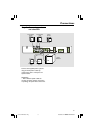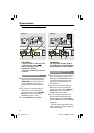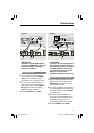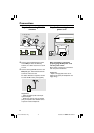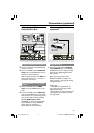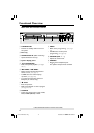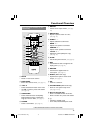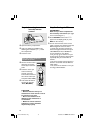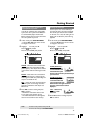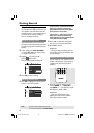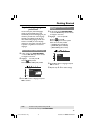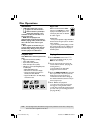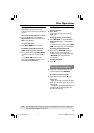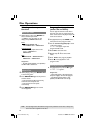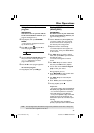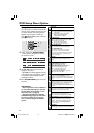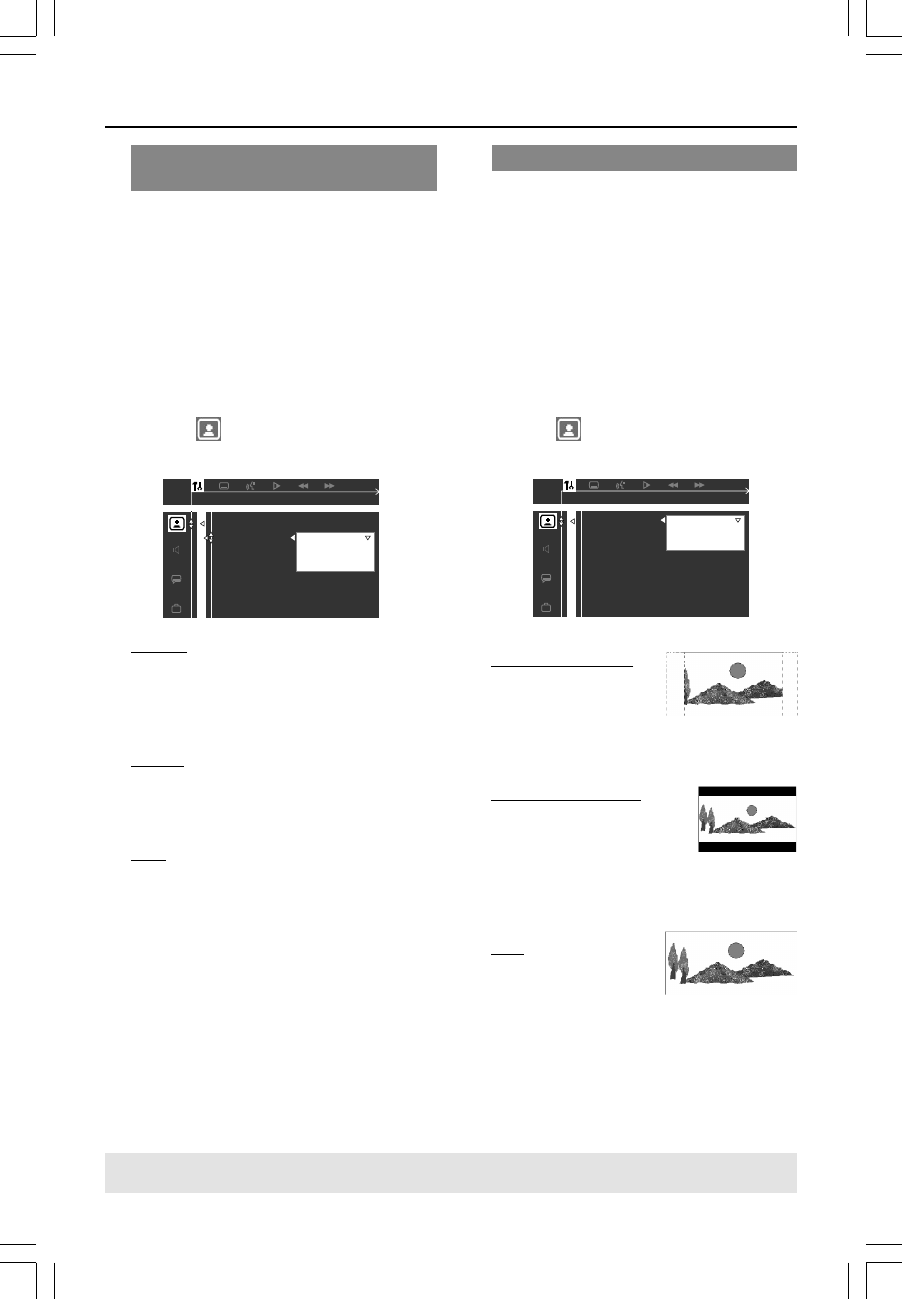
17
8239 300 30533
Selecting the color system that
corresponds to your TV
In order for a DVD to play on this DVD
system, the color system of the DVD, the
TV and the DVD player should match.
Before changing the TV system, determine
the color system of your TV.
1 In disc mode, press SYSTEM MENU.
➜ Use the 1 2 3 4 keys on the remote
to navigate in the menu.
2 Highlight icon and press 4.
Move to
and press 2.
Move to {TV SYSTEM} and press 2.
AUTO
NTSC
PAL
SET TV STANDARD
TV SHAPE
TV SYSTEM
VIDEO OUT
SCR SAVER
AUTO – Select this if the connected TV
is compatible with both NTSC and PAL
(multi-system.) The output format will be
in accordance with the video signal of the
disc.
NTSC – Select this if the connected TV
has the NTSC system. It will change the
video signal of a PAL disc (VCD only) and
output it to NTSC format.
PAL – Select this if the connected TV has
the PAL system. It will change the video
signal of an NTSC disc and output it to
PAL format.
3 Press 34 to select a setting and press
OK to confirm.
➜ Follow the instructions show on the
TV to confirm the selection (if any.)
➜ If a blank/distorted TV screen appears,
wait for 15 seconds for auto recovery.
Setting the TV shape
Set the aspect ratio of the DVD Player
according to the TV you have connected.
The format you select must be available
on the disc. If it is not, the setting for TV
display will not affect the picture during
playback.
1 In disc mode, press SYSTEM MENU.
➜ Use the 1 2 3 4 keys on the remote
to navigate in the menu.
2 Highlight icon and press 4.
Move to
and press 2.
Move to {TV SHAPE} and press 2.
4:3 PS
4:3LB
16:9
SET TV DISPLAY MODE
TV SHAPE
TV SYSTEM
VIDEO OUT
SCR SAVER
4:3 PS (PanScan) –
Select this if you have
a conventional TV and
want both sides of the
picture to be trimmed or formatted to fit
your TV screen.
4:3 LB (letterbox) –
Select this if you have a
conventional TV. In this
case, a wide picture with
black bands on the upper and lower
portions of the TV screen will be
displayed.
16:9 – Select this if
you have a wide-
screen TV.
3 Press 34 to select a setting and press
OK to confirm.
Getting Started
TIPS: To return to the previous menu, press 1.
To remove the menu, press SYSTEM MENU.
001-037-MRD120-37-Eng 18/03/2004, 02:19 PM17