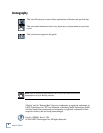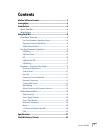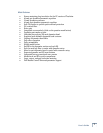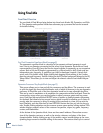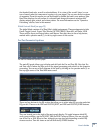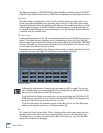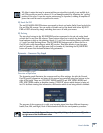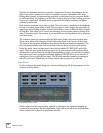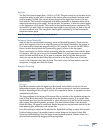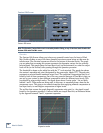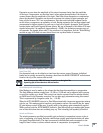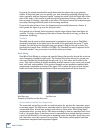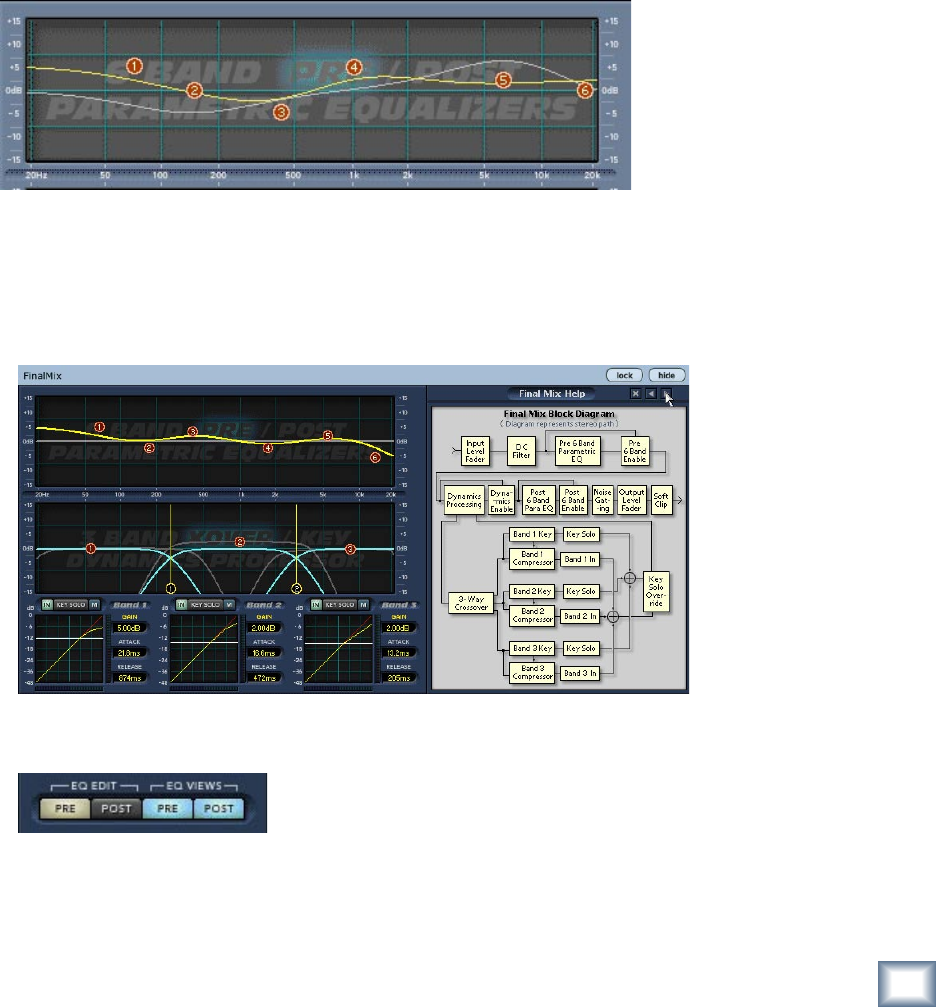
User’s Guide
8
User’s Guide
9
the threshold and ratio, as well as a desired knee. It is a view of the overall ‘shape’ or con-
tour of exactly what the compressor is going to do your signal. You can even draw in regions
of expansion. From this screen you can also enable or disable the band’s auto make-up gain.
Band View displays the edit screen of a selected band along with numeric windows that
display makeup gain, attack, and release values. For more information see the "Dynamics
Processing" section, later in this manual.
Global Controls Block (see page 19)
The global block contains all of Final Mix’s global assignments. These assignments include
Preset Toggle Control, Preset Title Window, ACTIVE, MENU, Mem A/B, and Fader LINK.
There are also Input and Output faders, and Meters. Note that there is also a help button,
marked with a question mark (?), in the top right corner of this section.
Pre/Post Parametric Equalizers
Pre and Post Parametric Equalizer graphs
The main EQ graph allows you to display and edit both the Pre and Post EQ. Note that Pre
and Post refer to where the EQs occur in the signal processing path relative to the dynamics
processing. You can see a block diagram of this path by clicking on the question mark (?) on
the top right corner of the Final Mix main screen.
There are four buttons in the EQ section that allow you to select what EQ you view and what
EQ you edit. These are the PRE and POST EQ EDIT, and PRE and POST EQ VIEW buttons.
They are located just to the right of the main graph display. To toggle between which EQ
curve you are editing, use the EQ EDIT PRE and POST selector buttons. You can only edit
one of the Pre or Post EQs at a time, although you can view both depending on which EQ
views are active. Turn the views on and off with the EQ VIEWS buttons.