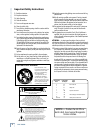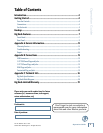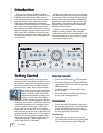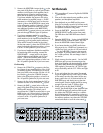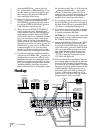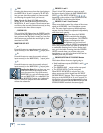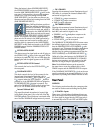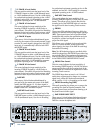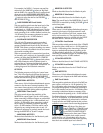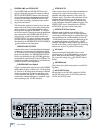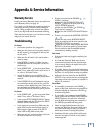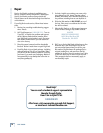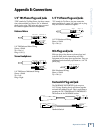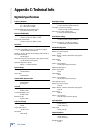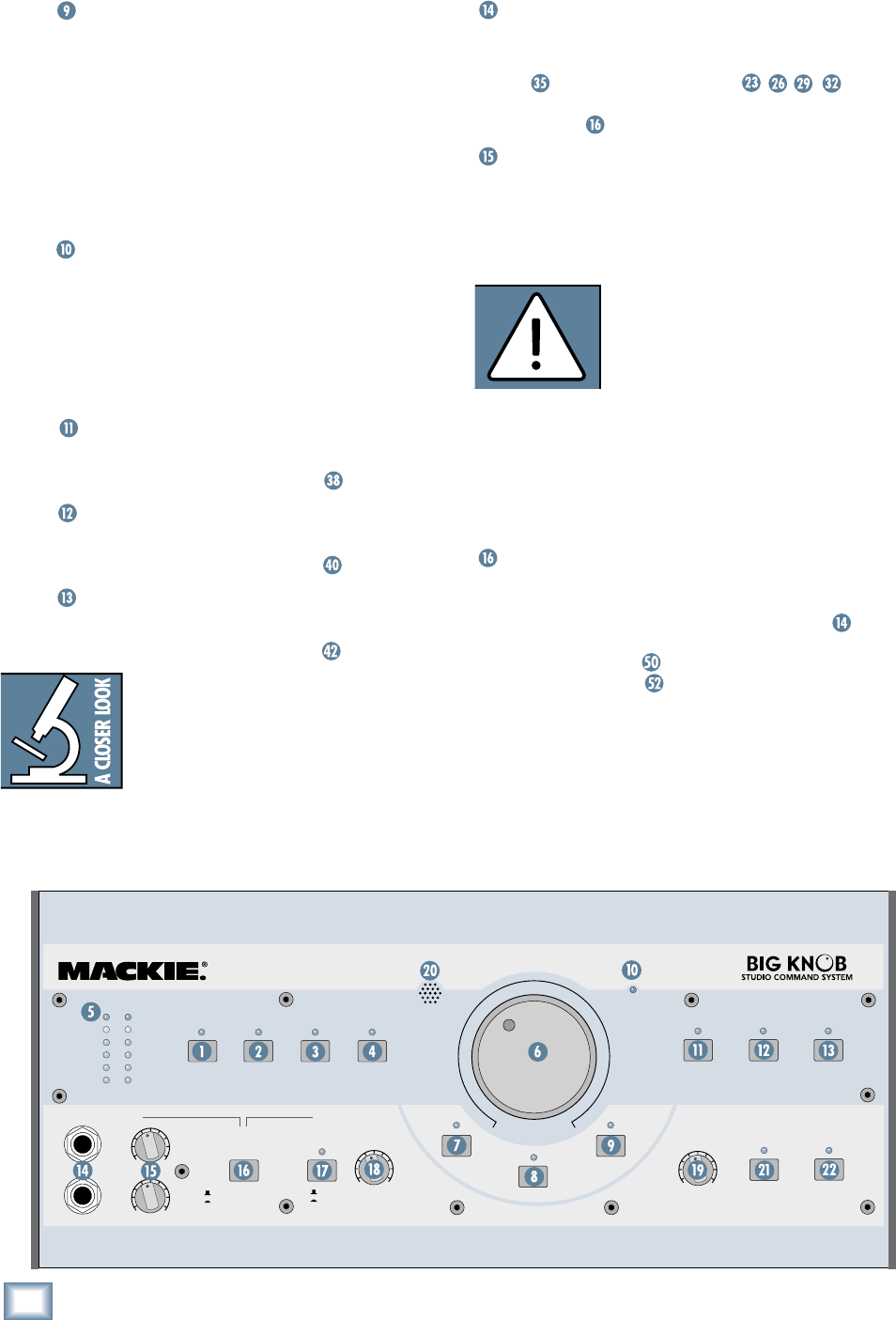
8
BIG KNOB
BIG KNOB
DIM
Pressing this button turns down the signal going to
the MONITOR A, B, and C outputs by 20 dB. This
lets you turn down the speakers to converse with-
out affecting the speaker level you have set.
Note: Like the Big Knob VOLUME control, the
MONO, MUTE, and DIM buttons ONLY affect the
MONITOR A, B, and C outputs. These buttons have
no effect on the currently selected source(s) as they
are routed to the other various outputs.
POWER LED
This cool blue LED lights when the POWER switch
is turned on and Big Knob is receiving AC power. It
lets you know that Big Knob is turned on, even if no
other buttons are pressed that would light up their
associated red LED.
MONITOR SELECT
A
Press this button to route the currently selected
input source(s) to the MONITOR A
output jacks.
B
Press this button to route the currently selected
input source(s) to the MONITOR B
output jacks.
C
Press this button to route the currently selected
input source(s) to the MONITOR C
output jacks.
Application Note: You can have one, two,
or all three MONITOR outputs
turned
on at the same time. You could
connect
MONITOR B to a pair of full
-range speak-
ers and MONITOR C to a subwoofer. Use
the MONITOR C button as a “subwoofer
IN/OUT” switch to compare the sound with and
without the subwoofer.
PHONES 1 and 2
These 1/4-inch TRS connectors output an ampli-
fi ed
stereo signal of either the DAW PHONES MIX
INPUT or the INPUT SOURCES ,
depending on the position of the PHONES/STUDIO
OUT SOURCE
switch described below.
PHONES 1 and 2 Level Control
These rotary knobs control the volume of the stereo
signal at the PHONES 1 and 2 headphone connec-
tors. The same signal appears at both headphone
outputs, but the volumes are adjusted independently
with these level controls.
Note: Turn down the PHONES
LEVEL controls before plugging
in your headphones. The PHONES
outputs are designed to drive
headphones to a very loud level,
so it is best to start with the LEVEL controls turned
all the way down and then turn them up SLOWLY to
a comfortable listening level. In fact, starting right
now, get in the habit of turning down the PHONES
LEVEL controls when you are done using your
headphones so you don’t plug them in later and ac-
cidentally blow out your ears!
PHONES/STUDIO OUT SOURCE Button
This button affects the stereo signal going to:
• Both headphone outputs (PHONES 1 and 2)
on
the front panel
• The PHONES AMP
output on the rear panel
• The STUDIO OUTS
on the rear panel
When INPUT SOURCE(S) is selected (up), the
above outputs are fed the signal from the INPUT
SOURCE SELECT buttons. This is the same signal
that goes to the MONITOR A, B, and C outputs. In
this position, the recording engineer and the talent
can listen to the same mix (the MONITOR outs and
STUDIO/PHONES outs have the same signal).
INPUT SOURCE(S)
PHONES MIX INPUT
OFF
ON
POWERPOWER
MUTE
DIMMONO
MIC
TO
PHONES/
STUDIO
TO
2-TRACKS
LEVEL
LEVEL
1
OO
MAX
OO
MAX
2
OO
MAX
OO
MAX
TALKBACK
STUDIO OUTS
INPUT SOURCE SELECT
PHONES/
STUDIO OUTS
SOURCE
DAW
MIX
2-TRACK
A
2-TRACK
B
PHONO
MONITOR SELECT
ABC
OL
8
0
4
8
24
INPUT
PHONES
0
=
+
4dBu
VOLUME
MAX
OO