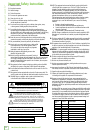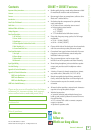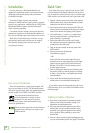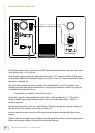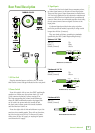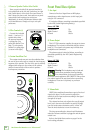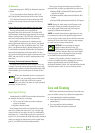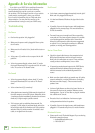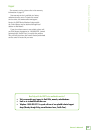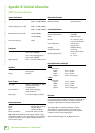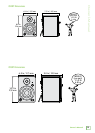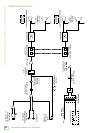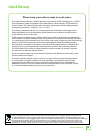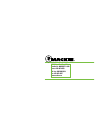10
Multimedia Monitors w/ Bluetooth
®
Multimedia Monitors w/ Bluetooth
®
Appendix A: Service Information
Bad Sound
•
Is the input connector plugged completely into the jack?
Make sure it is plugged all the way in.
• Is it loud and distorted? Reduce the signal level at the
source.
• If possible, listen to the signal source with headphones
plugged into the preamp stage. If it sounds bad there,
it’s not the monitor.
• Too much bass or not enough bass? Move around the
room and see if the bass response changes. It’s possible
your listening position coincides with a room mode
where the low frequencies either become exaggerated
or nulled. If so, try moving the monitors to a different
position, or moving your listening position.
Noise/Hum/Buzz
•
Check the signal cable between the
computer/mixer/
MP3 player/smartphone
and the reference monitor.
Make sure all connections are secure. These problems
usually produce crackling noises, hum, or buzz.
•
If connecting an unbalanced output to the
CRBT Series
multimedia monitor’s
balanced input, make sure the
shield is connected to the unbalanced ground of the
source.
• Make sure the signal cable is not routed near AC cables,
power transformers, or other EMI sources (including
wall warts and line lumps!). These sources usually
produce hum.
• Is there a light dimmer or other triac-based device on
the same AC circuit as the monitor? Dimmers cause
buzzing noises. Use an AC line filter or plug the monitor
into a different AC circuit.
• Excessive hiss is an indication of an incorrect gain
setting somewhere before the speaker.
• If possible, listen to the signal source with headphones
plugged in. If it sounds noisy there, it’s not the monitor.
Bluetooth Issues
• Please email or call Technical Support if you are having
Bluetooth connection issues:
o techmail@loudtechinc.com
o 1-800-898-3211
If you think your CRBT Series multimedia monitor
has a problem, please check out the following
troubleshooting tips and do your best to confirm
the problem. Visit the Support section of our website
(www.mackie.com/support) where you will find
lots of useful information such as FAQs and other
documentation. You may find the answer to the
problem without having to send your
CRBTs
away.
Troubleshooting
No Power
• Our favorite question: Is it plugged in?
• Make sure the power cord is plugged all the way into
the AC outlet.
• Make sure the AC outlet is live (check with a tester or
lamp).
• Is the power [2] switch on the rear panel in the ON
position?
• Is the ring surrounding the volume knob [9] on the
front panel illuminated? If not, make sure the AC outlet
is live. If so, refer to “No Sound” below.
No Sound
• Is the ring surrounding the volume knob [9] on the
front panel illuminated? If not, refer to “No Power”
above.
• Is the volume knob [9] turned up?
• Is the signal source turned up? Make sure the signal level
from the computer, mixer, MP3 player, Bluetooth device
(or whatever device immediately precedes the reference
monitors) is high enough to produce sound.
• If it’s a stereo pair, try switching them around. For
example, if a left output is presumed dead, switch the
left and right cords at the monitor end. If the problem
switches sides, it’s not the monitor. It could be a bad
cable, or no signal from the source.