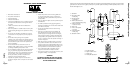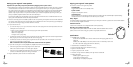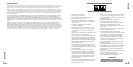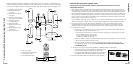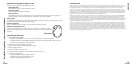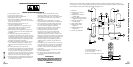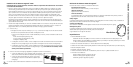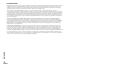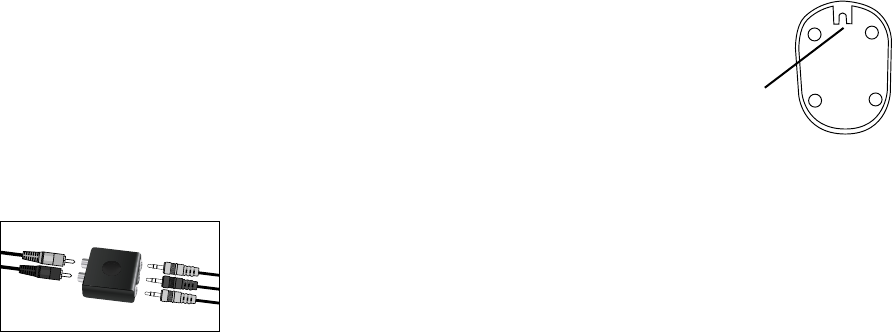
Setting up your Logitech® X-530 speakers
Important: For your safety, set up the system before plugging it into a power source.
1. Before attaching the cables to the subwoofer, position the two front satellite speakers on either side of your computer
monitor about the same distance from each other as from you. Angle them to face you. The right front speaker is
the control center for your system, so you will want to place it within easy reach. Place the rear left and right satellite
speakers behind you and about the same distance apart as the front speakers. Position the front center channel
speaker on top of your monitor or on your desk in between your monitor and keyboard. Depending on where you
place your speakers, adjust the stand to direct the sound toward you.
For best sound quality, place the subwoofer on the floor beneath your desk. Be sure to maintain at least 6 inches of
spacing around the subwoofer to allow for adequate ventilation.
2. Insert the colored plug from each satellite speaker into the corresponding colored jacks on the back of the subwoofer.
Connect the d-sub plug from the front right speaker to the subwoofer as shown on the previous page. Carefully align
the pins before inserting the plug, and screw down the connector.
3. A. If you have a PC and a:
• 6, 7 or 8 channel (5.1, 6.1 or 7.1) sound card: Connect all 3 colored plugs from the audio input cable to the color-
coded jacks on the sound card.
1. If jacks on your soundcard are not color coded, plug the audio input as follows:
• green to front L/R (or #1)
• black to rear L/R (or #2)
• orange to center / sub (or #3)
• 4-channel sound card: Connect the green plug from the audio input cable to your sound card’s front jack and the
black plug to your sound card’s rear jack. Do not use the orange plug.
• 2-channel sound card: Connect the green plug from the audio input cable to the “line out” jack on your sound
card. Do not use the black or orange plugs.
With a 2-channel sound card you will not hear sound from the rear speakers.
B. If you have a video game console (PlayStation®, PlayStation®2, Xbox™, or GameCube®):
• Connect the green, black and orange plugs from the audio input
cable to the 3 stereo mini jacks on the video game adapter.
• Connect the red and white RCA audio cables from your video game
console to the RCA audio jacks to the video game adapter.
4. Plug the subwoofer’s power cord into an electrical outlet.
Enjoying your Logitech® X-530 speakers
Access these controls on the right front speaker:
Power/Standby
Toggles between power on and standby mode.
System Volume
Adjusts the overall system volume.
Headphone Jack
When headphones are used with your X-530 system, the speakers will mute automatically for private listening.
Headphone volume is controlled by the soundcard on your computer.
Dolby® Digital
The X-530 speakers support Dolby® Digital sound on your PC if your 6-channel or greater sound card or DVD software
can decode a Dolby® Digital soundtrack.
Subwoofer Volume
Located on the subwoofer. Use to adjust subwoofer volume (bass level).
Mounting your speakers to the wall
Your Logitech X-530 speaker satellites are wall mountable. Swivel the satellite base to desired
position, and use the notch to hang your speaker on appropriate wall anchors.
Specifications
• Total RMS Power: 70.1 Watts
Subwoofer: 25 watts RMS into 4 ohms at 100Hz at 10% THD clipping (total harmonic
distortion)
Satellites: 45.1 watts RMS (2 x 7.4 w Front; 15.5 w Center: 2 x 7.4 w Rear ) into 4 ohms
at 1 kHz at 10% THD clipping (total harmonic distortion)
• Total Peak Power: 140 Watts at <10% THD
• System THD: Better than 0.07% THD before
clipping
• Signal to noise ratio: >99 dB
• Frequency response: 40 Hz - 20 kHz
• Driver Size: 2” high excursion satellites, 5.25” high excursion subwoofer
• Speaker dimensions:
Satellites: (H) 8” x (W) 2.5” x (D) 3”
Center: (H) 2.5” x (W) 8” x (D) 3”
Subwoofer: (H) 11.5” x (W) 6” x (D) 9.25”
Setup
Setup - Operation - Specifications
4
English
3
English
Notch