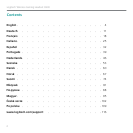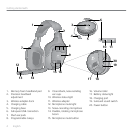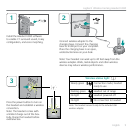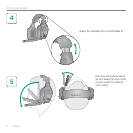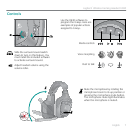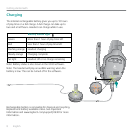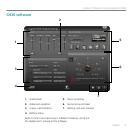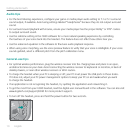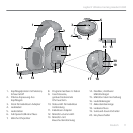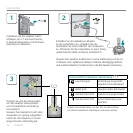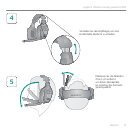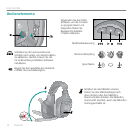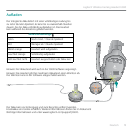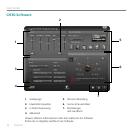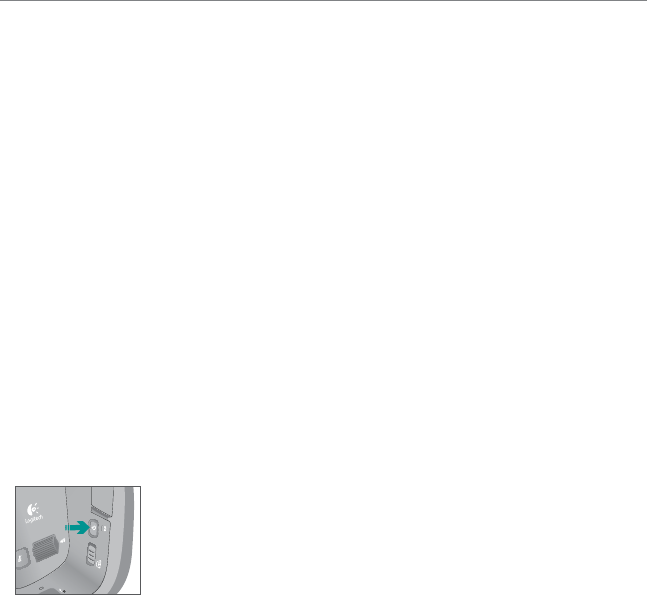
10 English
Getting started with
Audio tips
For the best listening experience, configure your game or media player audio setting to 7.1 or 5.1 surround •
sound output, if available. Avoid using settings labeled “headphones” because they do not output surround
sound.
For surround sound playback with movies, ensure your media player has the proper Dolby® or DTS® codecs •
to output surround sound.
Use the sidetone setting in the G930 software for a more natural speaking experience by controlling •
the loudness of your voice back into the headset. This feature does not affect how others hear you.
Use the advanced equalizer in the software to fine-tune audio playback response.•
When using voice morphing, use the voice preview feature to verify that your voice is intelligible. If your voice •
sounds garbled, select a different pitch from the pitch calibration menu.
General-use tips
For optimal wireless performance, plug the wireless receiver into the charging base and place in an open, •
unobstructed area on your desk. Avoid connecting the wireless receiver to keyboards or monitors, in back of
desktop towers, or near other wireless receivers or Wi-Fi routers.
To charge the headset when your PC is sleeping or off, your PC must power the USB ports in those states. •
If it does not, adjust your PC power management options to keep your PC on and awake when you want
to charge the headset.
If an application is not recognizing the headset, try quitting the application and relaunching it.•
To get the most from your G930 headset, read the digital user manual found in the software. You can also visit •
www.logitech.com/support/G930 for more product support.
To turn off the headset, press and hold the power button for two seconds.•