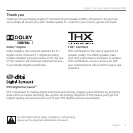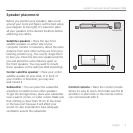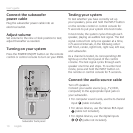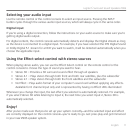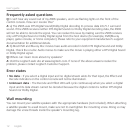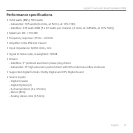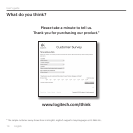English 11
Logitech
®
Surround Sound Speakers Z906
Selecting your audio input
Use the remote control or the control console to select an input source. Pressing the INPUT
button cycles through the various audio input sources, which will always cycle in the same order.
Digital input
If you’re using a digital connection, follow the instructions on your audio source to make sure you’re
getting digital audio output.
For digital content, the control console automatically detects and displays the Digital stream as long
as the device is connected to a digital input. For example, if you have selected the DTS Digital Sound
or Dolby Digital 5.1 stream for a DVD you want to watch, it will be detected automatically when you
choose the applicable input.
Using the Effect select control with stereo sources
When playing stereo audio, you can use the Effect Select control on the remote control or the
control console to choose the type of sound you want to hear.
• Stereo 3D – Provides a 3D surround sound effect through all speakers
• Stereo 4.1 – Plays stereo through both front and both rear satellites, plus the subwoofer
• Stereo 2.1 – Plays stereo through both the front satellites and the subwoofer
• No Effect – Plays audio format of your computer’s sound card without applying any effects.
Available for 6 channel input only and is represented by having no Effect LEDs illuminated
Whenever you change the input, the last effect you selected is automatically restored. For example,
if you select Stereo 3D while listening to Input 2, the next time you select Input 2, Stereo 3D is
automatically selected.
Enjoy!
After you’ve made sure that you’ve set up your system correctly—and the selected input and effect
are correctly displayed on the control console—you’re ready to go. Just press play and get immersed
in your new Z906 speaker system.