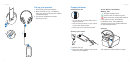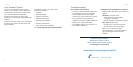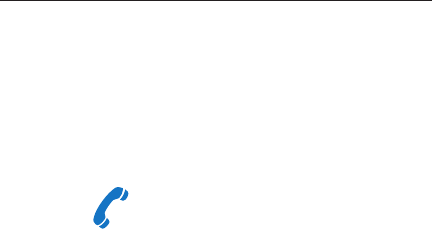
UE 6000 UE 6000
6 7
Visit Product Central
There’s more information and support
online for your product. Take a moment to
visit Product Central to learn more about
your new Ultimate Ears headphone.
Browse online articles for setup help,
usage tips, or information about additional
features.
Connect with other users in our Community
Forums to get advice, ask questions, and
share solutions.
At Product Central, you’ll find a wide
selection of content:
• Tutorials
• Troubleshooting
• Support community
• Software downloads
• Online documentation
• Warranty information
• Spare parts (when available)
Go to www.logitech.com/support/ue6000
Troubleshooting
No sound or faint sound
• Check the cable connection. Make sure
the straight connector is connected
to the headphone and the angled
connector is connected to your device.
• Try increasing the volume for the
headphone and your media application.
• Restart your media application.
• If the Battery LED is red, replace the 2
AAA alkaline batteries.
Headphones not working with a computer
• Specify audio settings for your operating
system:
Windows® (Control Panel)
•Voice playback and recording:
Computer’s soundcard
•Sound playback: Computer’s speakers
Mac® OS X (Preferences)
•Sound input: Internal microphone
•Sound output: Internal speakers
Refer to your operating system
documentation. For more information,
go to www.logitech.com/support/
ue6000.
What do you think?
Please take a minute to tell us.
Thank you for purchasing our product.
www.logitech.com/ithink
www.logitech.com/support/ue6000
United States +1 646-454-3200